Error: Retrieving the COM class factory for component with CLSID
This article helps Webgility Desktop users resolve the “Retrieving the COM class factory for component with CLSID” error that occurs when there is an unstable connection between Webgility Desktop and QuickBooks Desktop. It provides step-by-step instructions to reinstall the Webgility Desktop merge module and restore proper communication between the two applications.
Root Cause:
This error can happen while communication with Quickbooks Desktop via Webgility Desktop either while testing connection with QuickBooks company file, posting orders, items download, item sync, etc. This usually happens due to an unstable connection between the Webgility Desktop Application and QuickBooks Desktop accounting software.
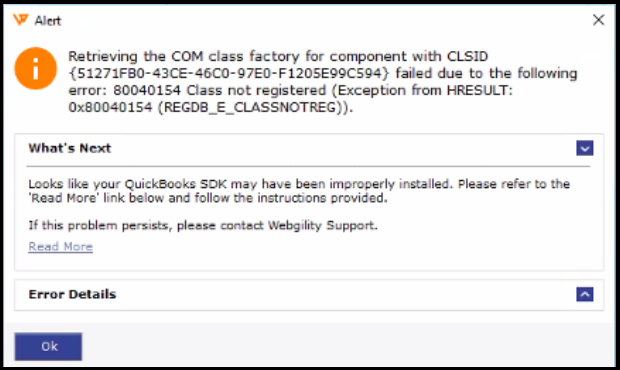
Steps To Resolve:
1). Close both Webgility Desktop and Webgility Desktop Scheduler: Ensure that you log out and close both the Webgility Desktop application and Webgility Desktop Scheduler. If multiple users are accessing Webgility Desktop, make sure this is done on all systems. Kindly refer article: How to Start or Stop the Scheduler.
2). Locate Webgility Desktop Installation Folder: Navigate to C:\Webgility Desktop\UnifyEnterprise. Find ‘WebgilityMergeModule’
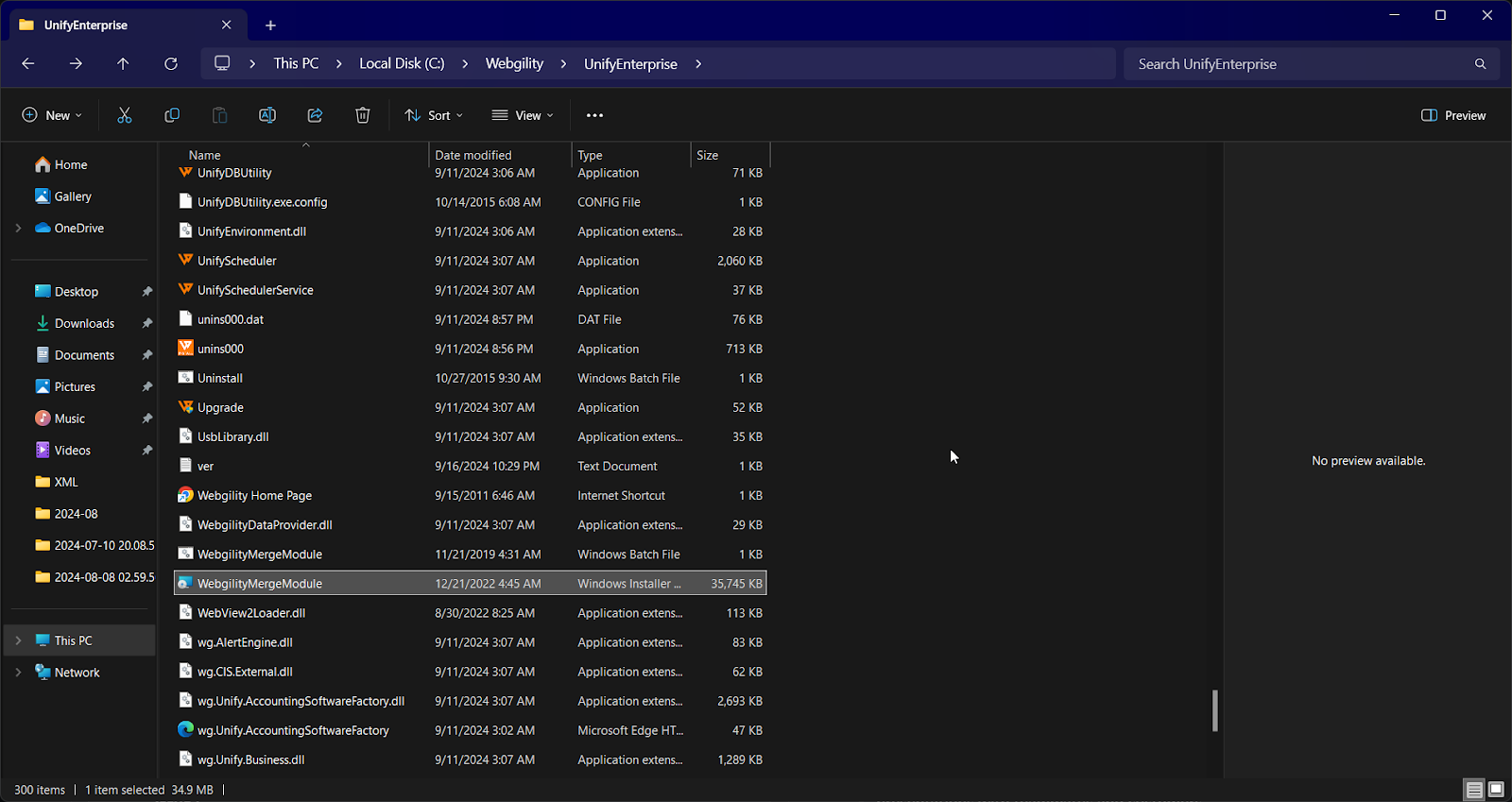
3). Double-click on Webgility DesktopMergeModule, now, the merge module will take some time to install. Once it is finished click, Close.
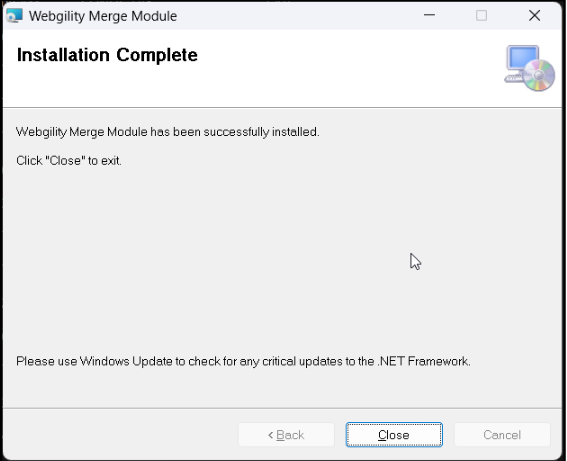
4). Once the installation is completed, Open Webgility Desktop and retry the operation where you encountered the error.