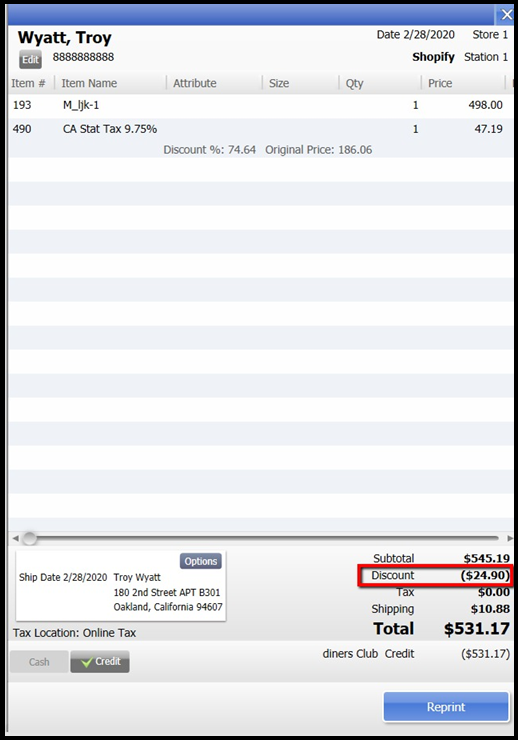Online Discounts with QuickBooks POS & Webgility Desktop
This article helps Webgility Desktop users understand how discounts from their sales channel can be handled in QuickBooks Point of Sale via Webgility Desktop. It explains the two methods, either as a separate line item or applied under the subtotal in the sales receipt, and highlights the benefit of using line items for tracking individual discounts and mapping store coupon codes to QuickBooks POS items.
Learn more about working with online discounts.
There are two types of discounts, item level discounts and subtotal discounts.
Item Discounts affect the price of a single line item within an order.
-
For example, $5.00 off a pair of gloves
Subtotal Discounts affect the total amount of all items before additional charges like shipping or sales tax are applied.
-
For example, 15% off the order when the total is $150 or more.
Both types of discounts can be applied to a single order. Here is a Shopify order with both types of discounts:

Note 1: This setting is cart-specific and may or may not be available in your cart.
Steps to follow:
1. In QuickBooks Point of Sale, create a new item Online Discount with the following settings:
-
Non-Inventory
-
Non-Taxable
-
Department: System
-
If connected to QuickBooks Financials, you will want to set the income account to either a discount account or an advertising and promotions account

2. Save the item. Then open Webgility Desktop and login.
3. Navigate to Connections > Get Latest Data and Settings.

4. In the pop-up window, click Download Data under the Download QuickBooks data and settings area.
Note 2: this may take several minutes. Once it is completed, close the window.
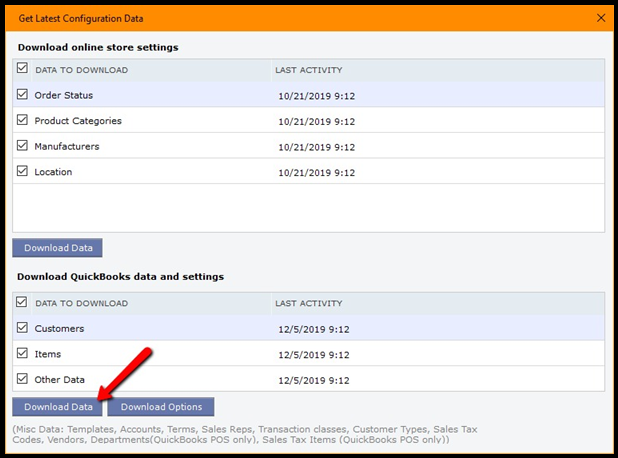
5. Navigate to Connections > Sales Channels > Settings.
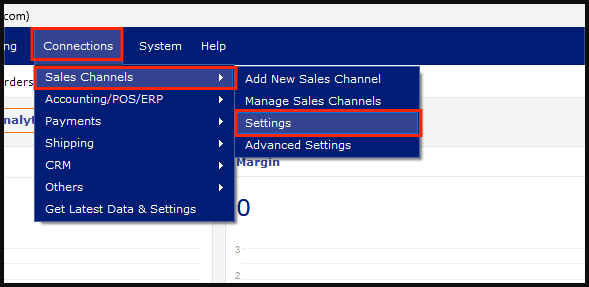
6. Select Get Discounts as a line item. Then click Save & Continue.

7. Now orders will download with the discount as a line item in the transaction.

Note 3: The next couple of steps will have to be repeated for each different discount the first time it is used from the store.
8. Post an order with a discount to your QuickBooks Point of Sale. You will receive an item Mismatch pop-up. You will need to map the order’s discount item to the discount item you created earlier in QuickBooks.


9. Once you have, attempt to post the order to QuickBooks again.
10. This is how the discount will appear on the sales receipt in QuickBooks Point of Sale.
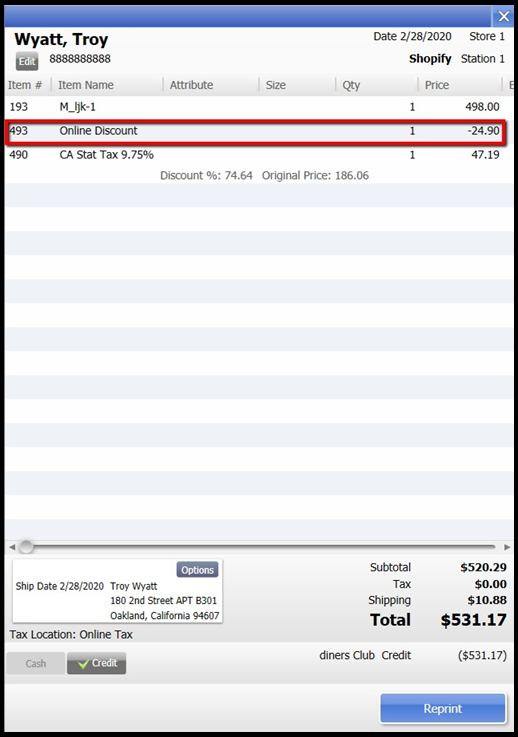
Using the Discount Field in QuickBooks Point of Sale
11. To use the discount field in QuickBooks Point of Sale you will need to enable it.
12. Navigate to Connections > Accounting/POS/ERP > Sync Settings.

13. In configuration, go to the Sales Tax. Then select to Record line item discount in discount field of QuickBooks POS. Then click Save & Close.

14. This will cause future orders to download with the discount in a separate field within the order Detail.

15. When posted to QuickBooks Point of Sale, you will find the discount toward the bottom as a subtotal discount.