How to Add Multiple FedEx Accounts in Webgility Desktop
This article helps Webgility Desktop users in adding and managing multiple FedEx accounts in Webgility Desktop. It explains how to register a new FedEx account, configure it within the application, and switch between accounts to retrieve shipping rates for comparison. Following these steps allows users to efficiently manage multiple shipping accounts and ensure accurate rate calculations for different FedEx accounts.
Steps to follow:
1. Go to Connections > Shipping > Shipping Settings then select FedEx.

2. If you are already connected to a FedEx account, then you will see two options in the drop-down. One of these is New Registration. This is used to connect the new FedEx account in Webgility Desktop.

3. After selecting New Registration, you will need to fill out the required information in the pop-up and then click Register.
-4.jpg)
4. Once successfully registered, the Webgility Desktop default setting needs to select the FedEx account to use for the compare rate function.
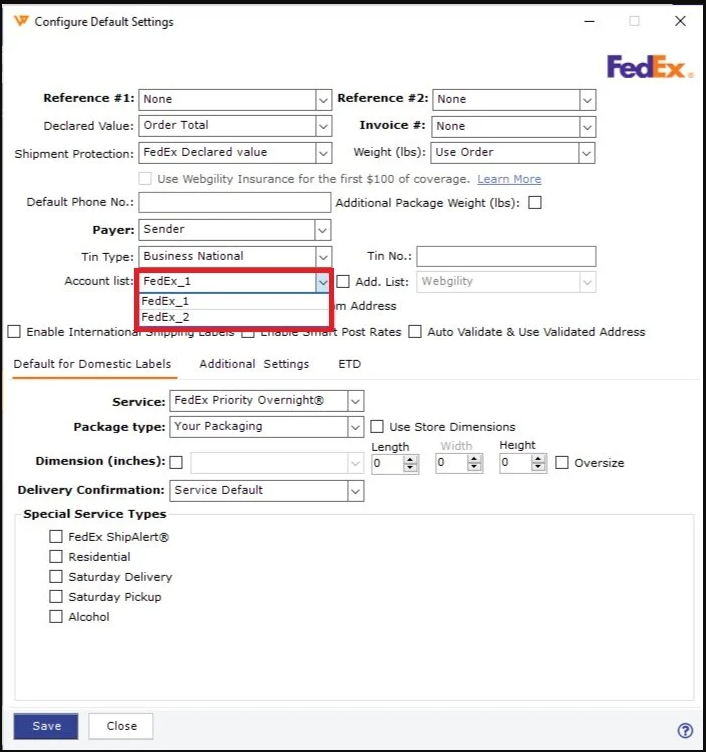
5. If you want to get rates from the second account FedEx account, you can get it by changing the value on the drop-down and then clicking Get Rates.
