Duplicate Orders Posting by Webgility Desktop
This article helps Webgility Desktop users understand and resolve issues related to duplicate order postings in their accounting software. Duplicate entries can occur due to unsynced updates, manual redownloads, or conflicts between manual and scheduled postings. The guide explains common causes, outlines preventive measures, and provides troubleshooting steps to ensure that each order is posted only once.
Overview:
Duplicate orders may appear in your accounting software when Webgility Desktop posts multiple transactions for the same order. This guide outlines potential causes and provides steps to prevent and resolve this issue.
Check order history:
Open the order details and goto the History tab or in the order list hover over to the right and click on Folder icon for the respective order.
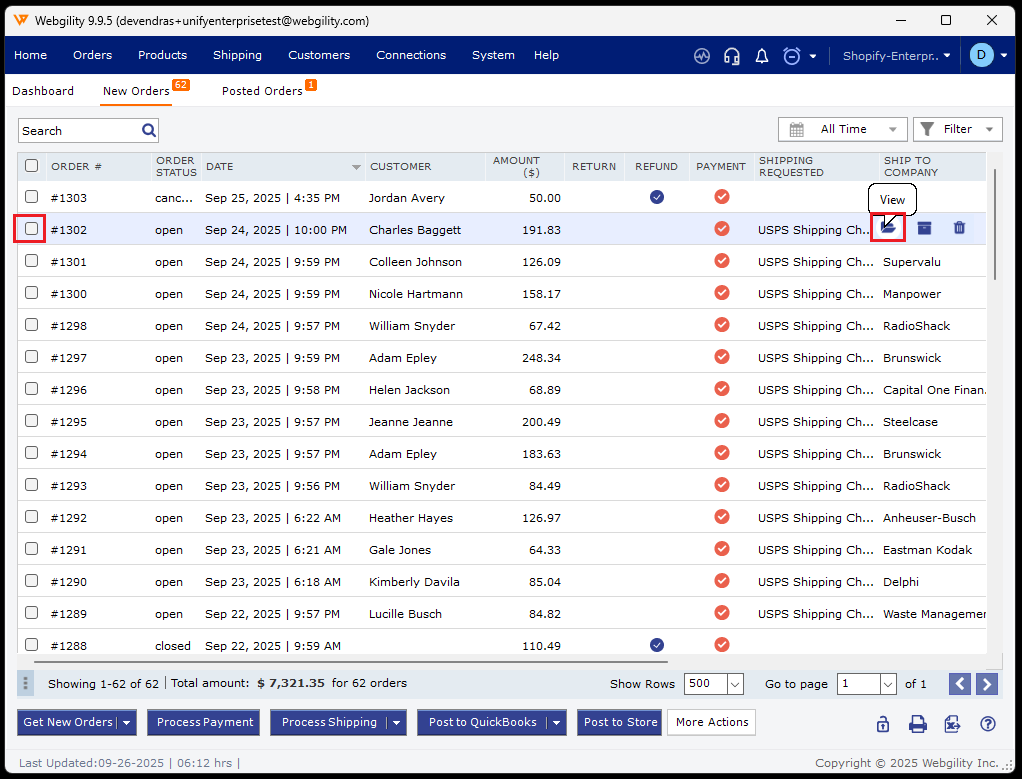
Common Causes of Duplicate Order Posting
Duplicate postings may occur under the following conditions:
-
Update Without Unsyncing: If you accept an order update without first unsyncing, Webgility Desktop will redownload the updated order. Posting this updated order again can result in duplicates in your accounting software.
-
Manual Redownload Without Unsyncing: Redownloading an order manually without unsyncing it and then reposting may also create a duplicate transaction.
-
Simultaneous Manual and Scheduled Posting: Although rare, duplicate transactions can occur if an order is posted both manually and through a scheduled posting at the same time. (Avoid manual postings while the Scheduler is active.)
Steps to Prevent Duplicate Orders
1. Run Scheduler on One Machine Only
-
If using Webgility Desktop across multiple computers, ensure the Scheduler runs on only one machine, preferably the admin machine. Running the Scheduler on multiple machines can cause conflicts and duplicate postings.
2. Check Order History for Duplicate Entries
-
To identify if an order has been posted multiple times, open the order and go to the History tab. This log will display all postings and help identify the root cause of any duplicate transactions.
3. Avoid Scheduler Conflicts
-
Running the Scheduler on multiple computers may lead to duplicates. Confirm that the Scheduler is active only on the primary computer (recommended admin machine).
4. Avoid Forced Quitting of Scheduler
-
Consistently quitting the Scheduler via the Task Manager may very rarely lead to duplicate orders. Use the Scheduler’s built-in stop function to avoid conflicts.
Additional Information
Once orders are successfully posted, a new Purchase Order will appear in the order summary. You can verify order details here to ensure no duplicate postings.