Inventory Error When Posting to QuickBooks Desktop
This article explains how to resolve an inventory error in Webgility Desktop when posting orders to QuickBooks Desktop. The error typically occurs when inventory was unavailable on the order date. It provides two solutions: adjusting inventory in QuickBooks Desktop to reflect stock availability on the order date, or changing the order posting date in Webgility Desktop to match when inventory was available.
Symptom
When attempting to post an order to QuickBooks Desktop, the process fails with an inventory-related error.
Cause
The error occurs because, on the order date in QuickBooks Desktop, there was insufficient inventory available for the items in the order.
If inventory is now sufficient, it means the additional quantity was added after the original order date.
Resolution
Option 1 – Adjust Inventory in QuickBooks Desktop
-
In QuickBooks Desktop, open the Item List.
-
Right-click the affected item and select Adjust Quantity/Value on Hand.
-
In the Adjust Quantity/Value on Hand window, select the Item from the list.
-
Set the Adjustment Date to a date before the order date so the inventory was available at that time.
-
Enter the required quantity.
-
For the Adjustment Account, use an Inventory Adjustment account.
-
(Optional) Create a second adjustment for the current date to reverse the change and avoid artificially inflating inventory levels.
-
Click Save & Close.
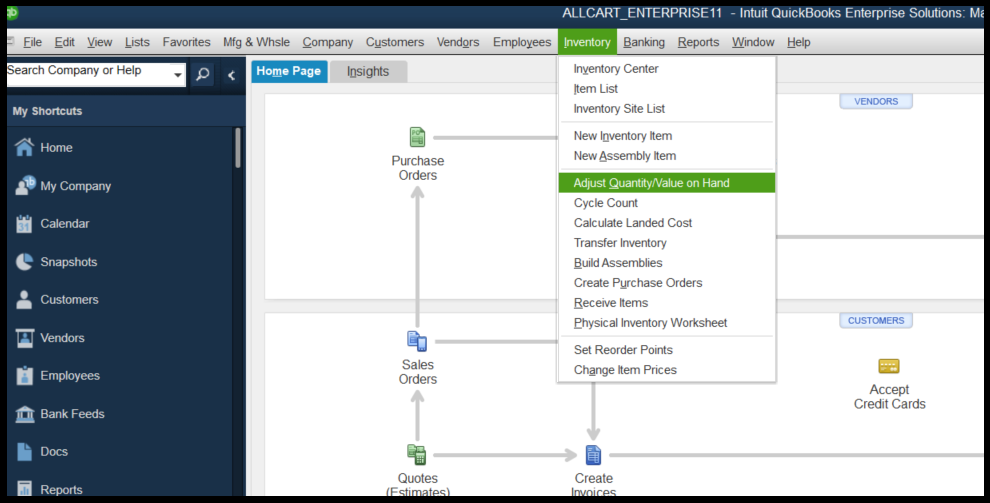
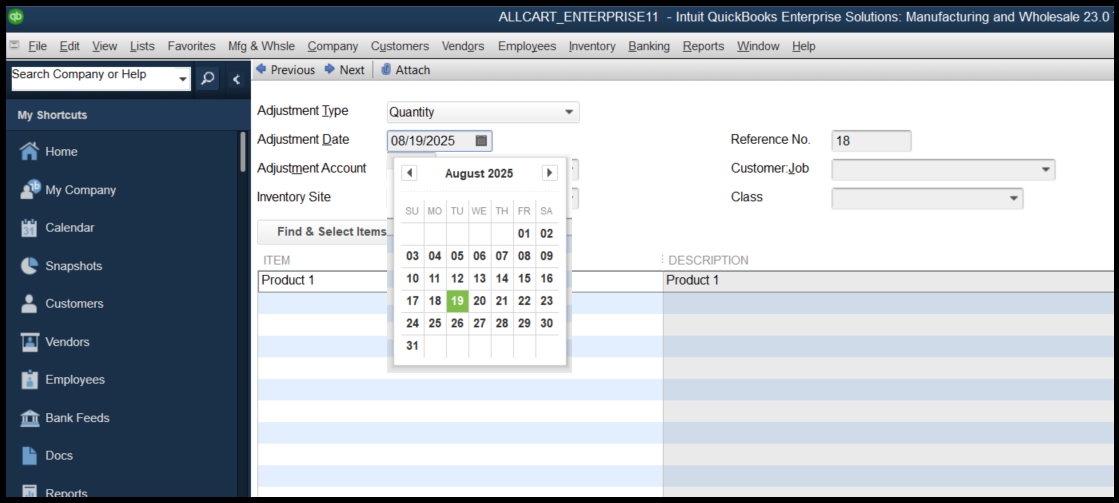
Option 2 – Change the Transaction Date settings in Webgility Desktop
-
In Webgility Desktop , go to:
Connections > Accounting/POS/ERP > Sync Settings > Orders > Transaction Settings. -
In the date settings, select Date of posting to QuickBooks.
-
Save the settings.
-
Post the order again.

Tip: Use Option 1 if you need accurate historical inventory reporting. Use Option 2 if changing the order date will not impact your business records.