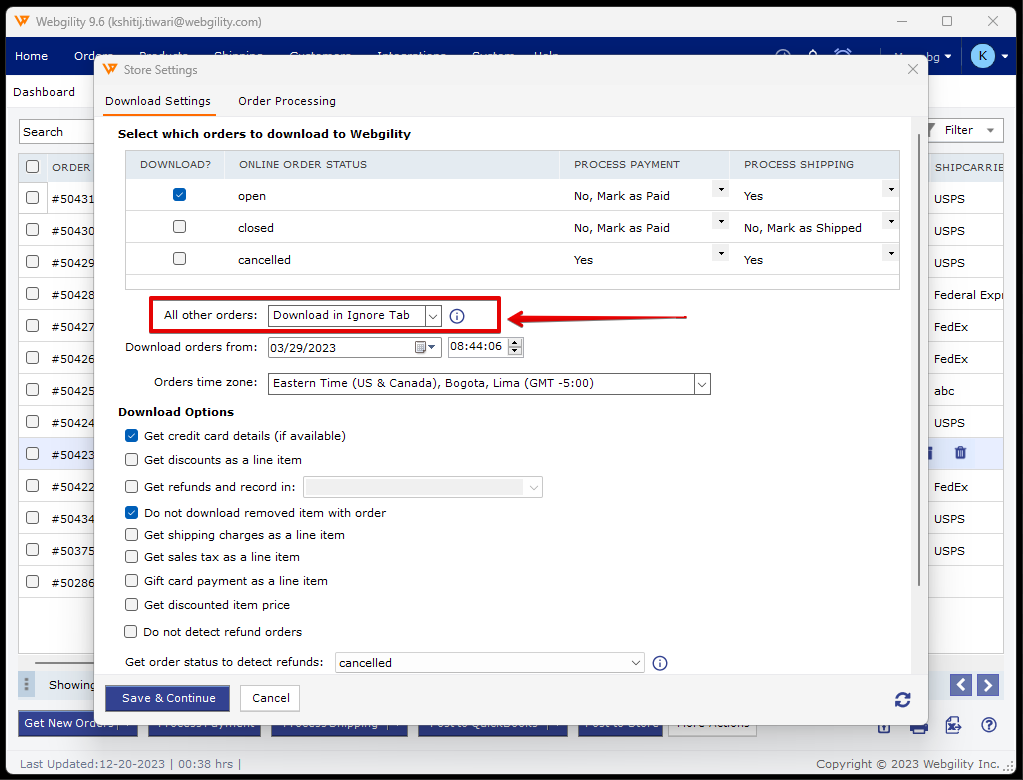Ignored View in Webgility Desktop
This article helps Webgility Desktop users understand the Ignored view in Webgility Desktop, which displays orders not selected for download based on store settings (order download settings) and chosen order statuses. Orders typically appear in this view when their status is excluded from download, such as after status updates or during troubleshooting.
Definition:
-
The Ignored view is the snapshot of all the orders that we have not selected to download while configuring the store settings.
-
All the orders that we see in the Ignored view are the orders that got downloaded before we chose specific order statuses.
-
Later on, when Webgility Desktop refreshes the orders or we download the new orders, the statuses we chose not to download move to the Ignored view.
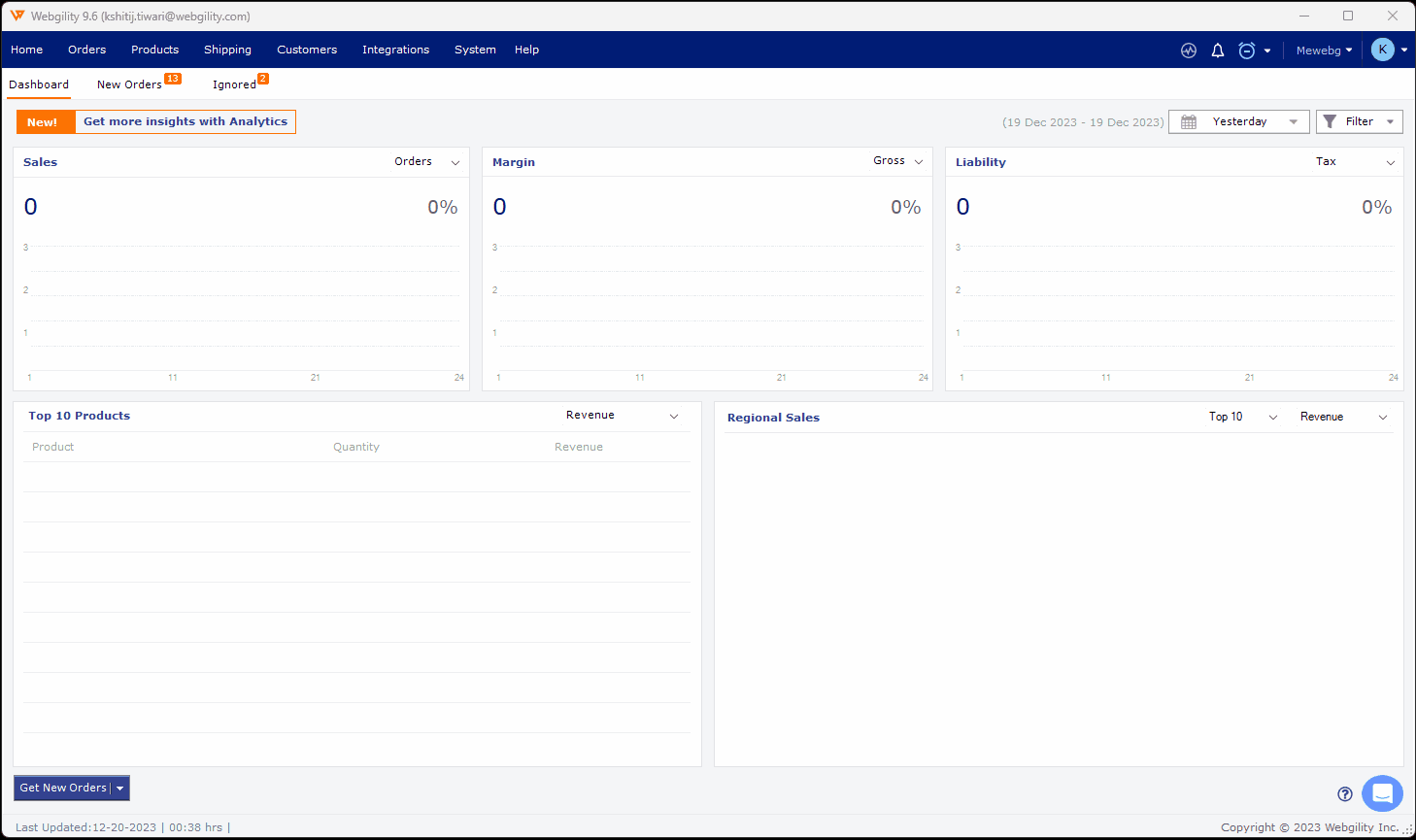
Reasons:
You should not normally see any orders in the Ignored View, but there are a few scenarios.
-
You have redownloaded an order, and it was set to a canceled status, which was not meant to be downloaded from the online store.
The shopping cart uses an abandoned cart feature and needs to download unfinished orders.
Note:
- The orders move to the Ignored tab if the order status is not the one that is selected to be downloaded, and we redownload the order.
- You cannot manually move an order from New Orders to Ignored.
- You can choose to download all the other statuses (not enabled in the order download settings) in the Ignored view by going to Connections > Sales channels > Settings > All other orders > Download in the Ignored Tab