How to Sync Orders to Salesforce CRM with Webgility Desktop
This article explains how Webgility Desktop users can sync orders from Webgility Desktop to Salesforce CRM. It guides them through enabling order sync, entering account details, mapping custom fields, and confirming successful synchronization to streamline order management within Salesforce CRM.
Steps to follow:
1. Before you begin, ensure your Salesforce account is connected to Webgility Desktop.
2. Once your account is connected, navigate to Connections > CRM > Salesforce > Connect & Setup.
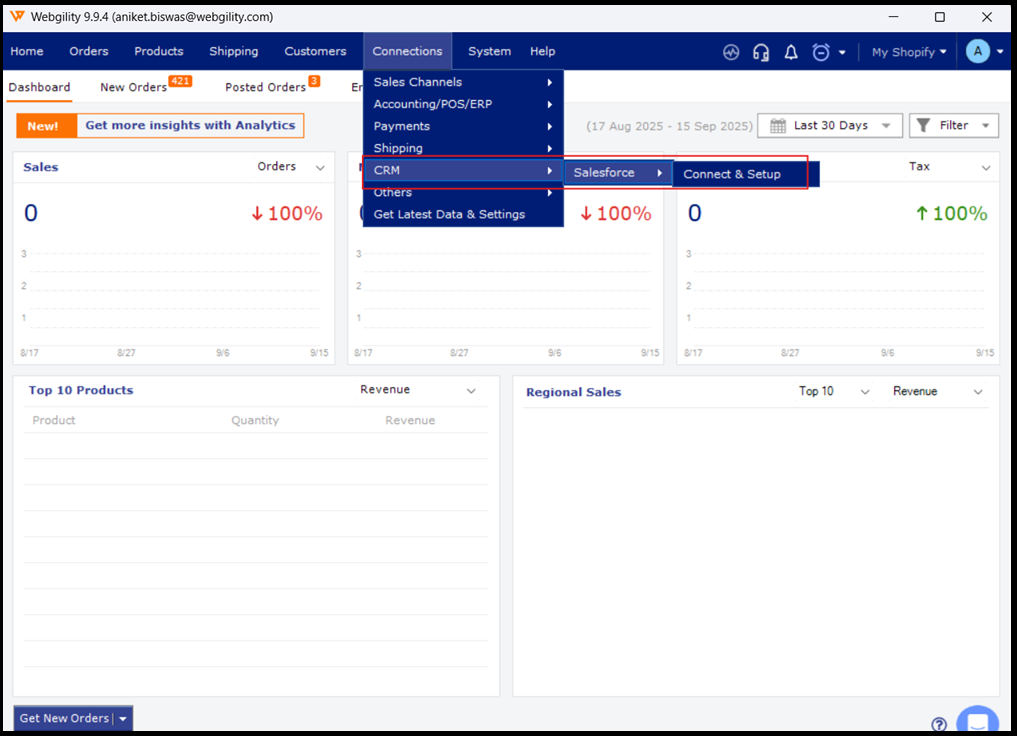
3. Select Yes to sync orders with Salesforce. Enter your account details, then click Map Custom Fields for Opportunity.

4. Map your custom fields, then click Save.

5. Once synced, you will see a success message.
