How to Enable Advanced Inventory in QuickBooks Enterprise
This article explains Webgility Desktop users how to enable the Advanced Inventory feature in QuickBooks Enterprise, which allows businesses to manage inventory across multiple sites or locations. The steps guide users through the QuickBooks Preferences menu to activate multi-site inventory tracking for improved stock and order management.
Overview
QuickBooks Enterprise offers an Advanced Inventory feature that allows businesses to manage products across multiple inventory sites or locations. Enabling this option helps track stock movement, manage orders, and maintain accurate quantities for each site.
Steps:
1. Open QuickBooks Enterprise. Go to the Edit menu and select Preferences.
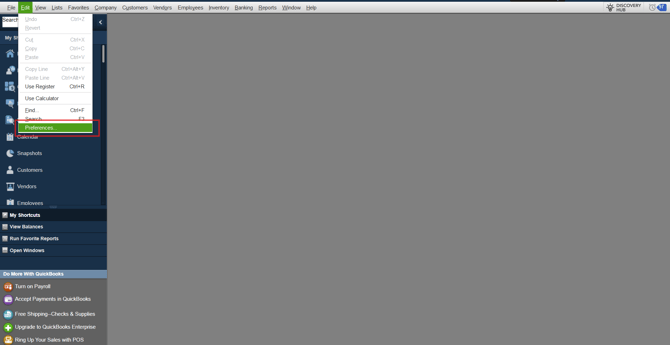
2. Once there, go to Items & Inventory > Company Preferences > Advanced Inventory Settings.
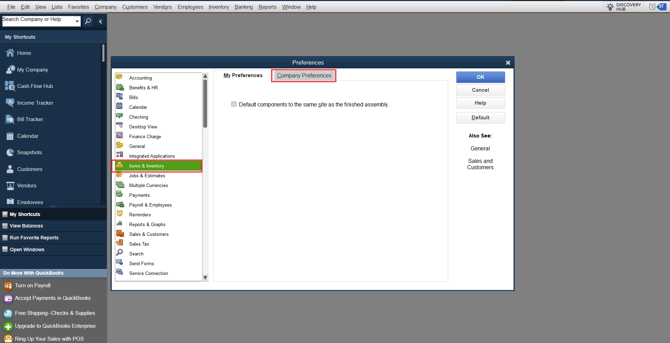

3. Under the Advanced Inventory Settings, select Multiple Inventory Sites is enabled. Click OK.
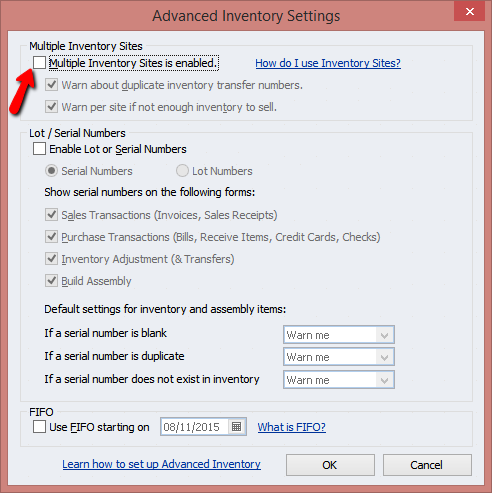
4. Click OK, again.

5. To download the advance inventory data in Webgility Desktop, login into Quickbooks company file with Admin user, then navigate to Webgility Desktop and refresh latest accounting data. Follow the steps in this helpful article on: How to Download the Latest Accounting Data from Scratch - Webgility Desktop