Canceled View in Webgility Desktop
This article helps Webgility Desktop users understand and manage the Canceled View, which displays all orders canceled within the application. It explains that canceled orders cannot be modified, must be recreated in the online store to be reinstated, and do not automatically trigger customer refunds. Users will also learn how to move canceled orders to the Trash for better organization.
Canceled Order View:
The canceled tab contains a list of all the orders that have been canceled using Webgility Desktop.
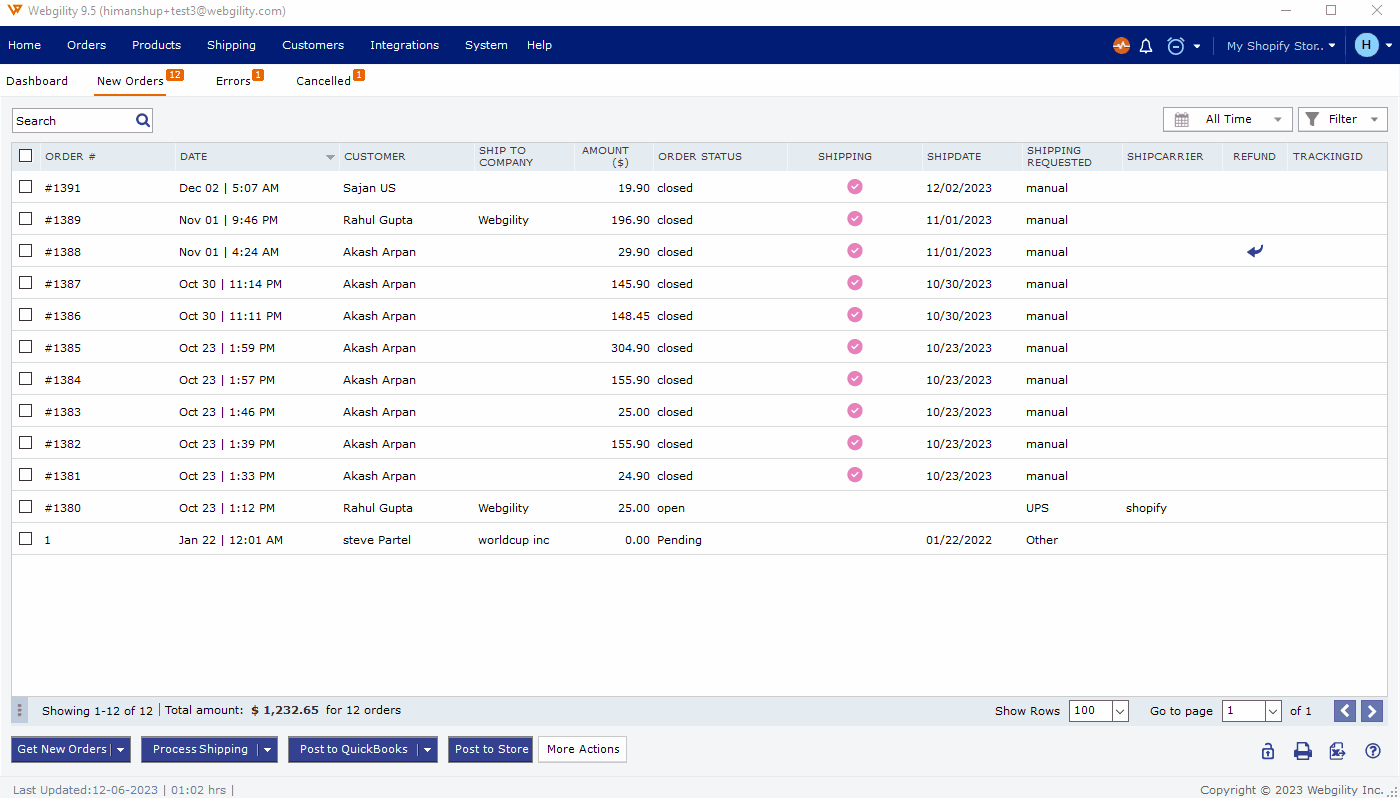
Three things to keep in mind regarding canceled views:
-
No functions can be performed on canceled orders. If you need them to be reinstated, you will need to make a new order in the online store and download it to Webgility Desktop.
-
Just because an order can be canceled within Webgility Desktop does not mean the customer is refunded their payment. After canceling an order, you will want to check in at your online store to see if the order was canceled and refunded there as well.
-
You can move orders from the Canceled view to the Trash by clicking the Trash Can icon when you hover over the order.