How to Integrate Mailchimp
This article guides Webgility Desktop users through the process of connecting Webgility Desktop with Mailchimp to sync customer data. It explains how to access the integration setup in Webgility Desktop, and how to obtain the Mailchimp Account Name and API key required for connection. The article details the steps for Mailchimp users with appropriate permissions to generate and locate API keys. Additionally, it covers syncing customer details from sales channels to Mailchimp via Webgility Desktop, noting that this feature supports all sales channels except Amazon. It also clarifies how customer data is handled when the sales channel API does not provide customer details.
Simply follow these steps to connect Webgility Desktop and Mailchimp to sync customer data.
1. Navigate to Connections in the menu, select Others then select MailChimp and click on Connect & Setup.
2. In order to integrate MailChimp with Webgility Desktop you need to have both your MailChimp account name and the corresponding API key. You will then input this information in Webgility Desktop to connect.
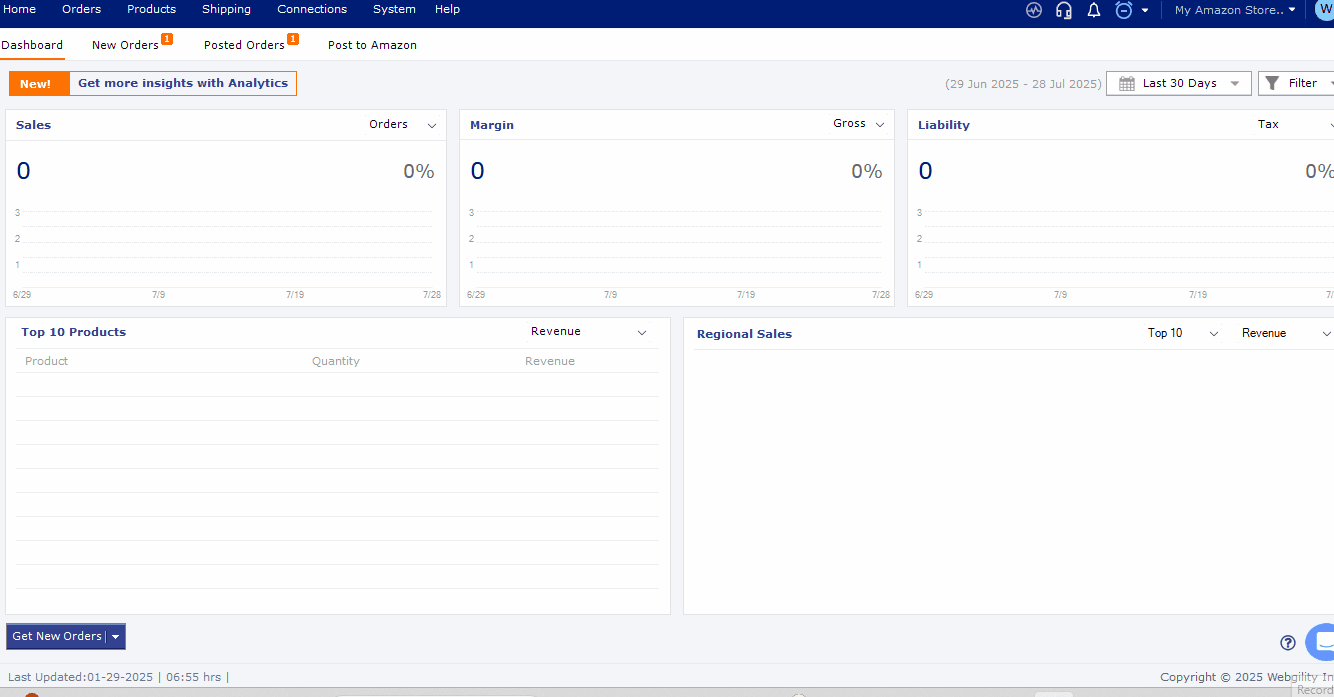
Where can you find your MailChimp Account Name and API Key?
MailChimp users with Admin or Manager level permissions can generate and view their own API keys. Users with Admin permissions can also view the API keys for other account users. Follow these steps to locate your API keys:
-
Login to your Mailchimp account and click on your account name at the bottom left corner of the main menu.
-
Select Account and then Extras
-
Choose API keys from the drop-down menu and the click Create A Key, and copy your key to configure in Webgility Desktop
Note: your Mailchimp account may have more than one API key as there can be different keys for different applications.
Sync your Sales Channel’s customer details in Mailchimp with Webgility Desktop by following the path: Customers > Customer list > Sales Channel Customers

If you do not see your Slaes Channel customer list here, click the Get Customers button. Then, individually select the customers and click the Sync Customer button.
Note: This feature is available for all Sales Channels in Webgility Desktop except Amazon. If the Sales Channel API does not support providing the Customer Data, Webgility Desktop uses customer emails from the Orders details.