How to Connect with eBay
This article guides Webgility Desktop users on how to add or update their eBay sales channel connection in Webgility Desktop using the new OAuth flow. Following these steps will help you reauthorize Webgility Desktop with eBay, ensure your sales channel stays connected, and allow accurate syncing of orders, products, and data. The guide covers both scenarios—adding a new eBay connection and updating an existing one.
Steps to follow:
1. Once you have logged into Webgility Desktop go to Connections > Sales Channel > Manage Sales Channel. If adding a new connection select Add New Store.
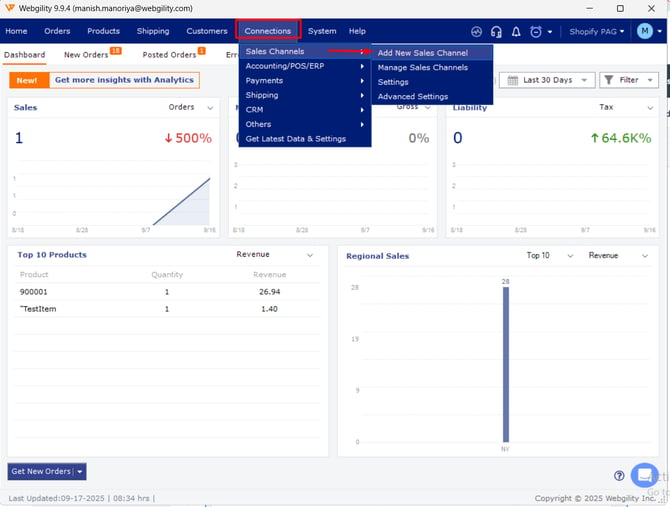
2. To update the connection on the Manage Stores screen click Edit Connection on the eBay profile. If you are adding a new sales channel, skip this step.

Add a New Connection
3. Make sure eBay is the selected store type and the connection has a name. Click Continue.
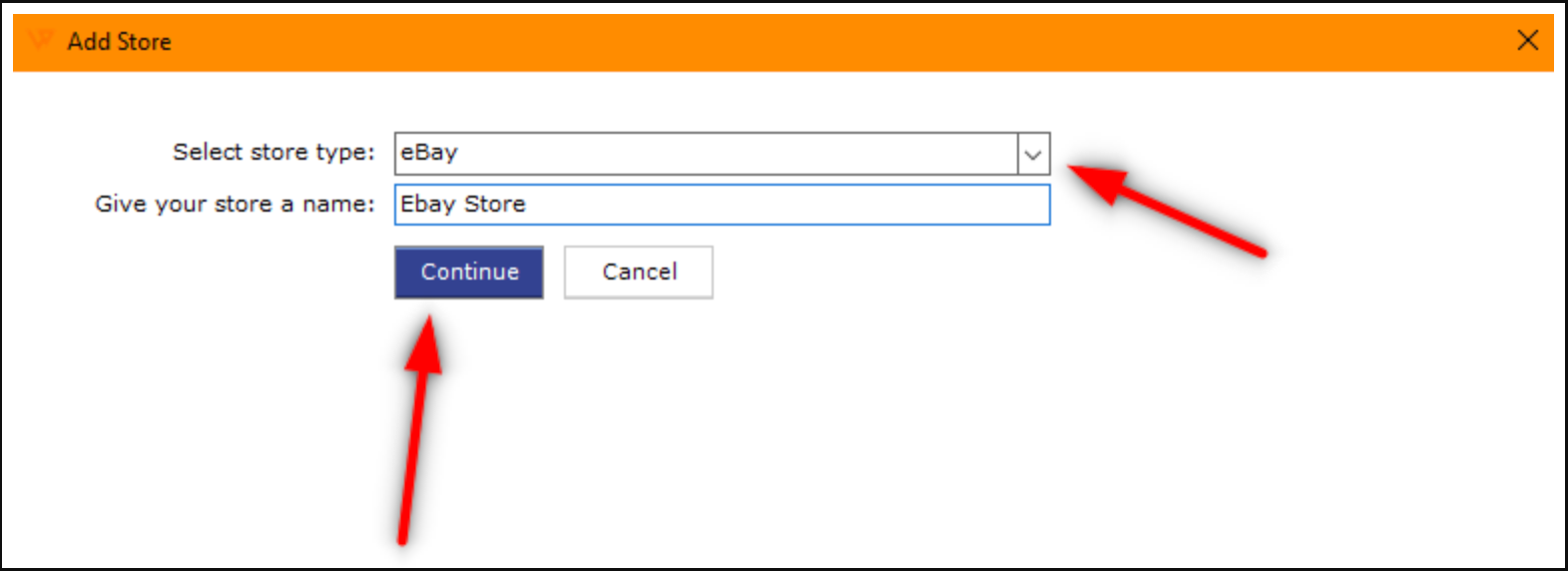
4. On the next screen click Connect to eBay to reauthorize Webgility Desktop and re-establish the connection to the eBay account using new Oauth flow.
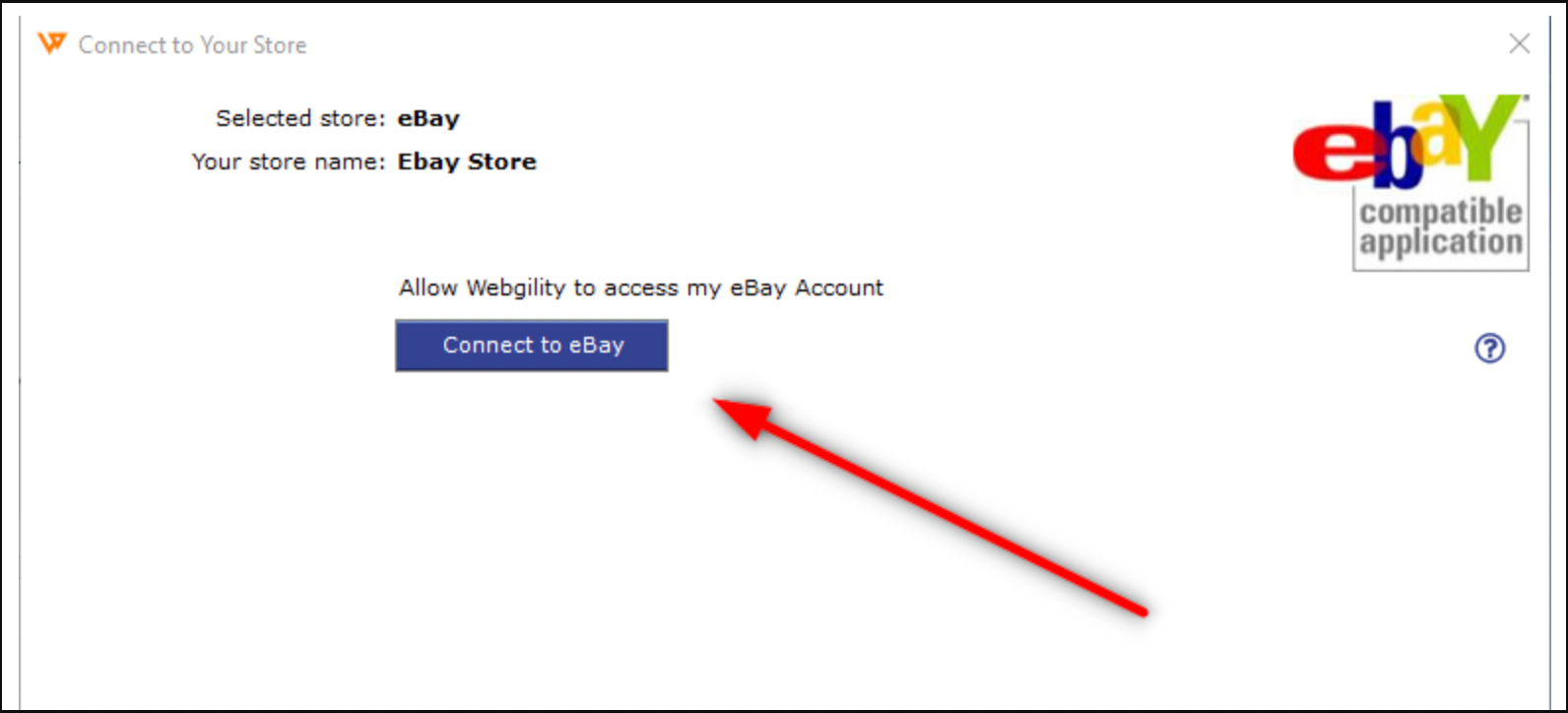
5. A browser window will appear and you will need to enter the credentials of eBay account admin to connect Webgility Desktop to eBay.

6. After entering the credentials click Sign in. You will see a popup to allow Webgility Desktop to access the eBay account. Then click I agree.

7. Once you click I agree, you will see a message from Webgility Desktop that it successfully connected with eBay and you can close the browser window. Return to Webgility Desktop and click Continue.

8. Next, fill in your company's information and click Continue. If you are simply updating a connection, click Save Store.

9. At this point, new connections will now move on to the accounting/POS connection flow. Updated connections will get a message that the sales channel information has been successfully updated.
Note: If you have multiple eBay sales channels, you will need to follow the same process for all your eBay sales channel.