Connect Webgility Online with QuickBooks Online
This article helps users connect Webgility Online with QuickBooks Online to enable seamless syncing of eCommerce data with their accounting system. The integration ensures accurate financial records, reduces manual entry, and takes only a few minutes to complete. It is supported for QuickBooks Online accounts in the US, UK, CA, and AUS, and is typically performed after connecting the first sales channel in Webgility Online.
You will need to link Webgility Online to QuickBooks Online after setting up your first sales channel.
Note: Webgility Online supports integration with QuickBooks Online US, UK, CA, and AU.
Steps:
To integrate Webgility with your accounting software, follow the steps below:
1). Go to Connections > Accounting Platform, Click the ➕ sign
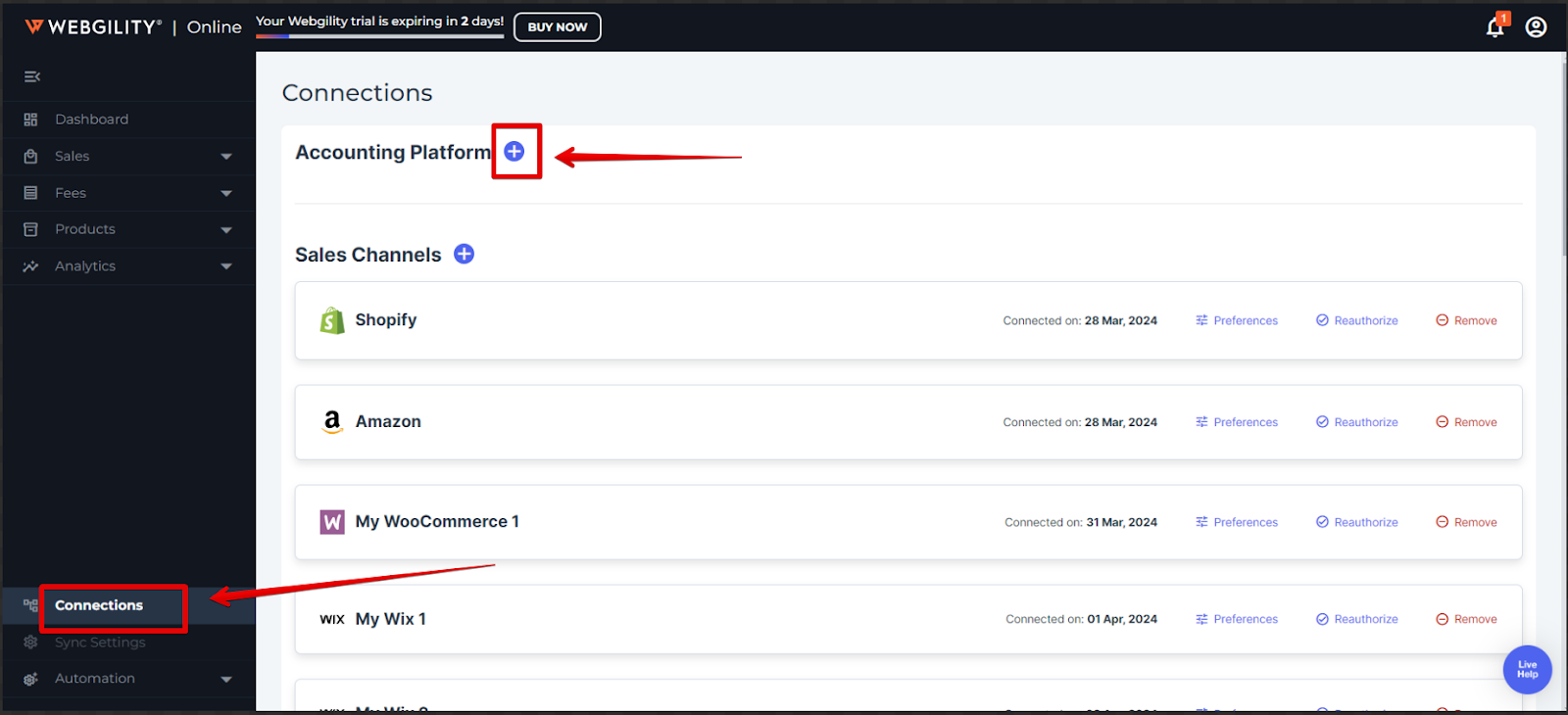
2). On the next pop-up window, click Connect
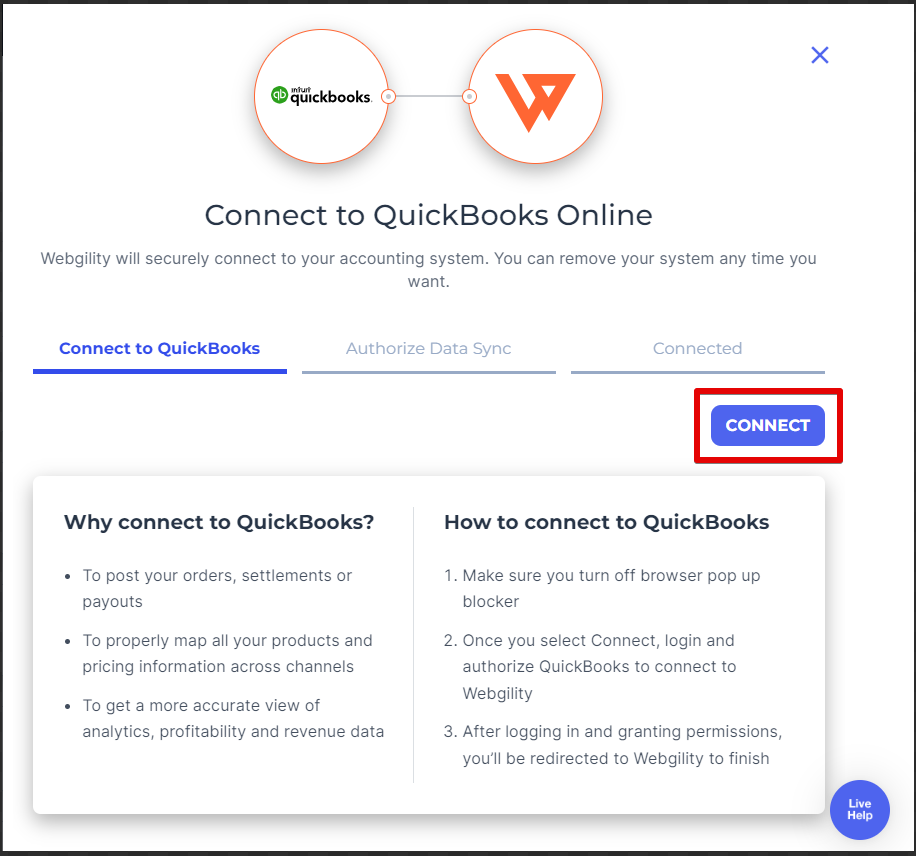
3). On the next pop-up window, it will ask you to Authorize Webgility, click Next, and log in to QuickBooks Online.
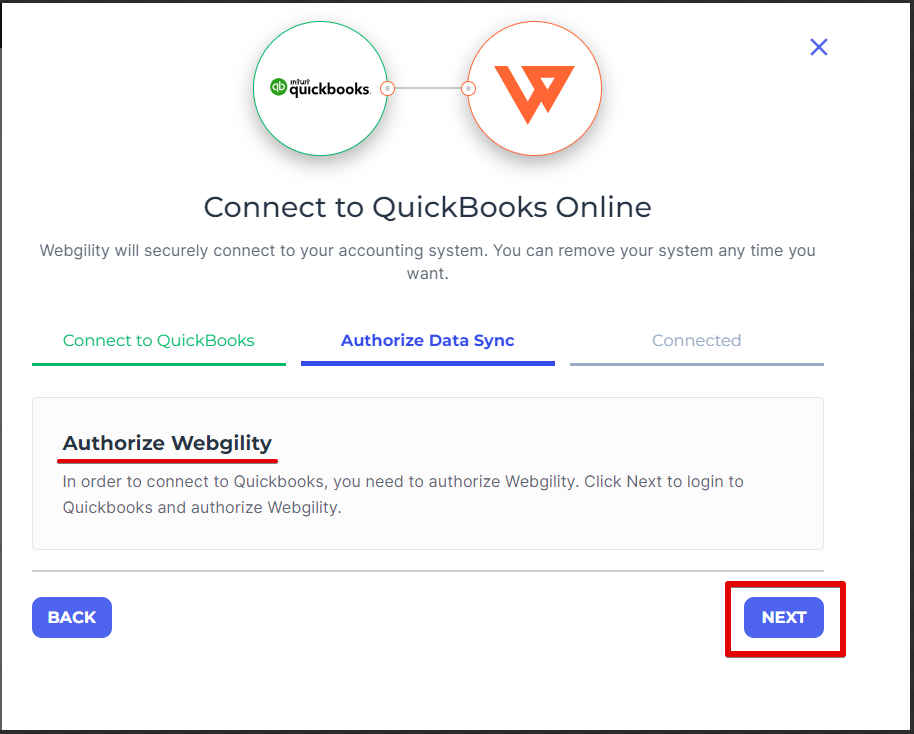
Once logged in, Webgility Online will download the items, customers, and other information. Once successfully connected, you will be directed to the connections screen.