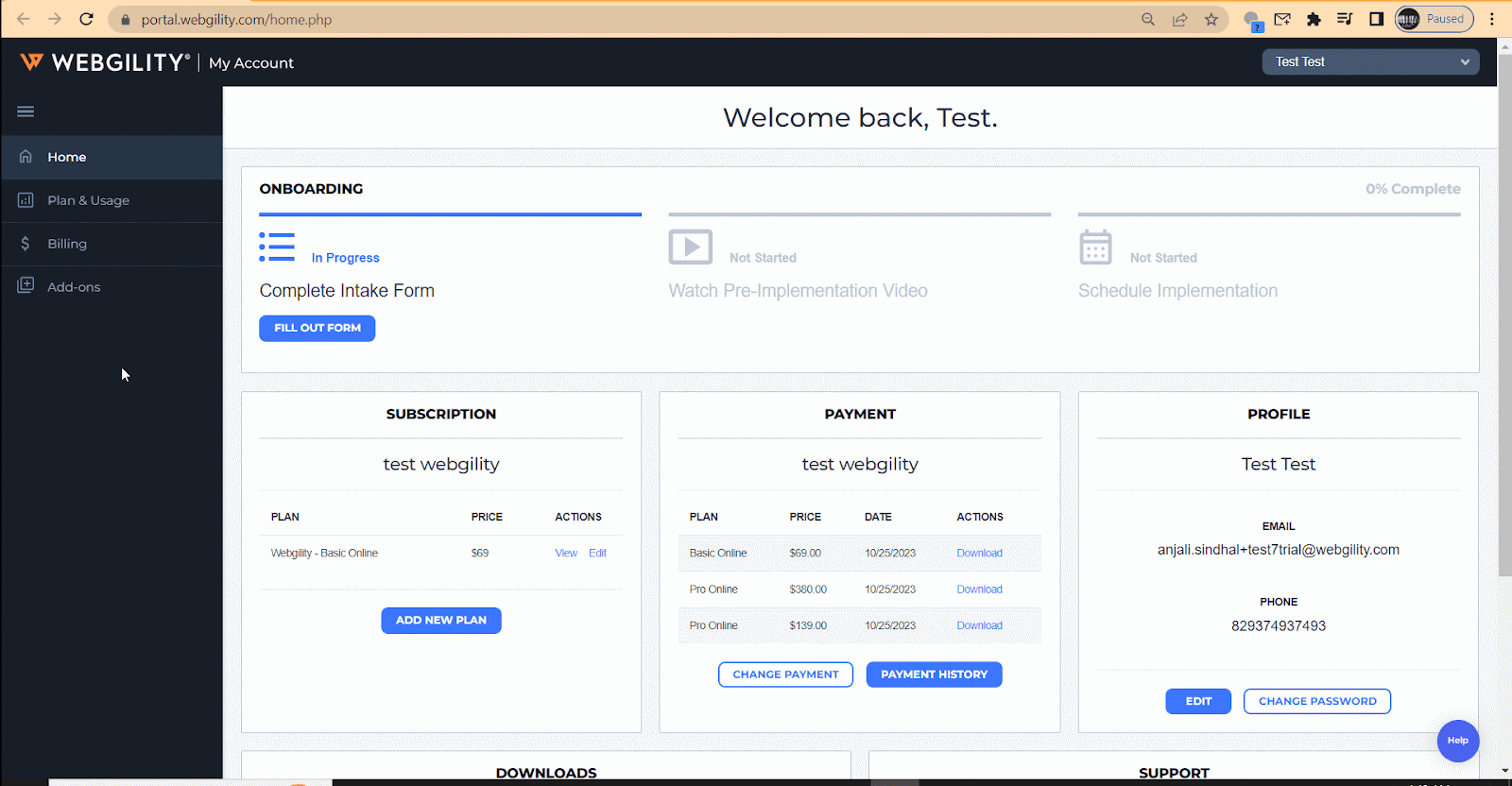Add Additional Users & Sales Channels
This article helps Webgility application users create add-on users or add sales channels to their Webgility subscription. It provides step-by-step instructions to log in at portal.webgility.com, navigate to the Add-ons section, and select Purchase Pro Services. Users are guided to click Edit Subscription, choose Add Add-ons, select the desired items, and complete the process. Once submitted, the payment is processed automatically, and the selected features are added to the subscription.
Overview
This article will guide you through the process of adding extra users and sales channels to your Webgility subscription.
Steps:
1). Login to your Webgility account by visiting portal.webgility.com and enter your login details.
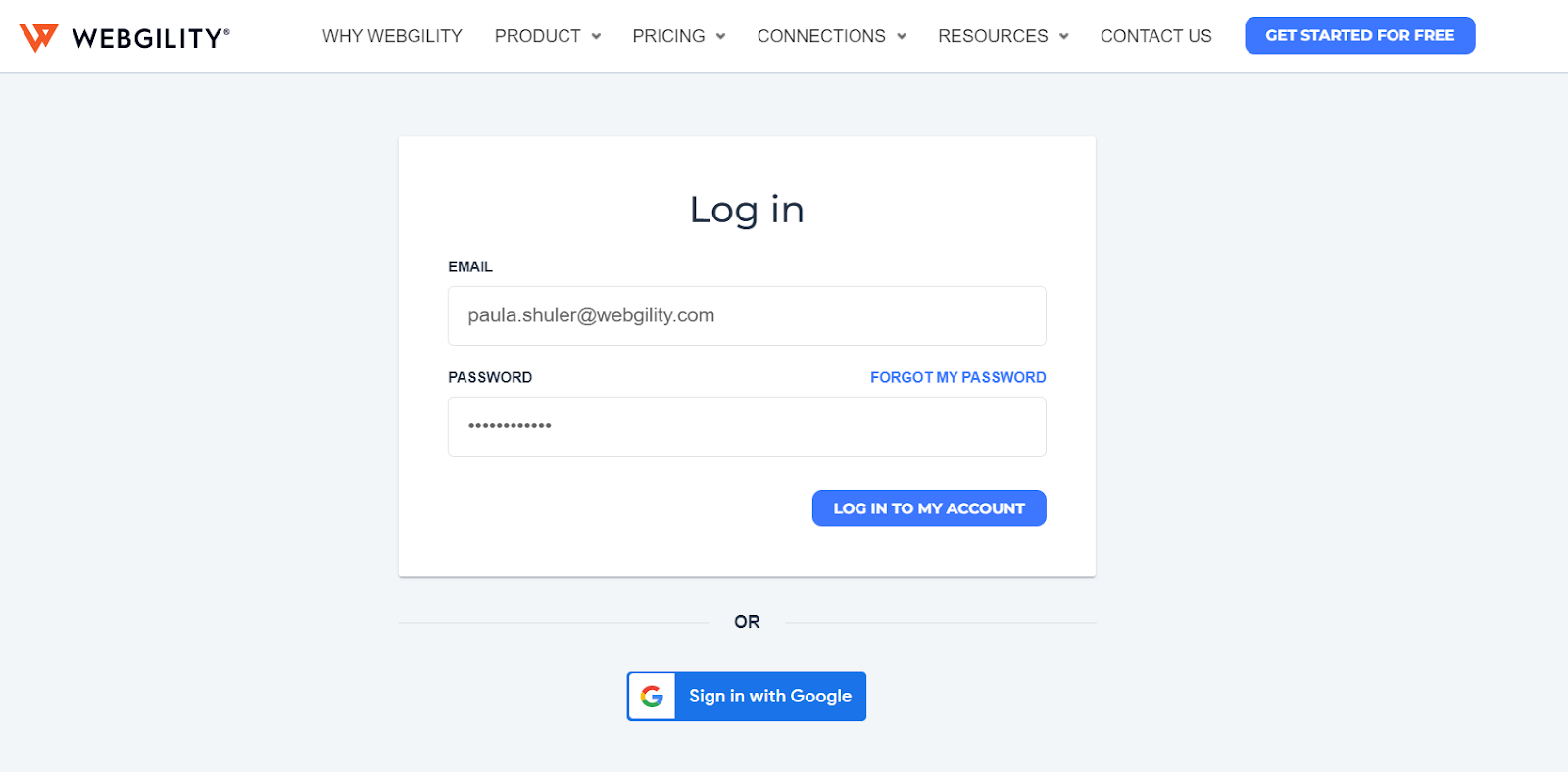
2). Click on Add ons and choose Purchase Pro Services.
3). In the small window that appears, select Edit Subscription.
4). Then, click Add Add-ons, choose the desired add-ons, and click Add.
The payment will be processed automatically, and the add-ons will be added to your subscription.