How to Compare Shipping Rates
This article explains how Webgility Desktop users can compare shipping rates in Webgility Desktop. It guides users through the process of retrieving and reviewing rates from all connected carriers for a specific order. By using the Compare Rates feature, users can view available shipping methods and costs, make adjustments to package details or weight if needed, and select the preferred carrier and method for their shipment. This ensures accurate shipping cost calculations and helps optimize shipping choices across multiple carriers.
Steps to follow:
- In Webgility Desktop, Double-Click on the Order go to Edit Under Shipment section.
- Click on Compare Rates at the bottom left.
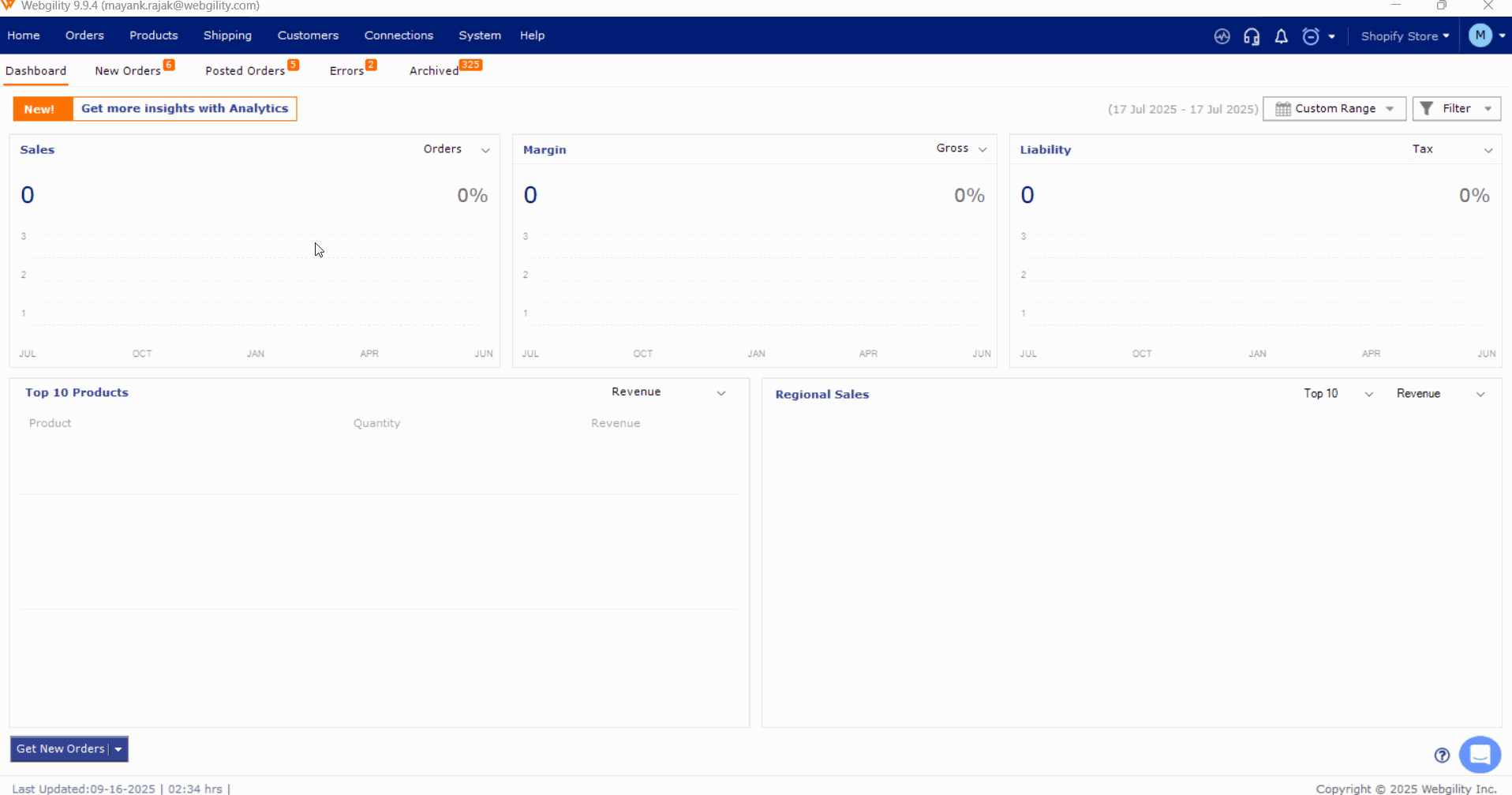
- The system will send the information to the carriers and get rates for every carrier you have connected. A new window will appear showing the methods and rates and each carrier will have a separate view.
For FedEx
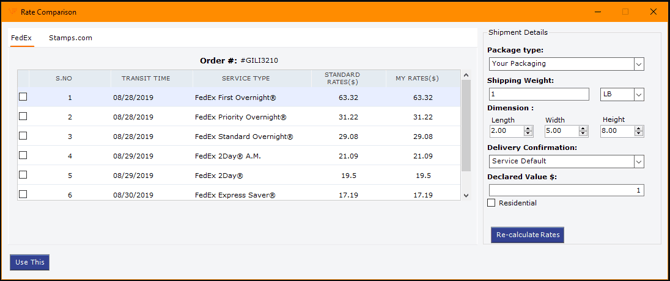
For Stamps.com

- If you need to modify the package or weight, you can do so on the right side of the screen, then click Re-calculate Rates.
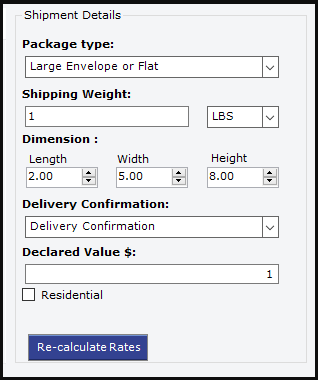
- Once you have selected both the carrier and method, click Use This, this will apply your selections to the shipment.