Error: The system cannot find the file specified
This article helps Webgility Desktop users resolve the ‘The system cannot find the file specified’ error when launching the Webgility Desktop application by explaining its common causes, such as missing files, incorrect paths, or permission issues, and providing step-by-step troubleshooting instructions to restore normal functionality.
Overview:
The error message "The system cannot find the file specified" usually appears when launching the Webgility Desktop. It occurs when a file can’t be located at the specified path, common in Windows environments during tasks like file access or script execution.
This issue may stem from incorrect file paths, missing files, or permission issues. Below are possible causes and troubleshooting steps.
Error Message & Screenshot:
‘’Webgility encountered an error. The system cannot find the file specified”
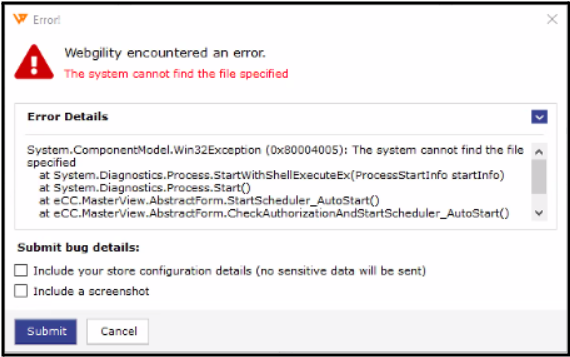
Root Cause:
The file path provided for Webgility Desktop may be incorrect or incomplete, as Windows file paths require backslashes (\\). The file or folder may have been moved, renamed, deleted, or could contain invalid characters not allowed in Windows. There may also be permissions issues preventing access, or the drive/network location could be disconnected. Additionally, environment variables that affect the path might be misconfigured, or the file could be locked or corrupted.
Troubleshooting Steps:
1. Update Webgility to the latest version:
-
Turn off the scheduler (if running). Follow the steps in this helpful article on: How to Start or Stop the Scheduler in Webgility Desktop
-
Ensure that the application is running on the latest version: Follow the steps in this helpful article on How to Update Your Webgility Desktop Software
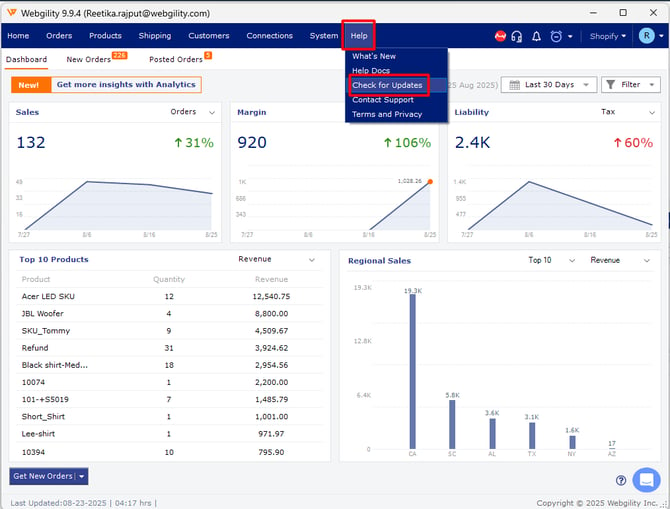
-
Run DBUpgrade. Follow the steps in this helpful article on How to Run DB Upgrade & Utility