Error: Inventory track field is not set, so qty cannot be synchronized
This article helps Webgility Desktop users resolve the error “Inventory track field is not set, so qty cannot be synchronized” error in Webgility Desktop, which typically occurs when syncing product quantities to the Shopify store, integrated with QuickBooks. It outlines the steps to enable inventory tracking, configure the default inventory site location, and re-download data ensuring successful quantity synchronization between platforms.
Overview:
This error usually occurs when you are trying to sync product quantities with QuickBooks to store or vice-versa.
Note: This error specifically occurs on Shopify store integration.
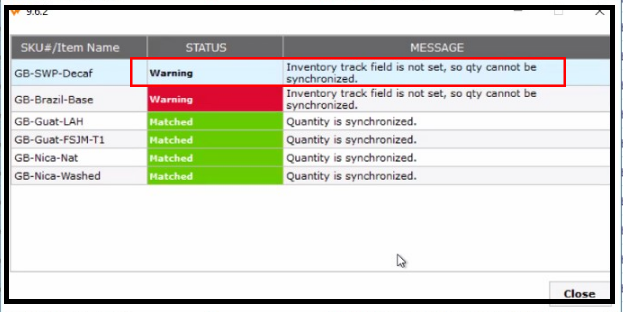
Troubleshooting Steps:
-
Ensure you are logged in as an Administrator/primary user in Webgility Desktop and QuickBooks.
-
Once done, navigate to “Connections” and then, “Accounting POS/ERP and sync settings.”

-
Then move to the Products section and look for the “Track inventory option” and checkmark it.
-
Select “Default inventory site location” and hit save and continue.
-
After that, go to “Connections” and look for “Get latest data and settings” and hit re-download data. Kindly refer the article: Download Items from Scratch from Both QuickBooks & Sales Channel
- Now re-attempt to sync quantities and this time quantities will synced for products.