How to configure posting settings based on 3rd party apps in Webgility Online
This article helps Webgility Online users configure posting rules in Webgility Online to handle Shopify orders differently based on third-party apps associated with them. By setting rules to post orders as either invoices or sales receipts, businesses can ensure accurate accounting entries, streamline workflows, and manage inventory effectively, while keeping financial records aligned with the source and nature of each transaction.
Overview:
Webgility Online users can post Shopify orders according to their 3rd party apps. To do this, users must set up the appropriate posting rules based on their 3rd party apps. Please follow the steps outlined below to configure these settings:
Posting orders based on 3rd party apps is important for ensuring accurate financial reporting, streamlining operations, managing inventory effectively, and tracking in the accounting system.
Steps:
1. Navigate to Sync Settings and go to Orders.
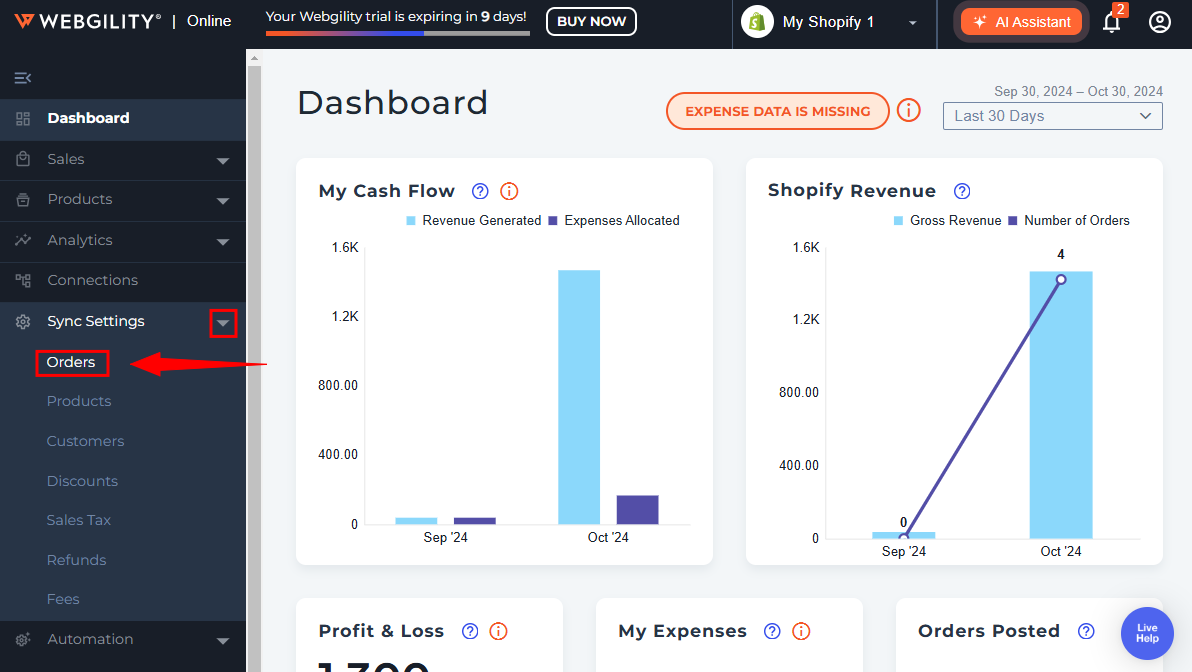
2. Next, proceed to the Orders tab to set up the posting configurations.
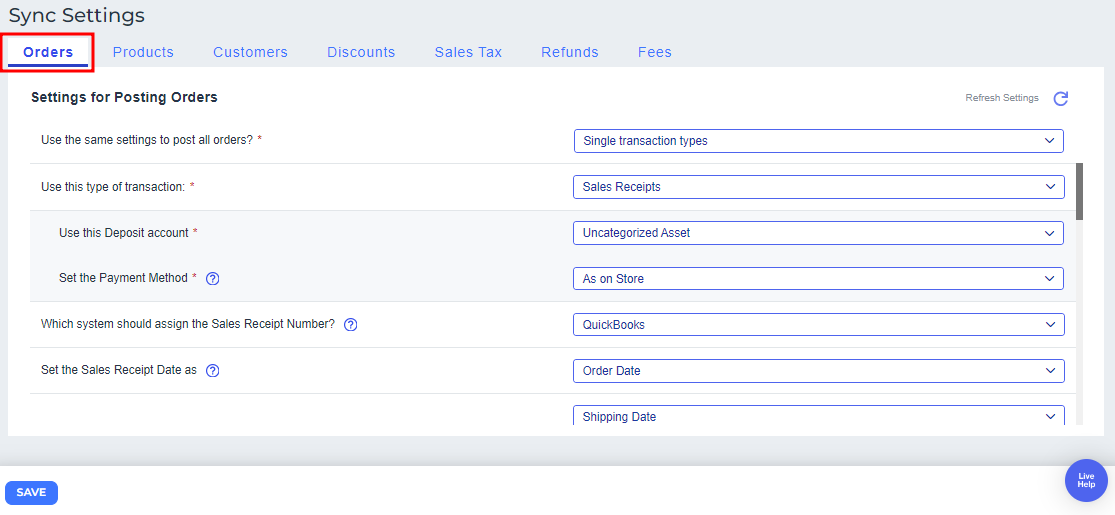
3. Select “No, use different types for posting orders”.
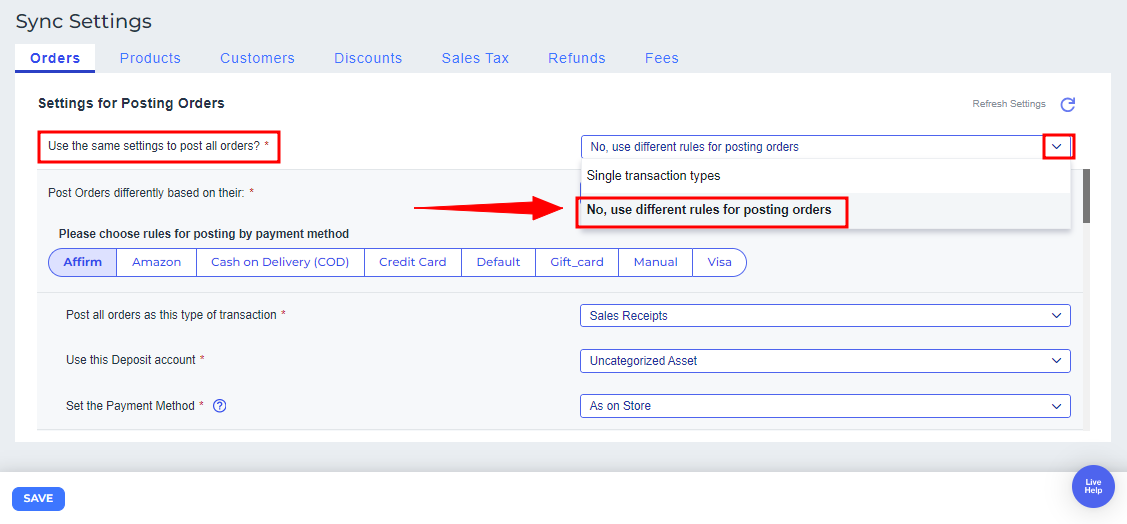
4. Select "3rd party apps" from the "Post Orders differently based on their" dropdown menu.
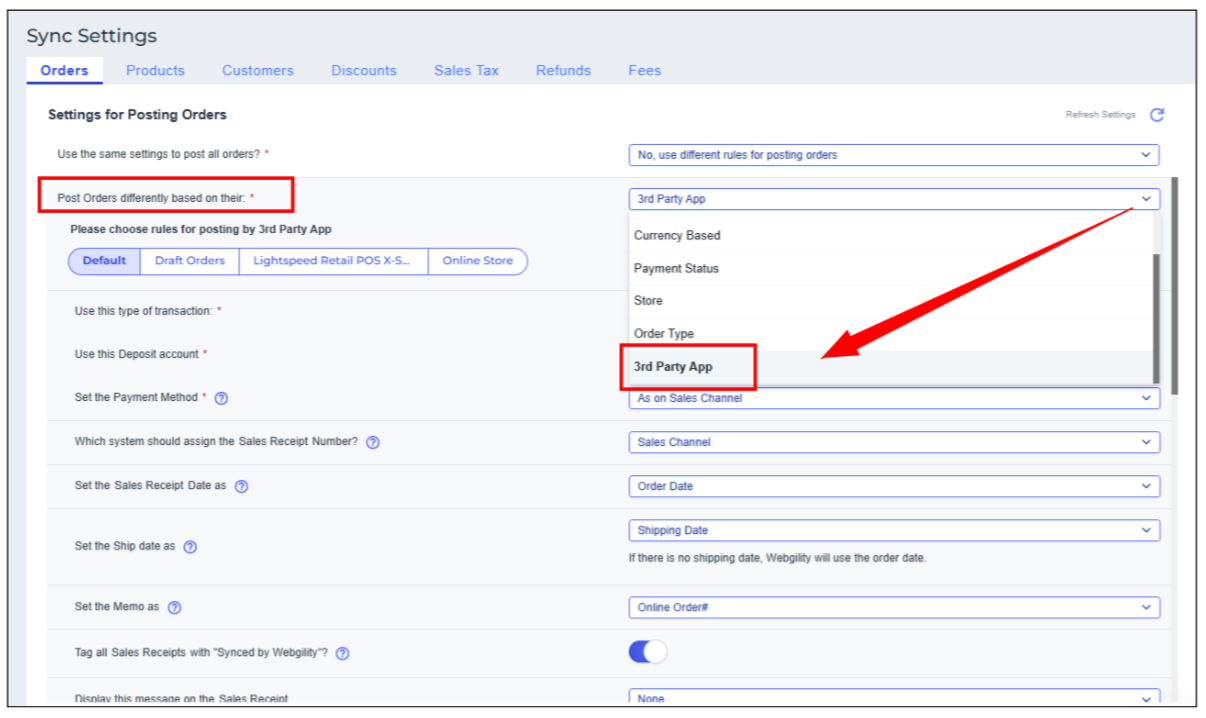
5. Here, you can establish various rules for order posting depending on different 3rd party apps, allowing you to record orders either as invoices or sales receipts.
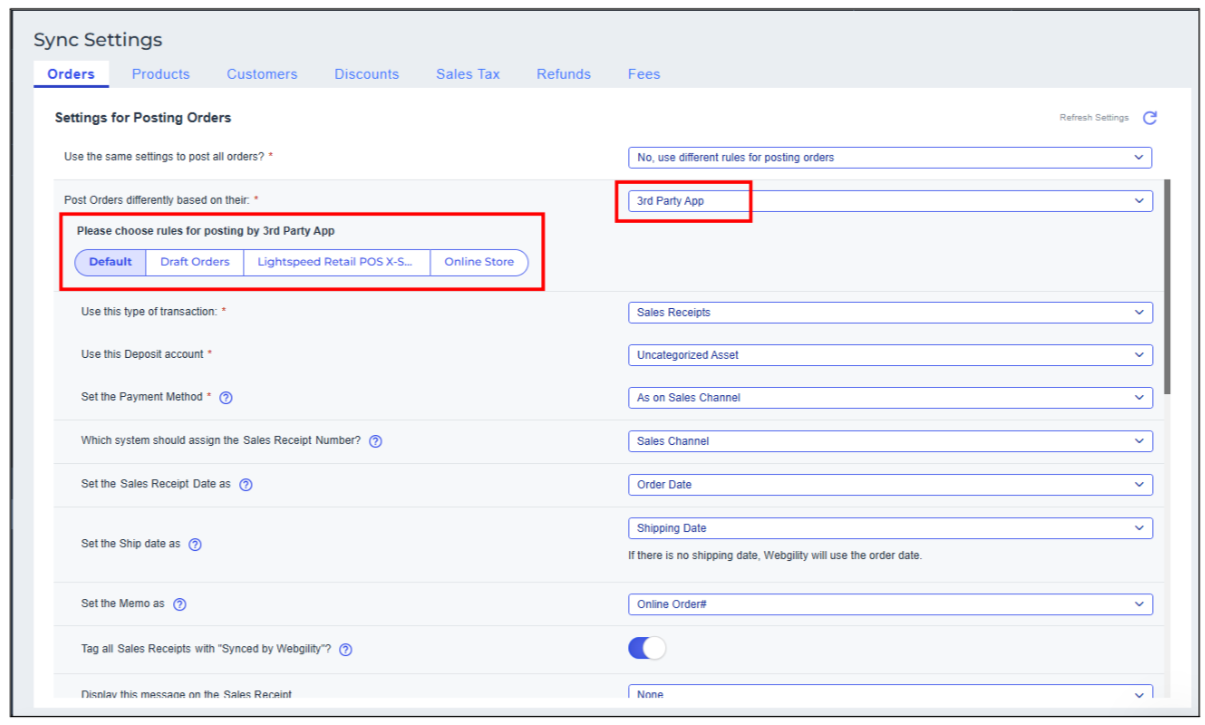
Note1: The new field is only available if your Sales Channel provides these data along with the orders downloaded after the 8.16.0 release. If you want to see the field values from your previous orders created before Nov 6, 2024 in the settings tabs, please go to Connections and set your Download Orders Start Date to include those previous orders.
Note2: If you create a draft order in Shopify and wish to download it in Webgility, please contact our support team for assistance. Draft orders are treated as separate entities in the system. Once a draft order is converted into a finalized order, it will be downloaded again as a new order with a unique order ID.
Follow the steps in this helpful article on: Recommended Transactional Settings for Webgility Online