How to set up posting configurations based on order type in Webgility Online
This article helps Webgility Online users configure posting rules based on different order types such as DTC (Direct-to-Consumer), POS (Point of Sale), B2B, and B2C. Each order type may follow unique accounting and operational workflows, and accurate configuration is essential for proper financial reporting and system integration.
Steps:
1. Navigate to Sync Settings > Orders
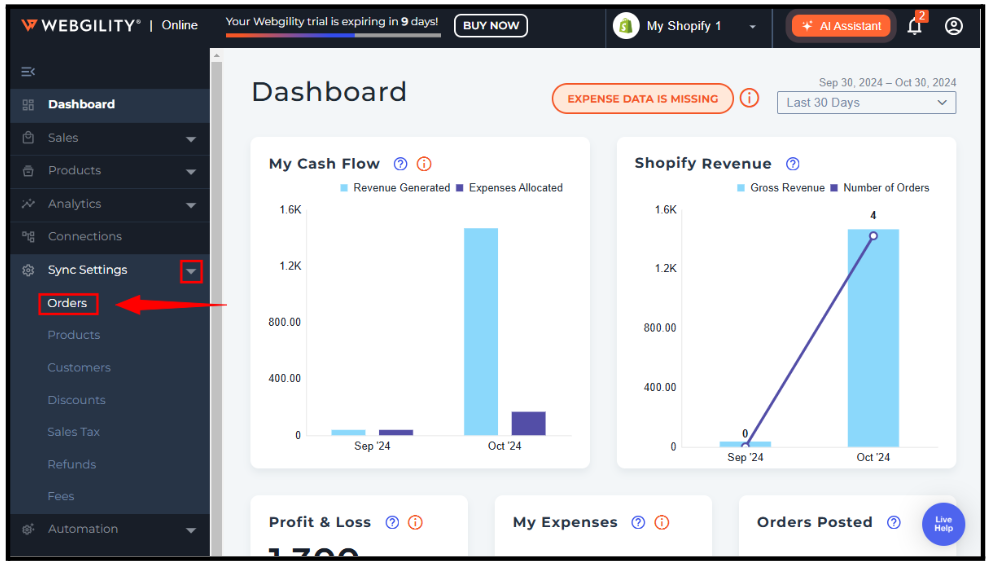
2. Next, proceed to the Orders tab to set up the posting configurations.
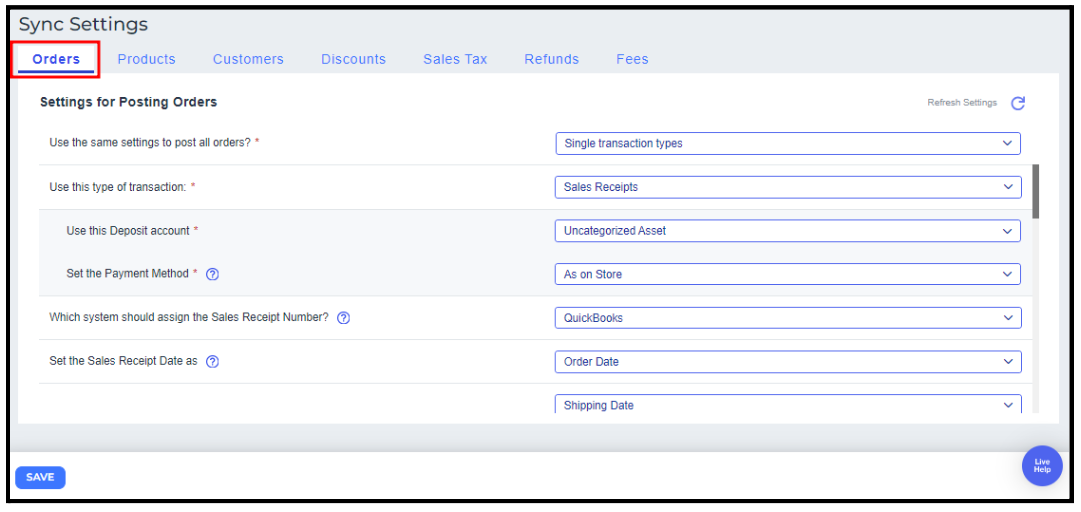
3. Select “No, use different types for posting orders.”.
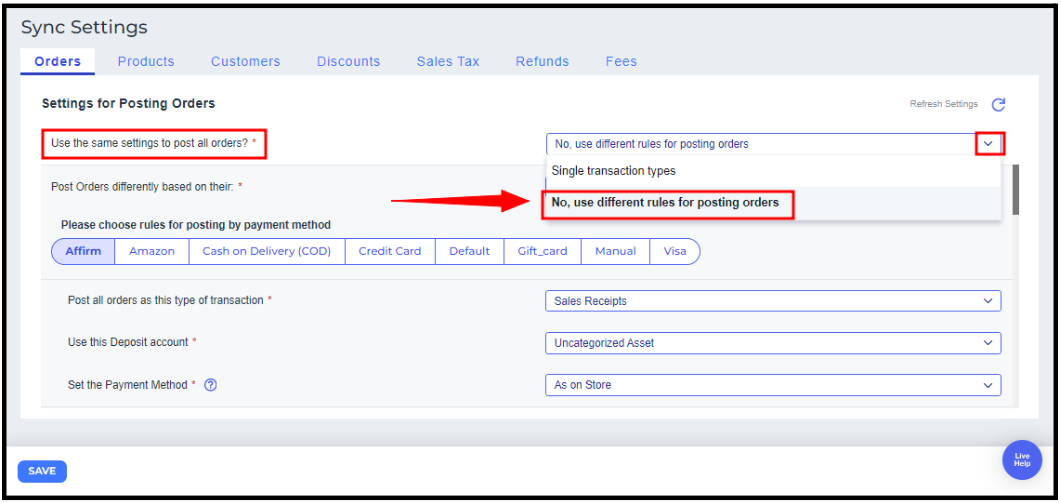
4. Select "Order Type" from the "Post Orders differently based on their" dropdown menu.
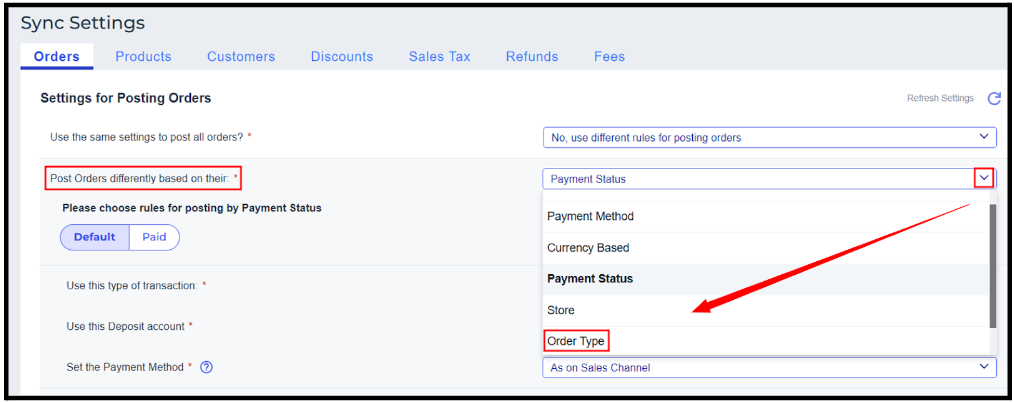
5. Here, you can establish various rules for order posting depending on different Order Type, allowing you to record orders either as invoices or sales receipts.
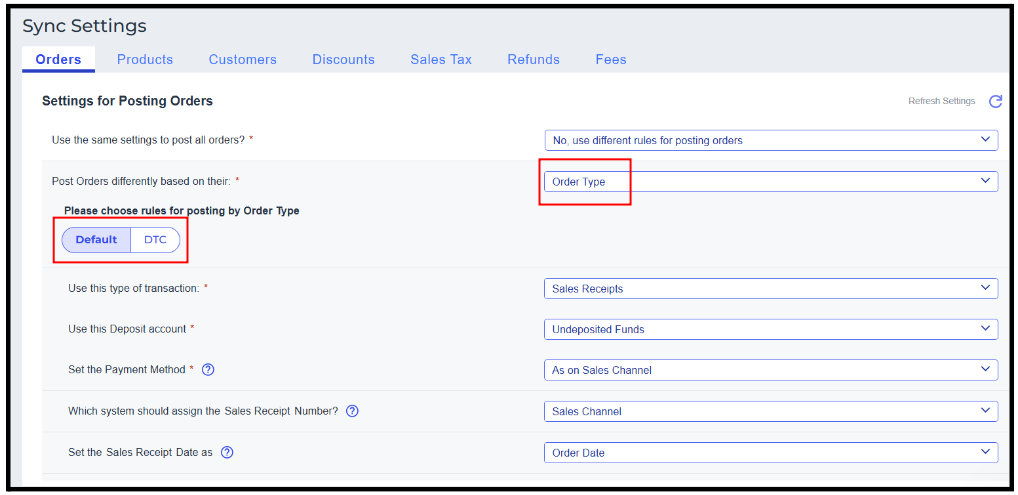
6. You can configure different transaction types for each business status as shown below. If you have multiple Order types in your sales channel, like DTC, POS, etc., then you need to configure the transaction settings for each payment status type.
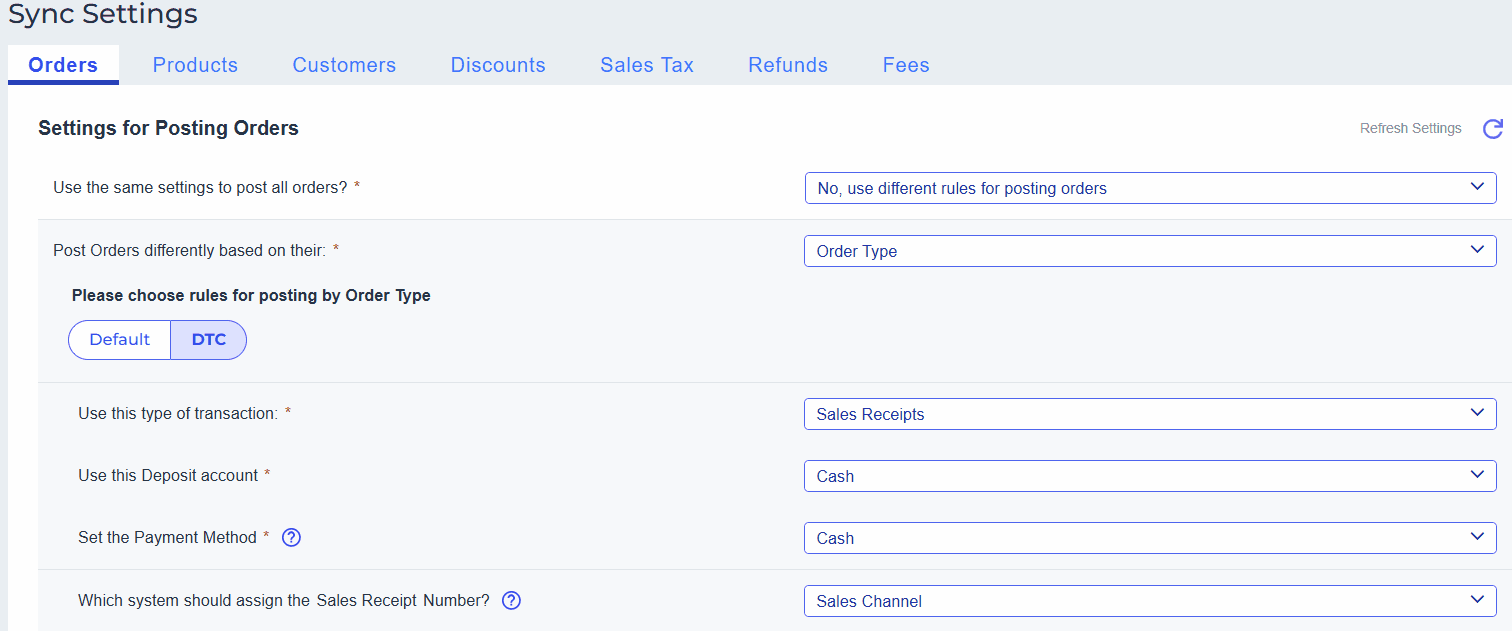
Note 1: The new field is only available if your Sales Channel provides these data along with the orders downloaded after the 8.16.0 release. If you want to see the field values from your previous orders created before Nov 6, 2024 in the settings tabs, please go to Connections and set your Download Orders Start Date to include those previous orders.
Note 2: To learn how to configure posting settings, click this link for more information on posting rules. Recommended Transactional Settings for Webgility Online