Error: The Order Amount is Different from the Payout Amount
This article helps Webgility Desktop users resolve the “Error: The Order Amount is Different from the Payout Amount” message that appears in Webgility Desktop when processing Shopify orders. It explains common causes of payout discrepancies—such as unrecorded refunds, removed items, or sync mismatches—and provides step-by-step instructions to correct the issue. By following this guide, users can ensure accurate order reconciliation between Shopify and QuickBooks.
Note: This issue is related to Shopify Channel
Overview
In Webgility Desktop, if you encounter a message " Error: The Order Amount is Different from the Payout Amount" indicating that the order amount is different from the settled amount, this can stem from various issues such as refunds or adjustments. It's crucial to ensure that you're settling the correct amounts for each order and maintaining accurate transaction records to prevent future discrepancies.
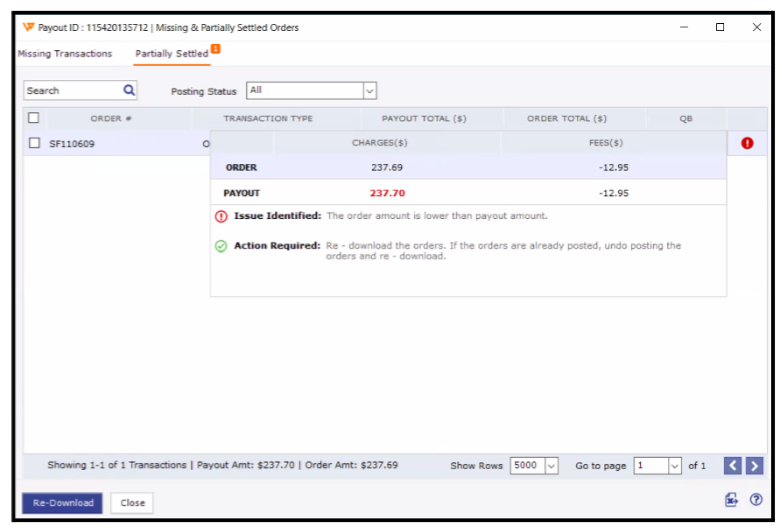
Causes of Issues
Several factors may contribute to the discrepancy between the order total and the settled amount:
-
Refund Handling: If refunds are not recorded properly, they can impact the order total.
-
Removed Items: Orders with removed items can lead to mismatches in totals.
-
Sync Issues: Incorrect syncing between Webgility and QuickBooks may result in posting errors.
Steps to Resolve the Issue
1). Enable Refund Recording:
-
Navigate to: Integrations> Stores> Settings> Download options.
-
Enable the option for “Get refund and record in” and select either a Discount or Non-inventory item type from QuickBooks.
-
Click Save and Close.

2). Adjust Download Options:
-
In the same configuration, enable “Do not download removed items with order.”
-
Click Save and Continue.

3). Undo Sync the Order:
-
Locate the order in question and undo the sync from QuickBooks if it has already been posted.
-
For instructions, see our article on How to Unpost Transactions from Webgility.
4). Redownload the Order:
-
After undoing the sync, go to the order and right-click to redownload it.
-
See the article on Order Re-download in Webgility.
5). Post the Order Again:
-
Once the order is refreshed, try posting it again. It should now post successfully.
-
For guidance, refer to How to Post Orders to Your Accounting Solution with Webgility.
Note : Ensure that any removed items are accurately accounted for to avoid discrepancies.