Error: Applied To Txn Add payment amount” field has an invalid value. You can’t pay more than the amount due
This article assists Webgility Desktop users in troubleshooting the error “Error: Applied To Txn Add payment amount” field has an invalid value. You can’t pay more than the amount due" encountered when posting Shopify payout to QuickBooks Desktop. It explains the common causes, such as mismatched sales tax amounts or removed order items after payout generation, and provides step-by-step instructions to adjust tax settings, update order details, and resolve the payment posting discrepancy.
Error Message:
Applied To Txn Add payment amount” field has an invalid value. You can’t pay more than the amount due.

Possible causes of issue:
-
The sales tax amount of the posted order doesn't match the adjusted value in the Payout report.
-
An order item may have been removed after the payout report was generated.
Here are a couple of different steps to follow depending on what caused the error:
A). The sales tax amount of the posted order doesn't match the adjusted value in the Payout report.
-
Sometimes, the sales tax settings may not be configured correctly.
-
We recommend downloading the tax amount associated with the order and recording it as a line item.
-
If the settings are incorrect, the order total may be mismatched due to selecting the sales tax settings to recalculate or missing tax calculations from the order.
To resolve this issue:
-
Navigate to Connection> Accounting/POS/ERP> Sync Settings, and Sales Tax.

-
Make sure the settings are configured to download the tax amount as a line item. Please review the sales tax settings in the posting settings for guidance.
-
This way Webgility Desktop will download the exact tax amount associated with the online order.
-
Unsync the posted order and repost it again, after reconfiguring the sales tax settings.
B). An order item may have been removed after the payout report was generated.
-
This issue occurs when an order item is removed after the order has been processed.
-
Items might be removed for various reasons, such as being damaged during shipment, being out of stock but not updated in the store, or being canceled by the customer after placing the order.
-
However, Webgility Desktop posts the order to QuickBooks before these changes are reflected, causing discrepancies in the payout summary.
To resolve this issue:
-
Go to Connections> Sales Channels, and Settings.
-
Enable the option ”Do not download removed items with the order”.
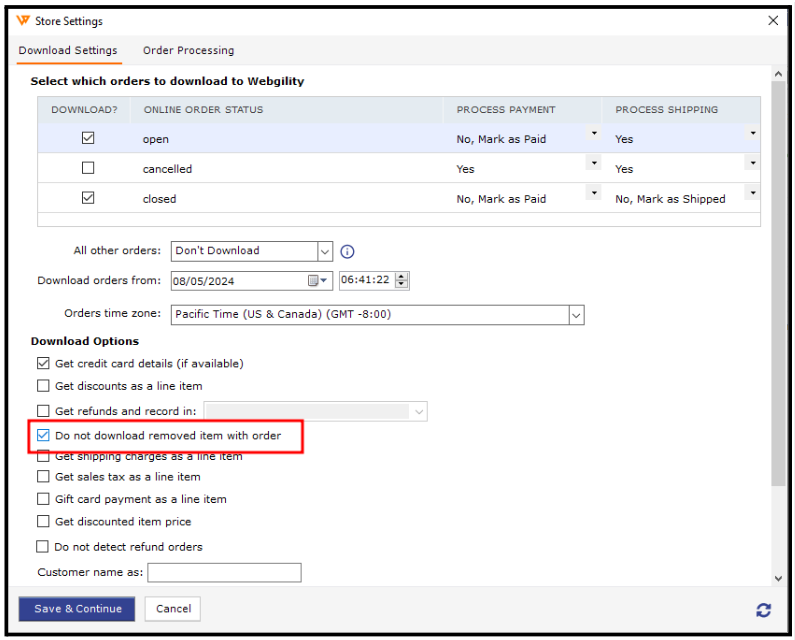
-
Unsync the posted order, then redownload it to update the order details.
-
Finally, repost the order, this will resolve the issue.
Note: To ensure all settings are configured according to the recommended suggestions. Follow the steps in this helpful article on: Shopify Payout Reconciliation in Webgility Desktop with QuickBooks Desktop integration