Amazon Summary Posting: Automated Account Creation
This article helps Webgility Online users understand how to use Amazon Summary Posting feature to simplify onboarding and account setup in QuickBooks Desktop. The feature automatically creates the necessary QuickBooks accounts for Amazon fees and expenses when using the summary posting method. Once the summary option is selected in the sales channel preferences, Webgility Online generates and maps accounts for deposits and payouts, while sales accounts still need to be assigned manually. This automation reduces manual setup, streamlines account organization, and ensures efficient and accurate summary posting.
Amazon Summary Posting: Automated Account Creation
Overview:
Our latest Amazon enhancement simplifies the onboarding process by automating the creation of several of the necessary expense accounts in QuickBooks for Amazon expenses and fees when using the summary posting method. This feature reduces the need for manual setup, consolidates fee accounts, and ensures that your accounts are organized efficiently.
Here’s a step-by-step guide on how Webgility automatically creates the required accounts:
1. Changing Your Accounting Method
Once your Amazon Sales Channel is connected to Webgility Online:
-
Navigate to the Connection option in the bottom left panel.
-
In the Sales Channel list, locate your Amazon Sales Channel and click on Preference.
On the Preference settings page:
-
Open the Preferred Accounting Method dropdown menu.
-
Select Summary.
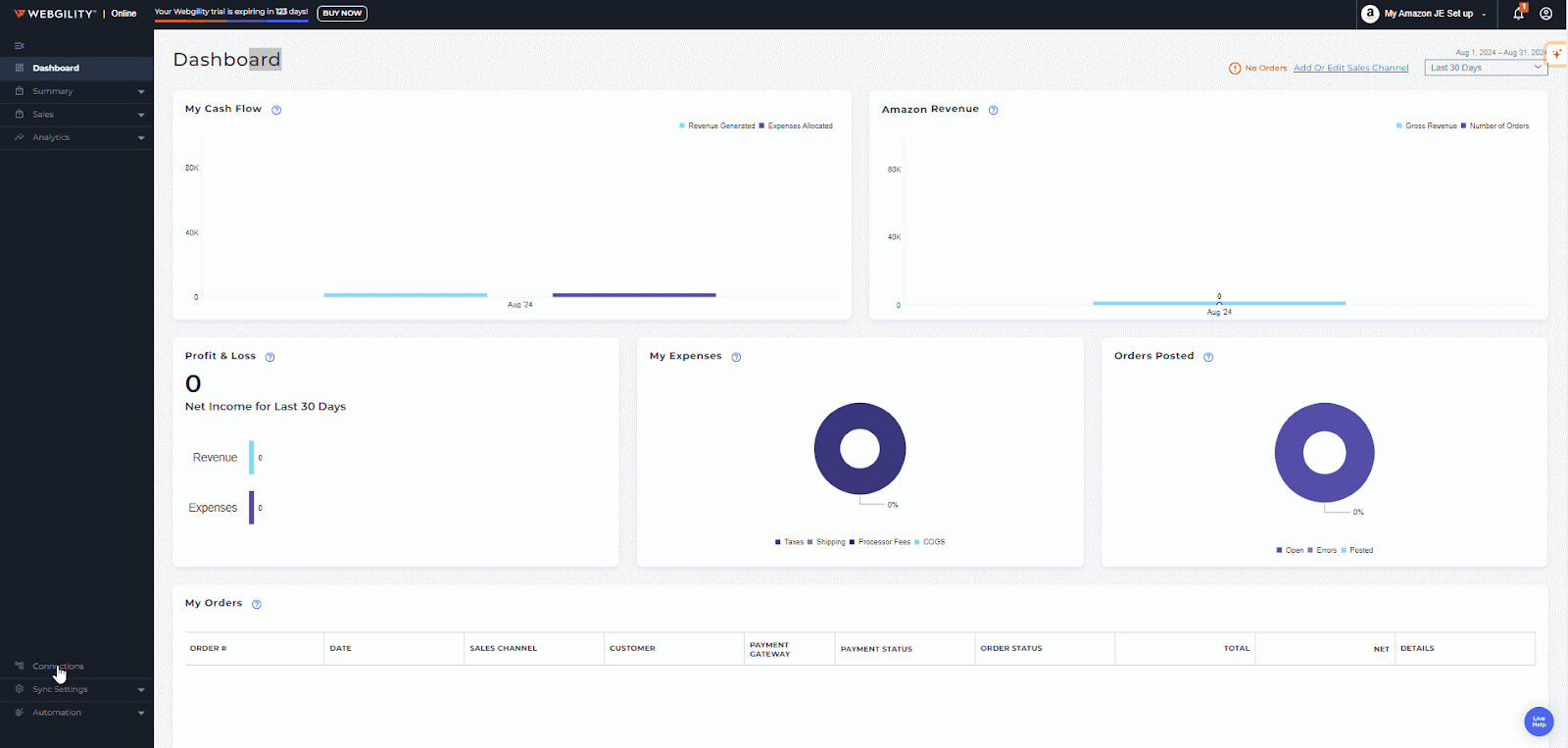
2. Auto-Creation of Required Accounts
After selecting the Summary option:
-
A pop-up window will appear, explaining the summary posting method.
-
The pop-up also informs you that Webgility will automatically create accounts in QuickBooks to consolidate fees into logical categories, streamlining management and reporting.
To proceed:
-
Click Continue on the pop-up window.
-
Then, click Save on the Preference screen at the bottom right.
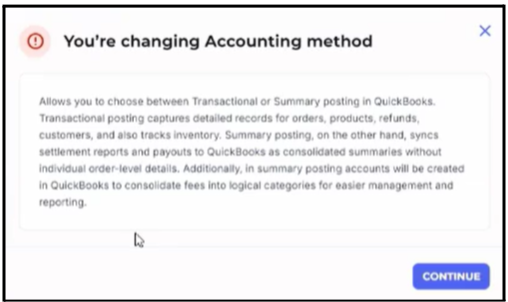
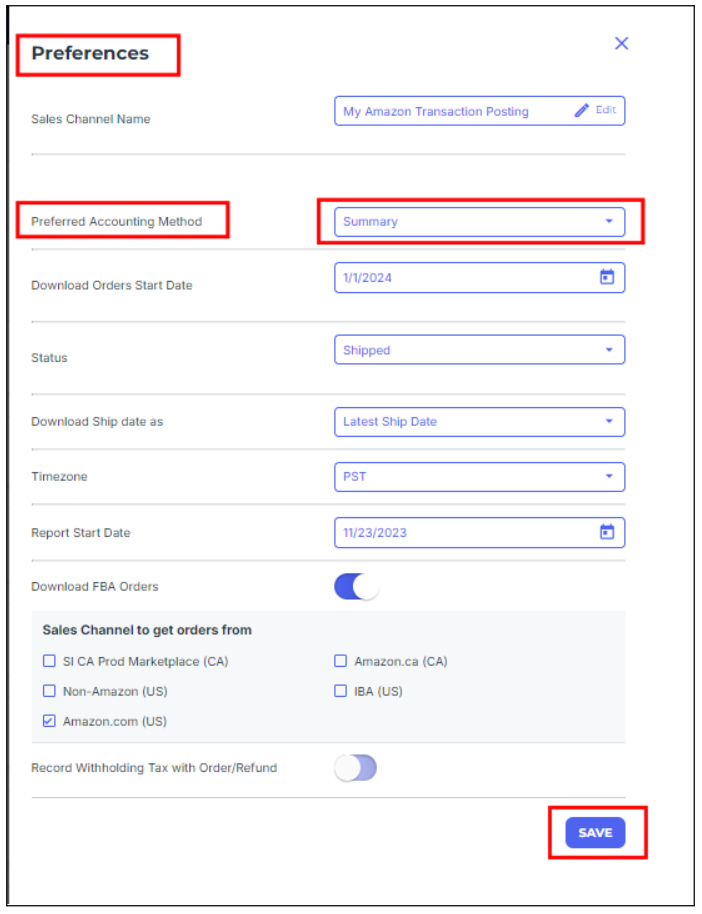
3. Reviewing Account Mapping
With your preferences saved:
-
Go to Sync Settings and select Account Mapping from the bottom left panel.
In the Deposits & Fee sections:
-
You’ll see account categories listed on the left.
-
Corresponding Webgility-created accounts will appear in the dropdown menus on the right.
After reviewing the settings, click Save. You’re now ready to post the Amazon settlement summary in QuickBooks.
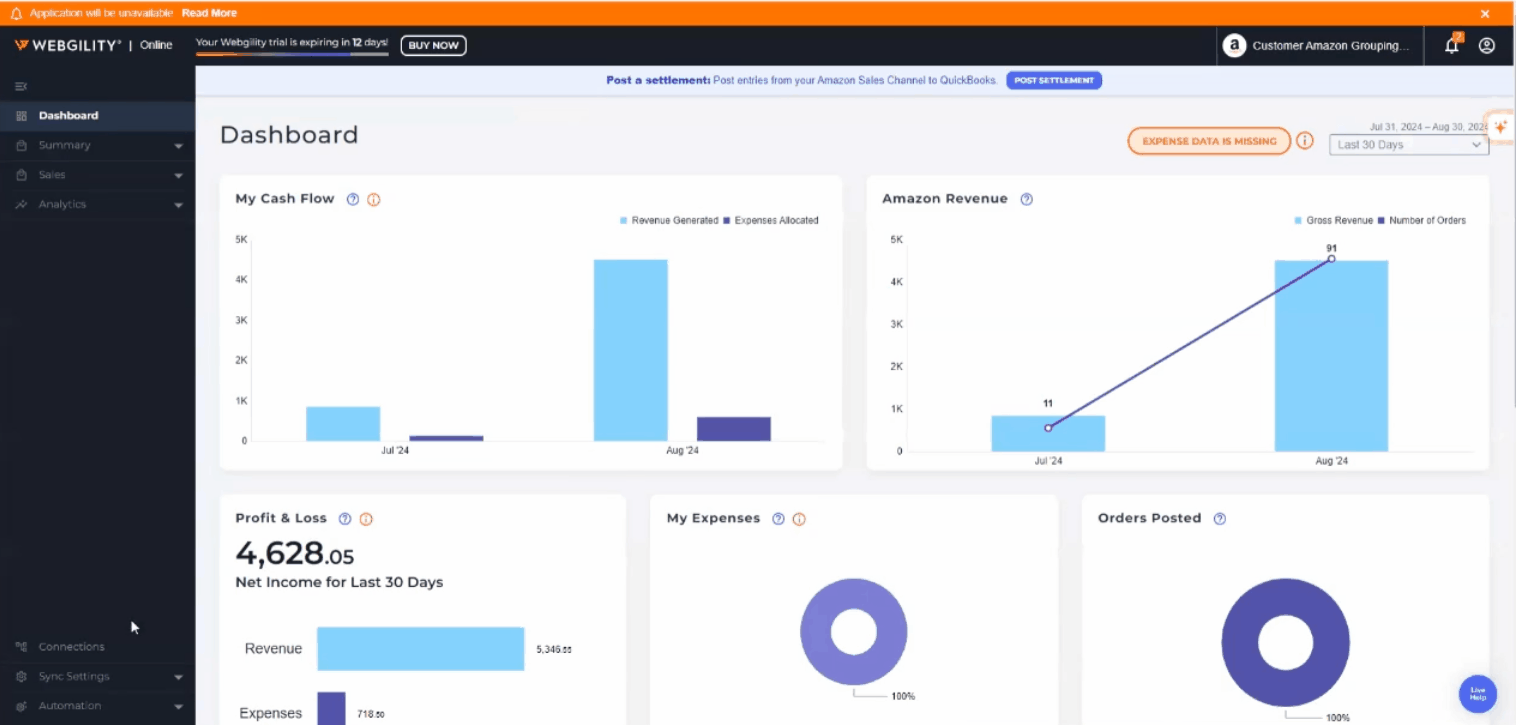
Note: The automated account creation and selection feature applies only to the Deposits and Payouts section for your Amazon Sales Channel. For the Sales section, you will still need to manually select the appropriate accounts.
This streamlined process ensures your accounts are accurately mapped and ready for efficient summary posting, saving you time and effort.