How to use Webgility AI Assistant (Beta)
How to use Webgility AI Assistant (Beta)
There’s been endless speculation about the potential of AI to transform all types of businesses. The ecommerce sector is no exception—massive retailers and resellers have been using AI to better understand customer behavior, identify new sales opportunities, improve business operations, and grow revenue.
Our Webgility AI Assistant helps you save more time on your data analytics and bookkeeping tasks by instantly fetching information about your orders, refunds, fees, and product information, and by posting the orders afterwards.
Webgility AI Assistant is in beta and is continually evolving. It uses natural language processing to understand your questions and tries to find the answers for you by reading the data available in Webgility. As a result, it may produce incorrect or biased information if your question is not clearly described. Always check and confirm your results when using Webgility AI Assistant.
Webgility AI Assistant is only available in Webgility Online for transactional accounting data posting and data analytics on Sales, Summary, Fees, and Products pages.
Using Webgility AI Assistant
-
Click on the AI star icon on the top right side of your screen
-
Enter a question or pick one from our example questions that you want to ask
-
Wait for the AI Assistant to fetch the corresponding data and formulate a response
-
Receive the answer to your question
Click on the AI star icon on the top right side of your screen
Enter a question or pick one from our example questions that you want to ask
Wait for the AI Assistant to fetch the corresponding data and formulate a response
Receive the answer to your question
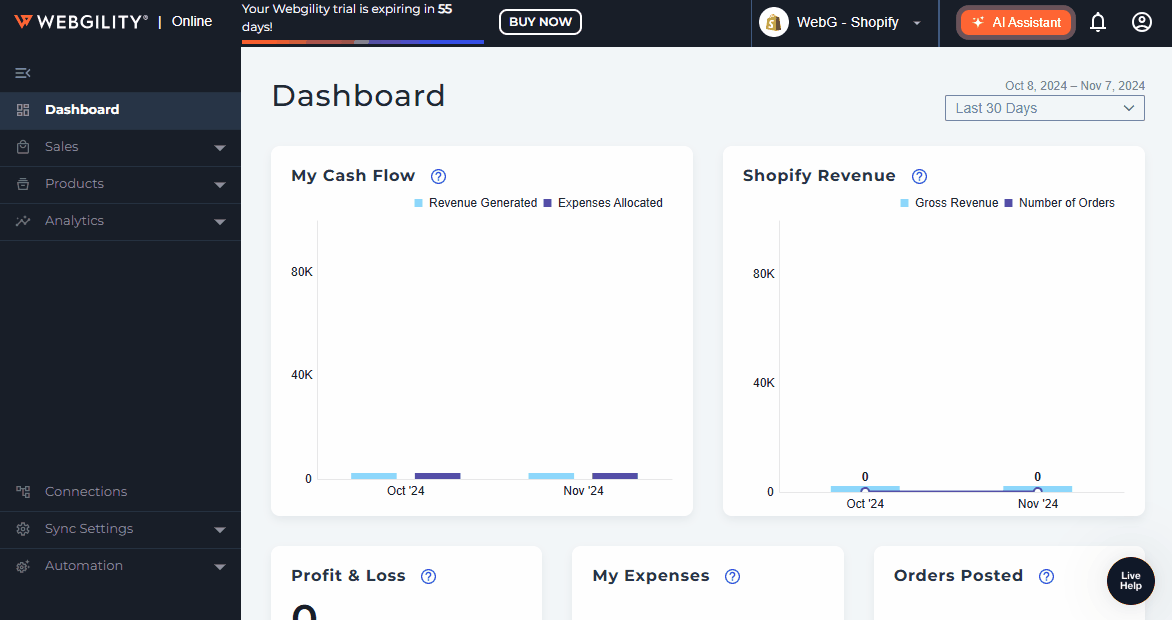
Frequently Asked Questions
What type of questions can I ask?
Webgility AI Assistant can only answer questions in context of the channel you’re currently viewing on Webgility (e.g. Amazon US), excluding the Analytics page. You can ask questions about the data on Sales, Summary, Fees, and Products pages within one channel at a time.
However, the current version doesn’t support questions such as:
-
Questions across channels. For example, if you are in your Shopify Sales Channel, the AI Assistant won’t be able to answer questions about your Amazon Sales Channel. (see below)
The AI Assistant can't answer the questions about your Product information in each order (e.g., “What are the products in Order A?”)
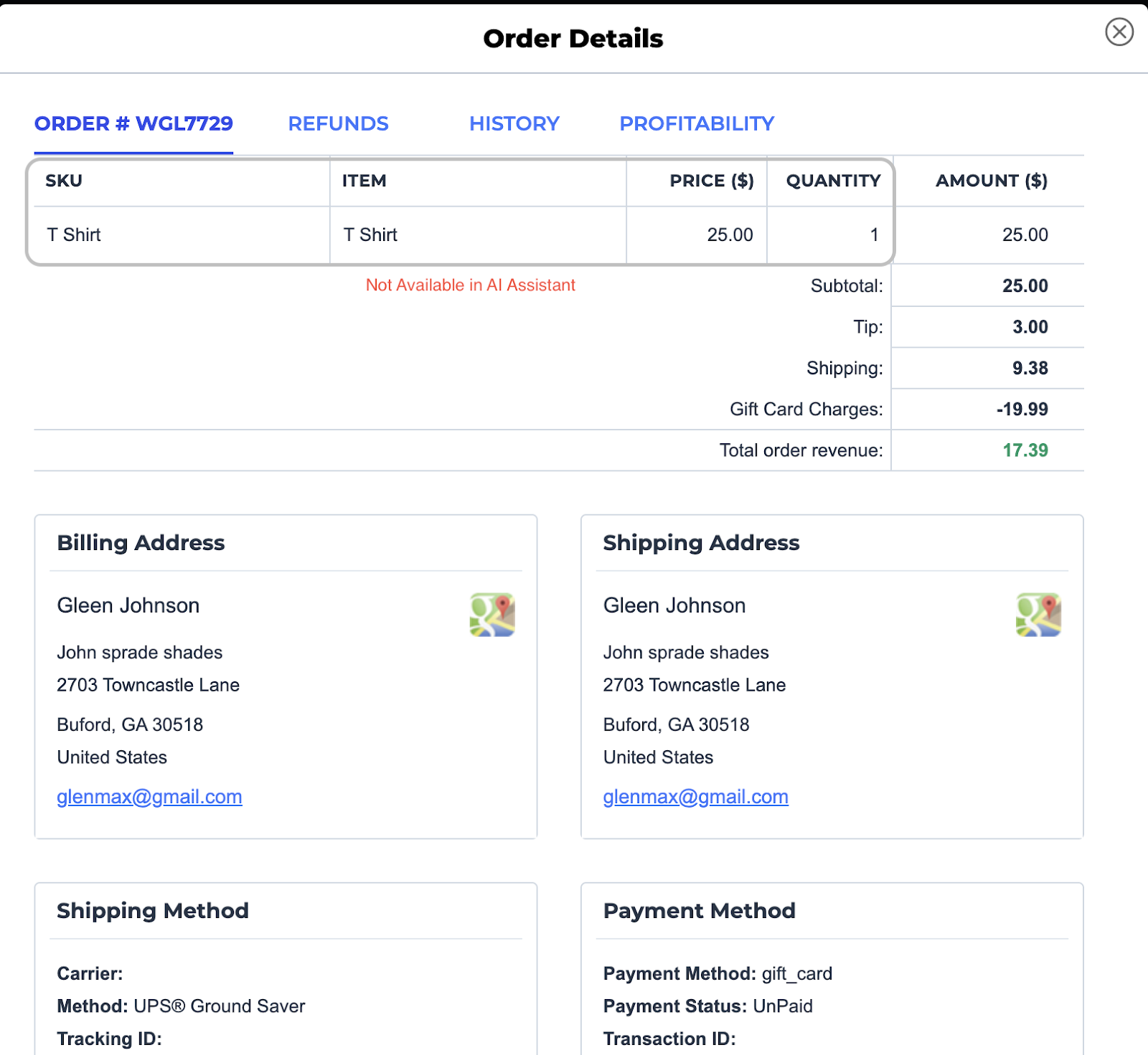
Feature enhancements will be released and announced by the Webgility team on a regular basis as we continue to make refinements and improvements to the AI Assistant.
Is there a limitation to the number of questions that I can ask?
All users under your account can ask up to 500 free questions. Once you reach the 500-question limit, please contact our customer support team to get further assistance.
Note that any question you ask the Webgility AI Assistant will count towards your 500-question limit, which means that asking non-order, refund, fee or product-related questions like “Am I the smartest, best-looking ecommerce business owner in the world?” or “How’s the weather today?” may not be the best use of the AI Assistant. If, however, you receive an error message when asking an order, refund, fee or product-related question that should fetch a relevant response, your question will not count towards the 500-question limit. If it does mistakenly count as a question, please contact customer support for an adjustment.
How do I post orders/refunds via Webgility AI Assistant?
You can either enter your prompt such as "Post all my new orders greater than $100" or click on the following buttons:
-
“Post All New Orders”: Posts all your new orders to QuickBooks
-
“Post to QuickBooks:” If the answer displays an order table, you have the option to post all unsynced orders to QuickBooks by clicking the button
“Post All New Orders”: Posts all your new orders to QuickBooks
“Post to QuickBooks:” If the answer displays an order table, you have the option to post all unsynced orders to QuickBooks by clicking the button
You may post up to 300 orders at one time. If you have more than 300 orders, click “Post All New Orders” again to post an additional 300.
How many orders can I post?
Webgility Online is currently limited to 300 orders posting at one time, whether you’re posting manually or via the Webgility AI assistant. Every click on “Post All New Orders” or “Post to QuickBooks” will only trigger the first 300 orders to post. Please post again if you have more than 300 orders.
What if I find the Webgility AI Assistant’s answers are not correct?
AI isn’t perfect and answers might not be 100% accurate based on how the Webgility AI Assistant understands your question. If you find the answers to be inaccurate, please contact customer support or initiate a chat to submit a ticket.
How do you handle multiple currencies?
Webgility doesn’t convert other currencies to USD while displaying the results. If you have multiple currencies in one channel, the values are aggregated regardless of currencies.
Can I ask Webgility AI Assistant follow up questions?
Yes! We now support contextual Q&As in Webgility AI Assistant. You can ask questions such as " What are all of my unposted orders?" followed by another question like " Show me the ones that are greater than $100 from these orders". And the AI Assistant will try to get the right answers for you!
If you want to make sure the AI Assistant doesn't misinterpret your questions in the context of other topics, you can click on Start New to start a new conversation with the AI Assistant. Please be aware that the answers will be cleared if you start a new conversation. You must save them e.g. copy paste or screenshot before you do so.
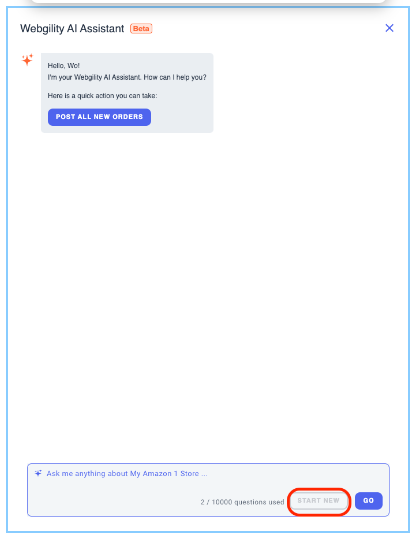
What if I run into an error when using the Webgility AI Assistant?
The Webgility AI Assistant is working hard to get answers for you, but sometimes it might break if the data is too large to process. For example, if the answer contains 10K+ records, the AI Assistant will require more time to process. If this happens, you’ll see an error message stating “Error occurred while querying agent.” Please try to refresh your page or log back in to start over or contact our customer support for further assistance.
If you receive an error message when asking for an order, refund, fee, or product-related question that should fetch a relevant response, your question will not count towards the 500-question limit. If it does mistakenly count as a question, please contact customer support for an adjustment.
There may also be errors while you’re posting orders via the AI Assistant. These errors are not caused by the AI Assistant, so check the error details in the Errors tab on the Orders page.
Is my data safe and private?
We take data privacy seriously at Webgility and understand your concerns about protecting your sensitive business information. Webgility does not share your information with OpenAI.
If you have any questions or need more help, please contact our support team.