Error: Cannot Open Backup Device. Operating System Error (Access Denied). Backup Database is Terminating Abnormally
Fix the "Cannot Open Backup Device" error in Webgility by resolving issues with incorrect database names, backup location paths, or insufficient permissions.
Error: Cannot Open Backup Device. Operating System Error (Access Denied). Backup Database is Terminating Abnormally
Error:
Cannot open backup device “C:\Webgility\UnifyEnterprise\UnifyDB_20230420105655.BAK”. Operating System error (Access denied). backup database is terminating abnormally
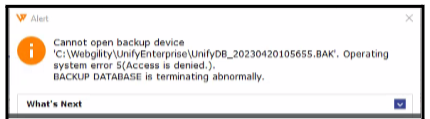
Why do we receive this error?
The error indicates that the Webgility Database backup process is terminated due to an incorrect database name, invalid backup location path, or insufficient permissions for the specified path.
Troubleshooting Steps:
1). Recommended Backup Location:
-
The most recommended location for Webgility Database backup is the C: Drive on the same machine hosting SQL Server for Webgility Database.
-
Create a new folder directly in C: Drive or under C:\Webgility and perform the backup.
-
If you are creating the backup from the Add-on computer then go to System> Database> Backup> OK in the Webgility app.
If you are still experiencing the same error, please proceed to the next step:
2). Permission Settings:
-
Navigate to the installation directory folder for Webgility, located under C: Drive.
-
Right-click on the Webgility Folder and go to Properties.
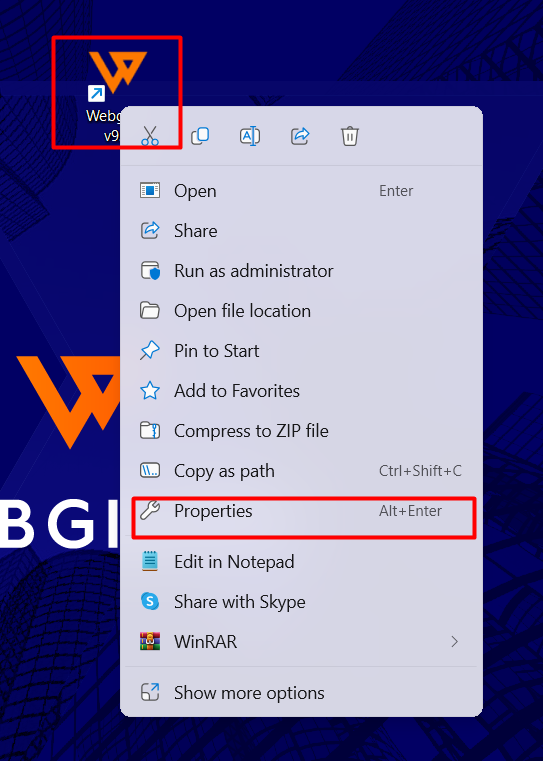
-
In the Properties window, provide "Everyone" user permissions with Full Control access, as shown in the screenshot below.
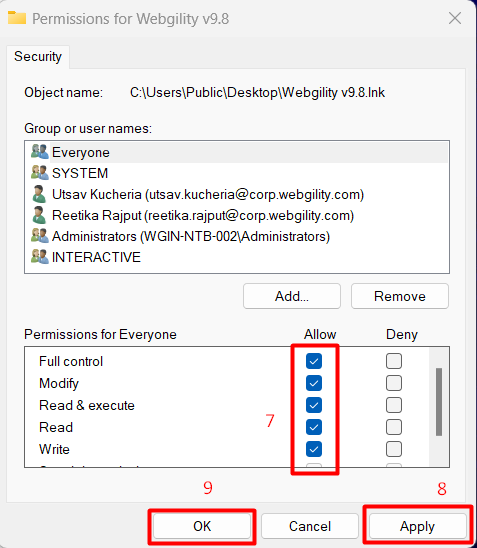
-
After adjusting the permissions, perform a new backup under the location C:\Webgility.
These troubleshooting steps should resolve the issue.
If you need more help, please contact our Webgility Support Team.