Webgility Was Unable to Find the Specified A/R Account in QuickBooks
This article guides Webgility Desktop users through resolving the "Webgility Was Unable to Find the Specified A/R Account in QuickBooks" error in Webgility Desktop. It explains the common cause such as a renamed or deleted A/R account in QuickBooks Desktop and provides step-by-step instructions to verify the account in QuickBooks Desktop, refresh accounting data in Webgility Desktop, update invoice settings, and successfully repost the affected order.
Error Message :
Webgility Was Unable to Find the Specified A/R Account in QuickBooks
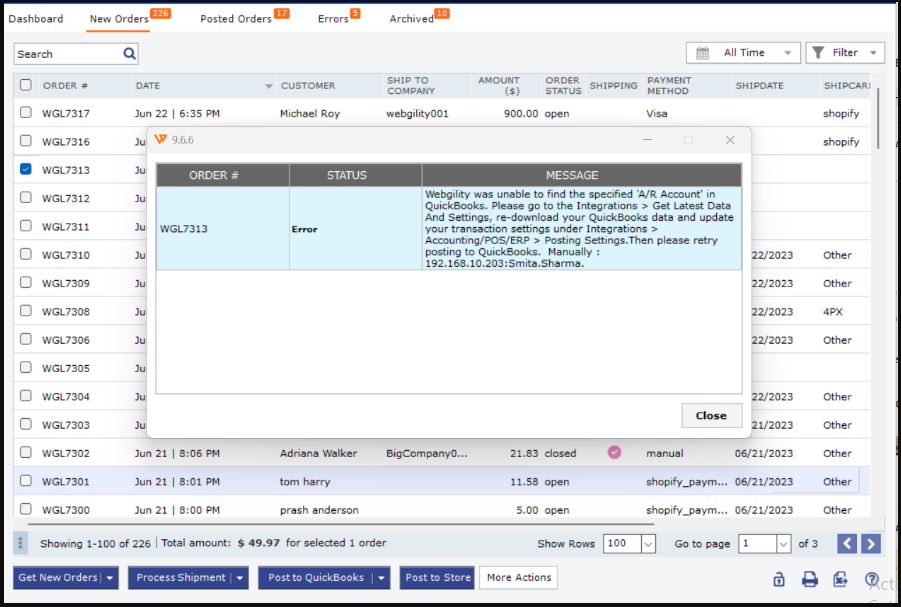
Cause:
This error message typically occurs when a QuickBooks Desktop AR account name has been changed or the AR account has been deleted from Quickbooks Desktop
Resolution:
- Step 1: Start with verifying the account in QuickBooks Desktop , and ensure the A/R account is present in QuickBooks Desktop under Chart Of Accounts.

- Step 2: If the account exists in QuickBooks Desktop swtich user and login as Admin user.
- Then navigate back to Webgility Desktop and re-download the latest data accounting data by following this helpful article: How to download the latest accounting data from scratch Webgility desktop.
- Step 3: Then naviage to Connections, select Accounting/POS/ERP, select Sync settings, go to the Orders tab.
- Step 4: Make sure that in the Invoice set up the AR account is selected, if it is blank then select the AR account and select Save and Save & Continue.
- Step 5: After closing the settings retry posting the same order.
