Operation Timeout Error in Webgility Desktop
To resolve the operation timeout error in Webgility Desktop, adjust the batch size for specific operations like item, order, and customer downloads. Lowering the batch size can help optimize data processing and prevent timeouts.
Operation Timeout Error in Webgility Desktop
Encountering an operation timeout error while using Webgility Desktop can be frustrating and may hinder your ability to perform various crucial tasks like item download, order download, customer download, etc. To address and resolve this issue, follow these steps:
1). Adjust Batch Size
One common way to mitigate operation timeout errors is to adjust the batch size for specific operations. This can help optimize the processing of data within Webgility Desktop. Here's how you can adjust it: (also see screen capture below)
Navigate to Integrations> Stores> Advance Settings, and find the batch size settings. These settings may be specific to different types of operations, such as order download, item download, and customer download.
Lower the Batch Size: To address operation timeout errors, consider reducing the batch size. Lowering the batch size means you will be processing a smaller number of items/orders/customers at a time, which can help prevent timeouts during data synchronization.
After making adjustments to the batch size settings, be sure to save your changes.
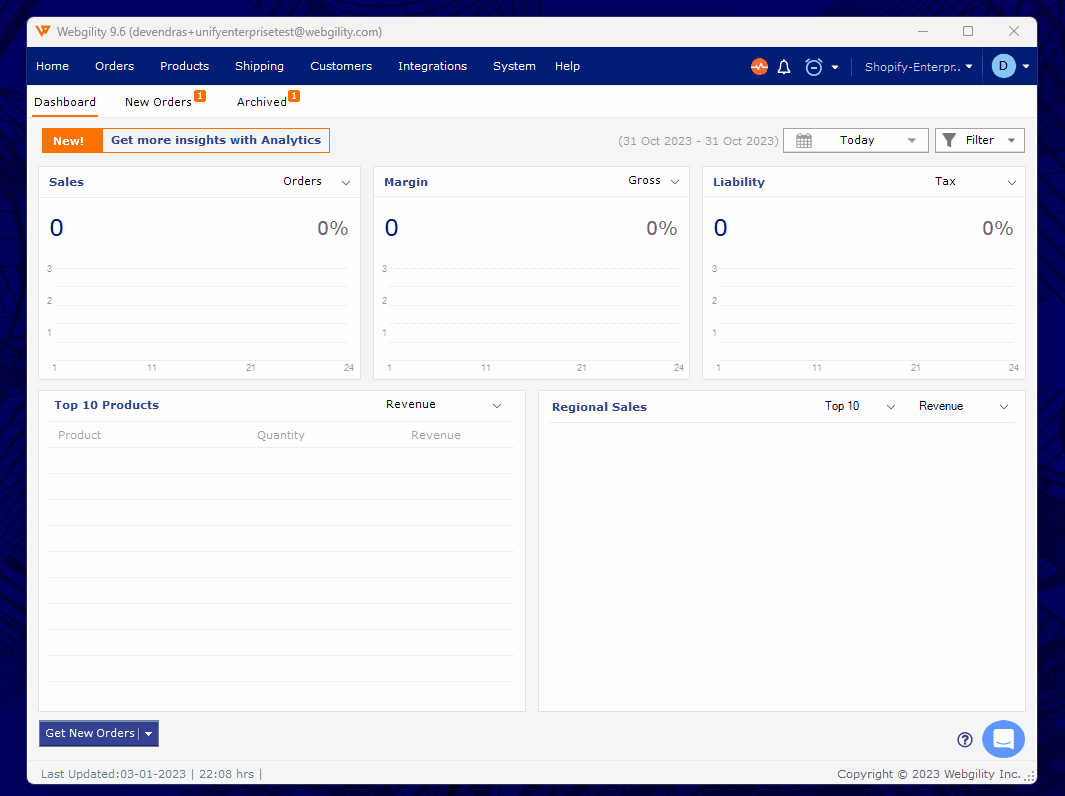
2). Verify the Effect
After you've adjusted the batch size, monitor the operation to see if the timeout error is resolved. If the error persists, you may need to further decrease the batch size until the operation is successful without timing out.
By following these steps and optimizing your batch size settings, you can effectively address and resolve operation timeout errors in Webgility Desktop. If you continue to encounter problems or need further assistance, don't hesitate to reach out to our support team for additional help.