How to Resolve Installation Issues with Webgility Desktop
How to Resolve Installation Issues with Webgility Desktop
Webgility Desktop is a powerful software solution designed to streamline your e-commerce business operations. However, like any software, you may encounter installation issues that can hinder your ability to get started.
This article provides guidance on how to address common Webgility Desktop installation problems.
1). Contact Your Hosting Provider (For QuickBooks Desktop Users)
If your QuickBooks company file is hosted with a provider such as RightNetworks (Rightworks) or Summiting Hosting, you will need to contact them to install Webgility Desktop in your hosted environment. They may have specific procedures or requirements for software installations in their environment. Be sure to reach out to them for guidance and assistance in setting up Webgility Desktop.
2). System Requirements
Before installing Webgility Desktop, it's crucial to ensure that your computer meets the recommended system requirements. Check the operating system and system configuration to make sure they align with the specifications outlined in the Webgility Desktop documentation. Incompatible hardware or software can cause installation issues.
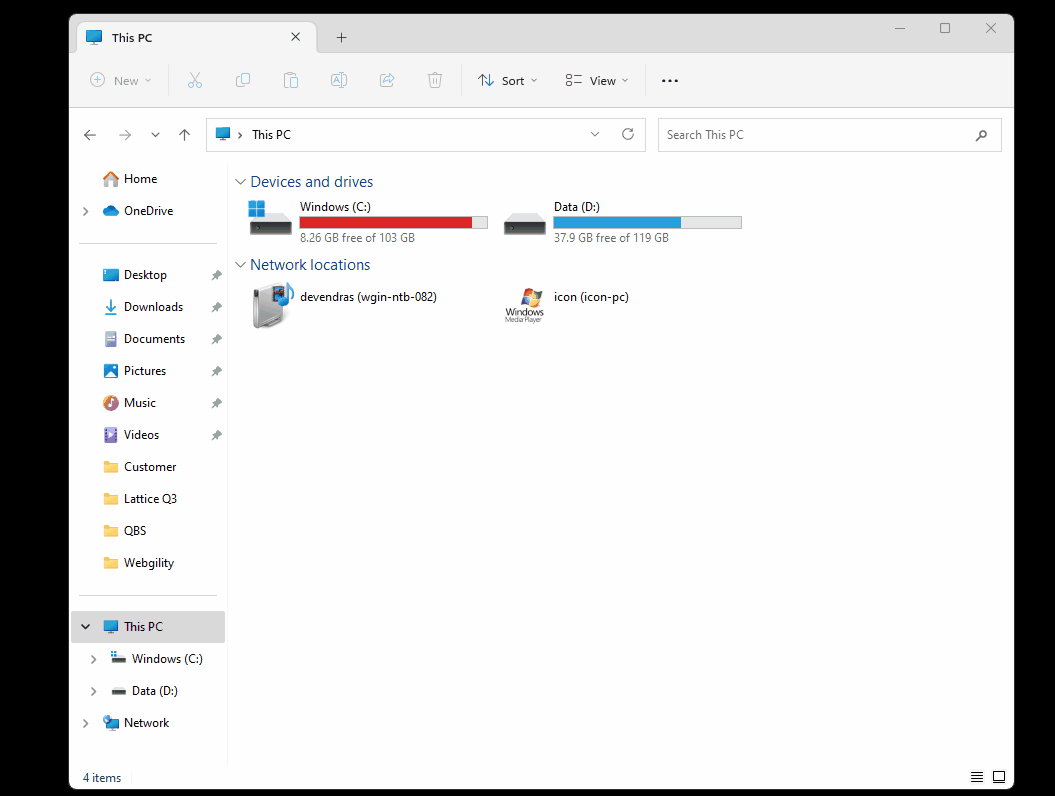
3). User Permissions
Webgility Desktop often requires administrative privileges to install and operate correctly. Ensure that you are logged in with an account that has administrative rights on your device. If necessary, consult with your IT department or system administrator to grant the appropriate permissions.
4). Check .NET Framework
Webgility Desktop relies on the Microsoft .NET Framework. Verify that you have at least .NET Framework 4.5.2 or a higher version installed on your computer. To do this, go to the Control Panel and check your installed programs. Make sure that all relevant .NET Framework features are enabled.
5). Disable Antivirus Software
Sometimes, security software, such as antivirus or anti-malware applications, can interfere with the installation process. Temporarily disable your antivirus software and try the installation again. Remember to re-enable it once the installation is complete.
6). Troubleshoot Additional Issues
If you've addressed the above points and are still experiencing issues with the installation, consider troubleshooting the following areas:
Database Installation: Ensure that your database is properly installed and configured.
Login Issues: Verify that you're using the correct login credentials and that they have the necessary permissions to access Webgility Desktop.
Launching Problems: If the application fails to launch, double-check the installation and make sure there are no conflicts with other software on your computer.
If you're unable to resolve the installation issues on your own, don't worry. Feel free to contact Webgility Support.
You can reach out to us via email at support@webgility.com or initiate a support chat from the in-app chat support feature. Our experts will promptly assist you in resolving the issues and ensuring that Webgility Desktop is successfully downloaded and installed on your device. Your satisfaction is our priority, and we are dedicated to helping you make the most of Webgility Desktop for your e-commerce needs.