Input String Was Not in Correct Format
Input String Was Not in Correct Format
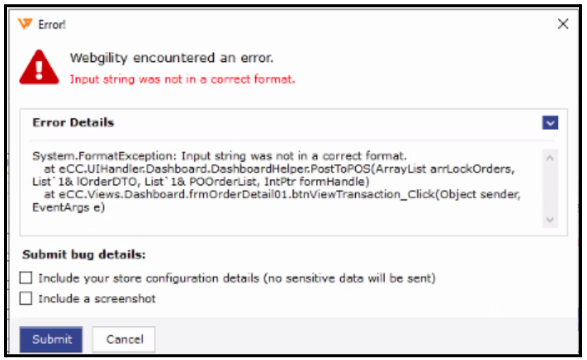
Reason for Error:
This error message usually occurs while posting the orders into your Accounting system, and the reason behind it is that the database has not been updated and data is missing related to the items.
Resolution:
If you're encountering the error "Input String wasn’t in the correct format," follow these steps to resolve it:
1. Backup Webgility
-
Go to the System menu.
-
Click on Database, then select Backup.
-
Confirm by clicking OK.
2. Update Webgility
-
Click on Help in the toolbar.
-
Select Check for Updates.
-
Update Webgility to the latest version, if available.
3. Redownload POS Data from Scratch
-
Navigate to Integration.
-
Click on Get Latest Data and Settings.
-
Under the QuickBooks section, next to Download Data, click the dropdown.
-
Select Redownload All Data to download all QuickBooks data from scratch.
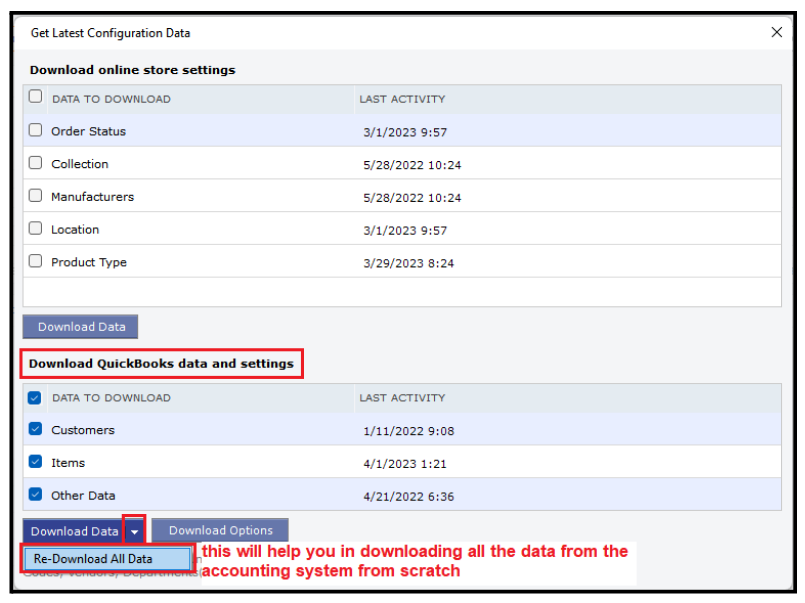
4. Check for Special character
-
You may need to check if there are special characters within the order or something that doesn’t fit within the given line or column. This may also cause an issue.
Once the above steps are done, you should be able to post the orders successfully again.
If you continue to have an issue, please reach out to Webgility Support.