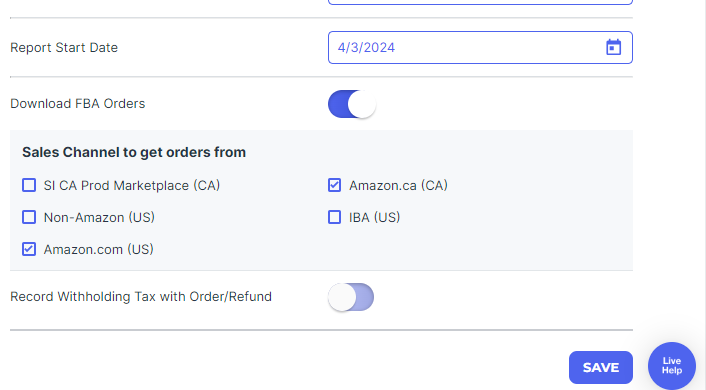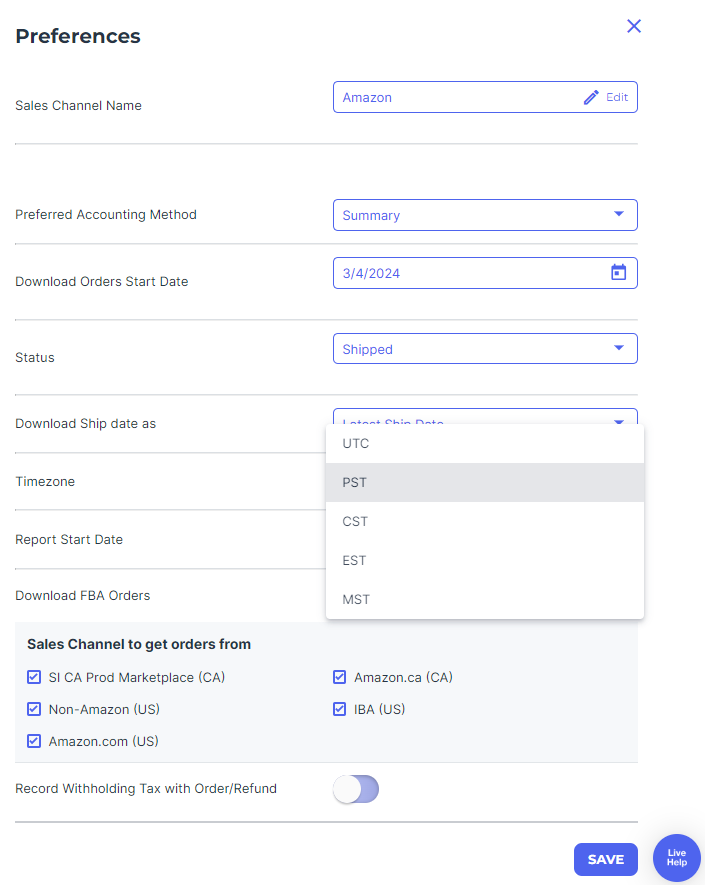Webgility Online Order Download Settings for Amazon
Webgility Online Order Download Settings for Amazon
Follow these steps to set up the Order Download Settings in Webgility:
1). Navigate to Connections.
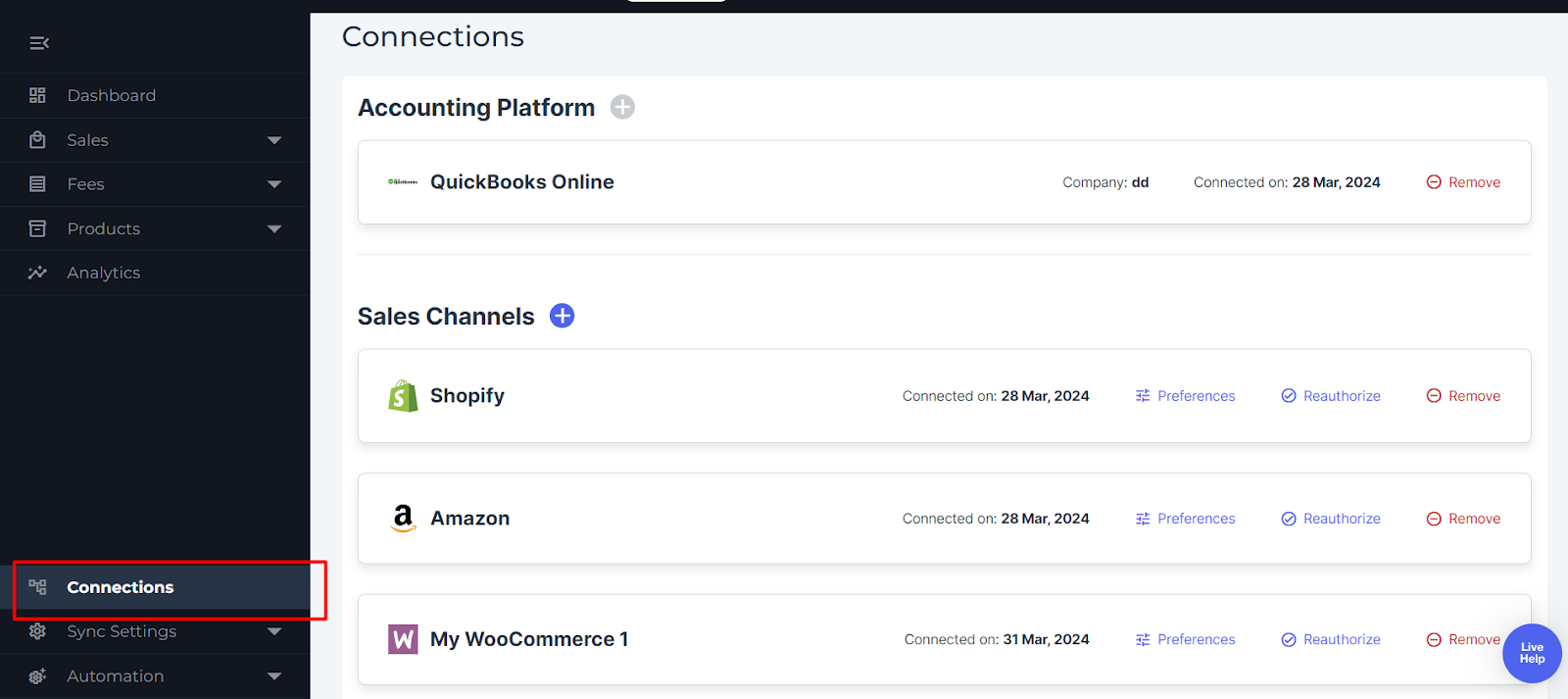
2). Next, under the list of connected sales channels, click on Preferences for Amazon.
3). Choose Order Download Date: From the Order Preferences page, select the order download start date for downloading orders or refunds.
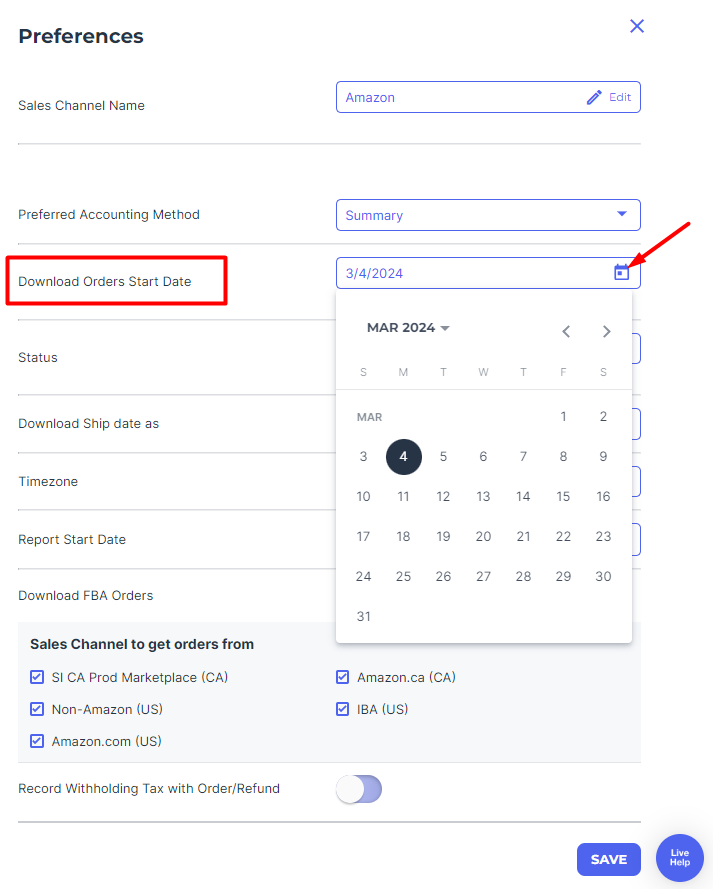
4). Define Order Status: Determine the status of orders you wish to download into Webgility. We recommend checking only the Shipped status. This can be adjusted based on your specific requirements. Remember, only orders in your sales channel with matching status in Webgility will be downloaded.
NOTE: Status is the order status of a particular order in your Sale Channel. If the same status is selected in Webgility, then only the orders for that particular status will be downloaded in Webgility. If you would like to download all the orders irrespective of the order status, then select All.
5). Download Ship Date: Choose the Latest ship date option from the Download Ship date as section. This ensures you get the most recent shipping date for each order.
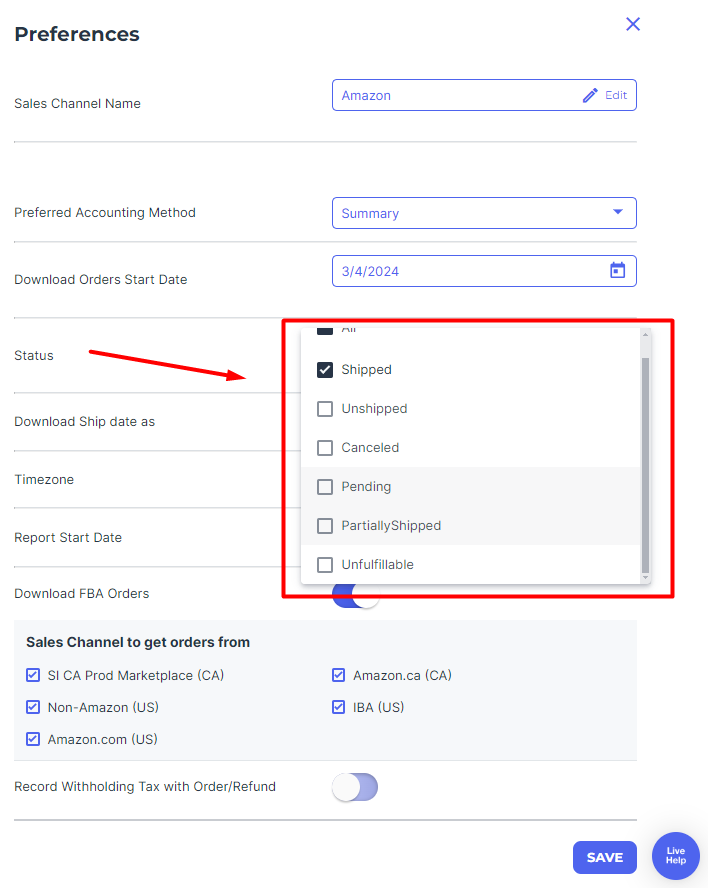
6). Set Time zone: Specify the time zone in which your sales channel receives orders to ensure accurate timestamp synchronization.
7). Configure Download Fees: If applicable, set the Report Start date for downloading settlement reports in Webgility.
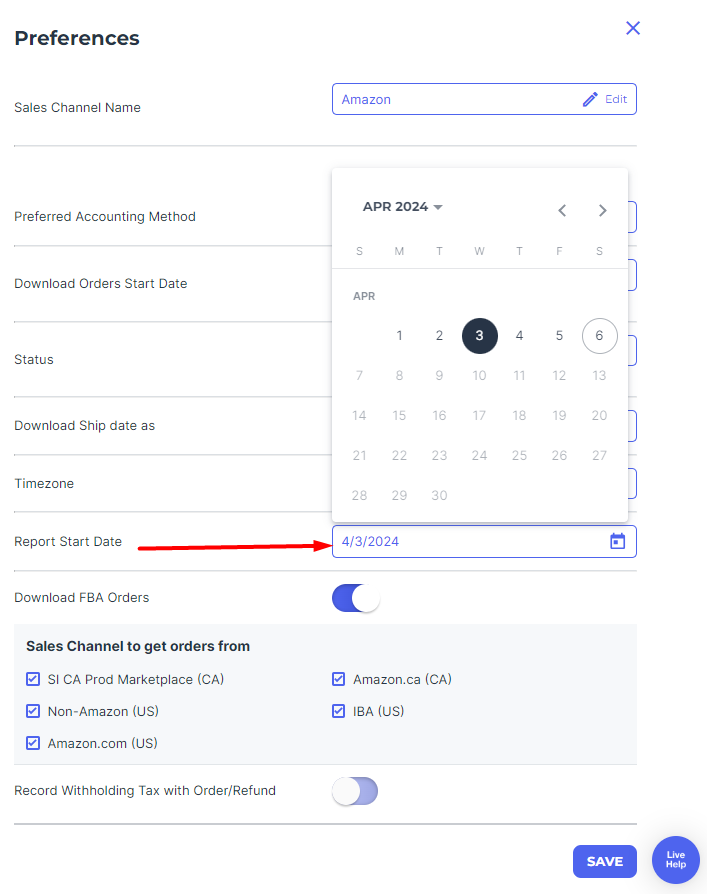
8). Include FBA Orders (Fulfilled by Amazon): If you want to download orders fulfilled by Amazon (FBA orders), make sure to check the Download FBA orders option.
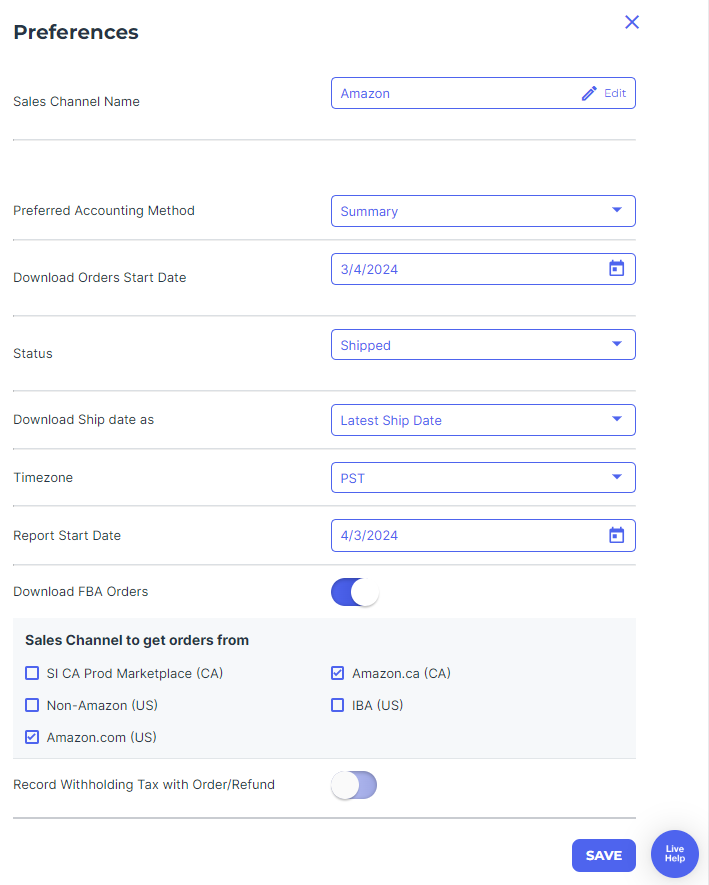
9). Select Sales Channel: Under Sales channel to get orders from, you will find a list of sales channels from which you can download orders, such as Amazon.com, Amazon.ca, or Amazon.mx. Choose the specific sales channel(s) from which you want to retrieve orders.