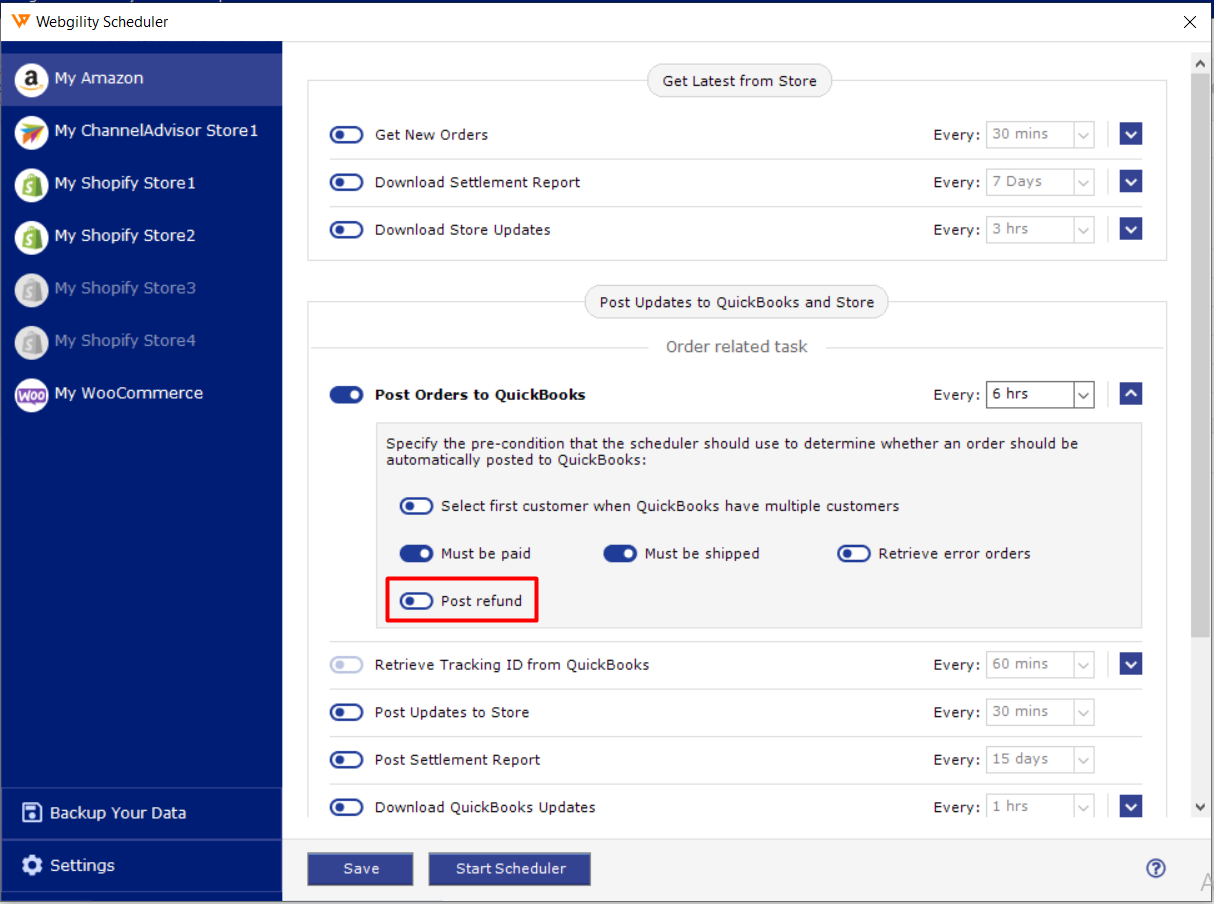How to Void Refunded Transactions
How to Void Refunded Transactions
If you are working with Shopify and other sales channels (aside from Amazon) and there is a refund or return where you do not want to retain the inventory or record the refund, then Webgility can help you in marking the existing sale which is posted in QuickBooks (against which the refund is received) as Voided or create a void entry for the order in QuickBooks if the refund and the order both download at the same time in Webgility.
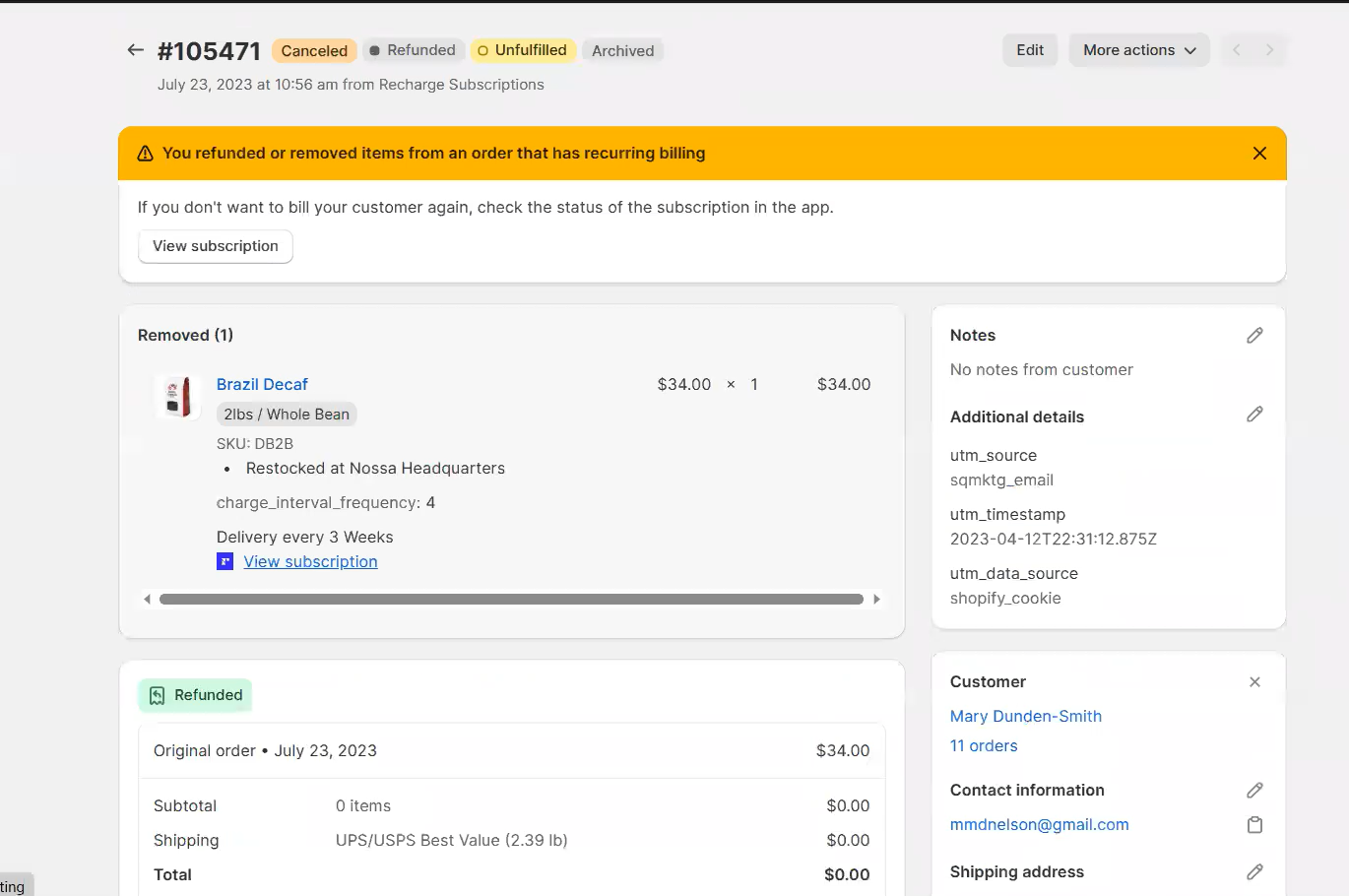
Auto Refund posting is where the setting is selected to Void the transactions.
Navigate to Integrations> Accounting/POS/ERP> Posting Settings> Orders to setup the Void Transactions option
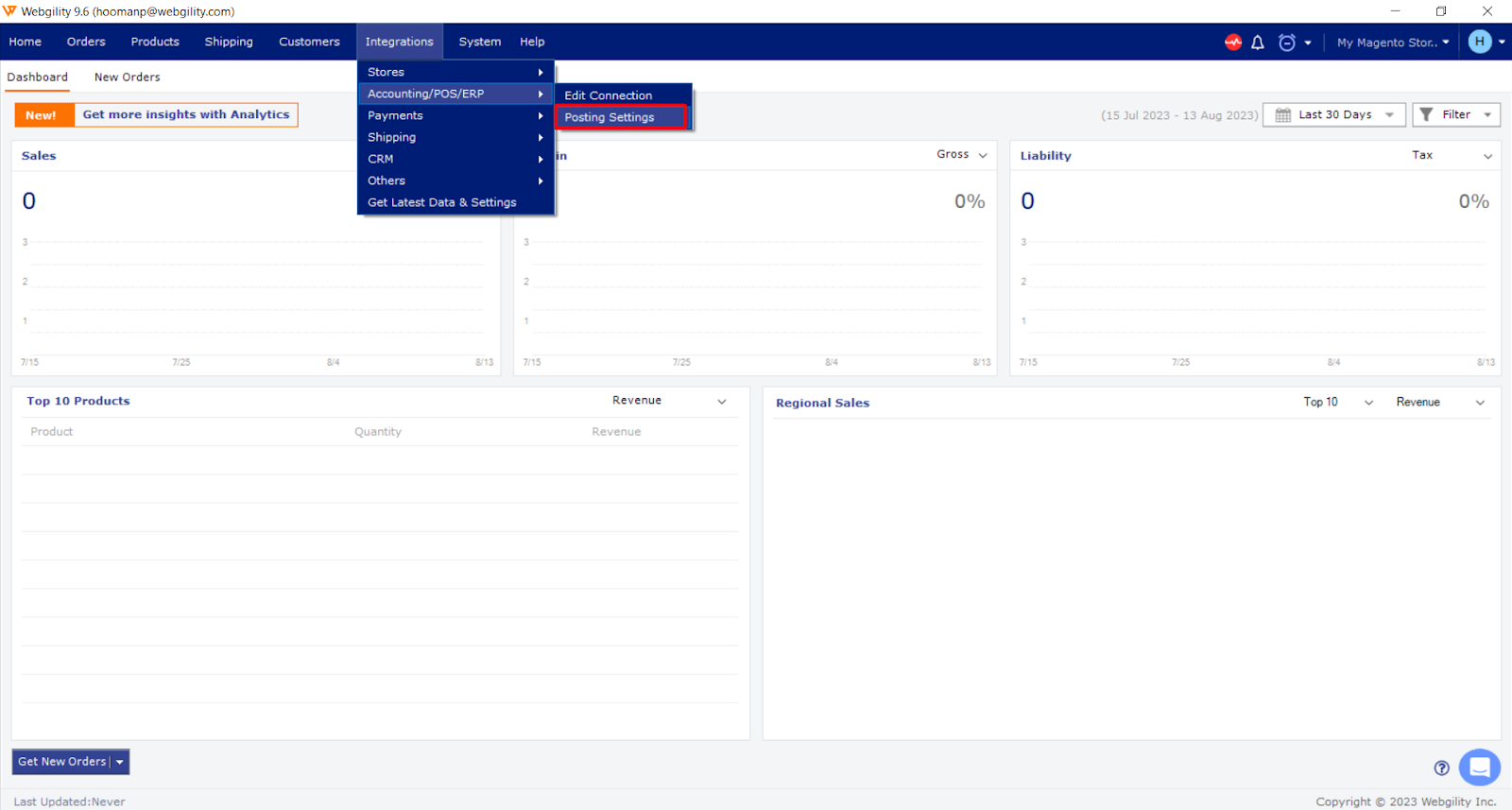
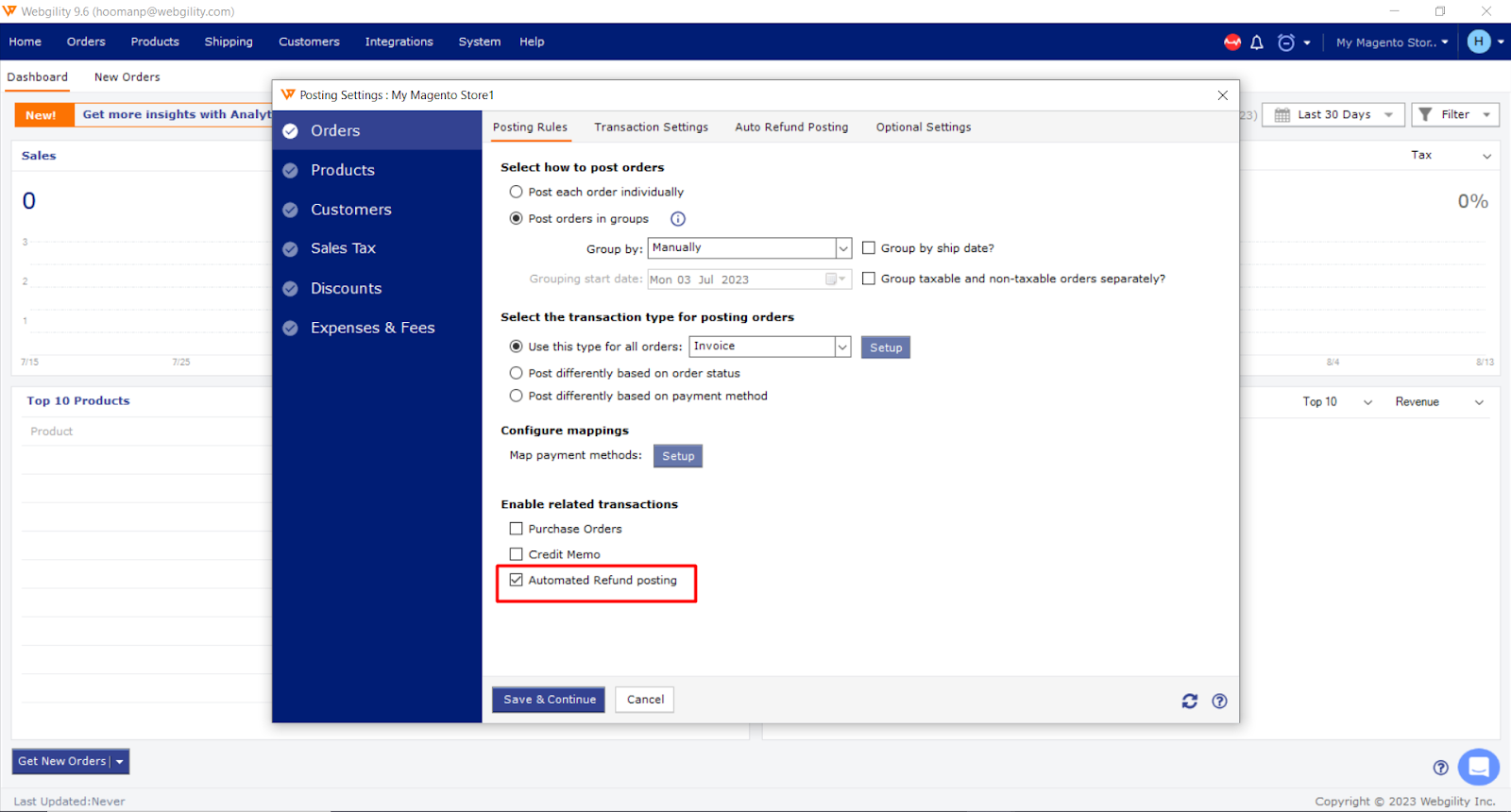
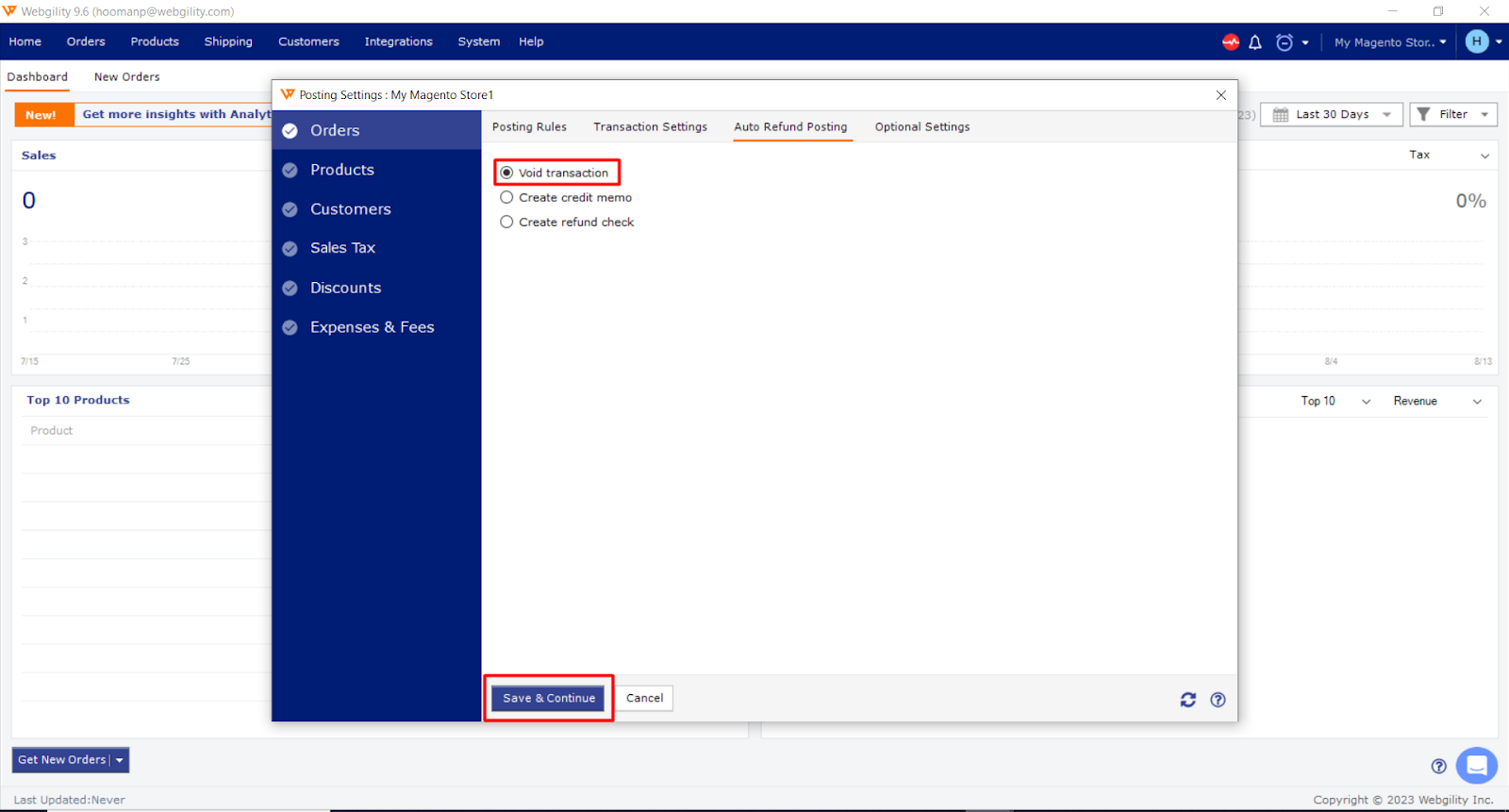
Below is an example of how the refund shows up on an order in the order details screen:
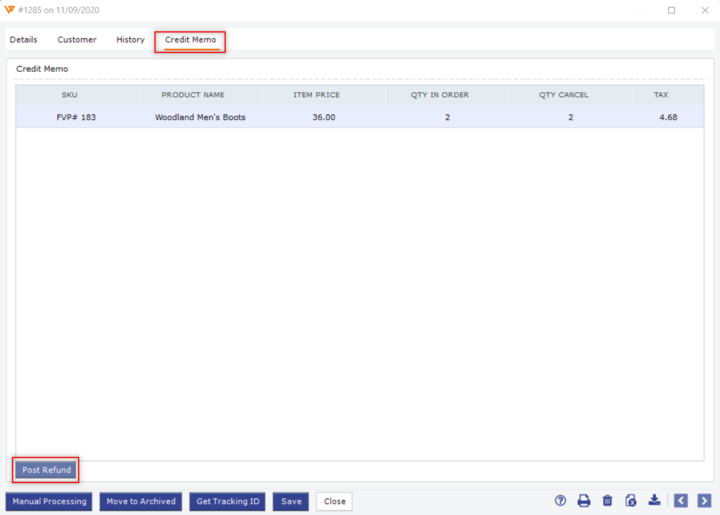
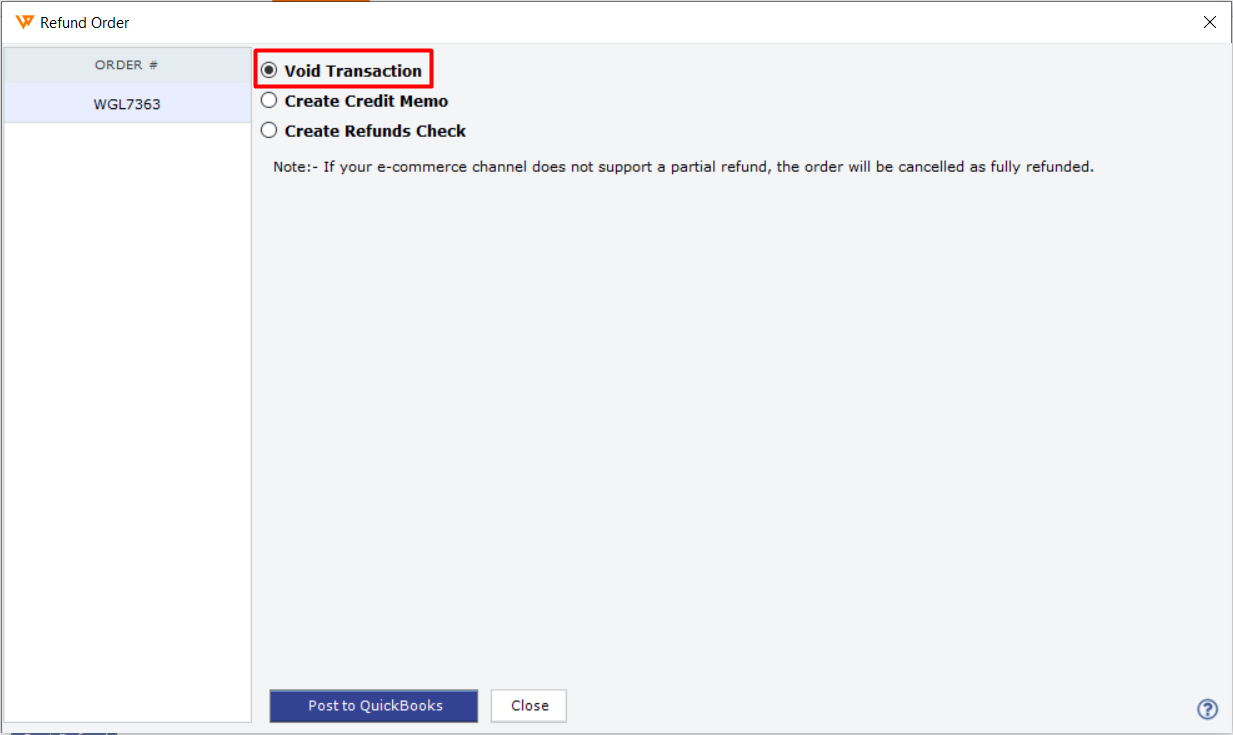
Note: All the Voided transactions can never be posted back again to QuickBooks and will go to the error tab. (As they were already posted as an order previously)
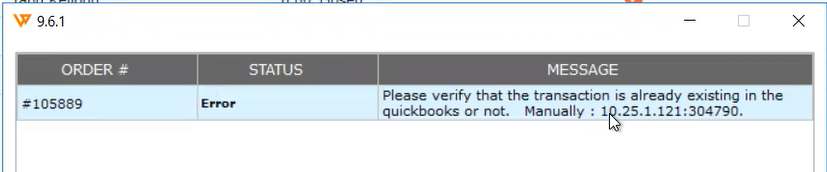
You will see the Voided transaction in QuickBooks as shown below.
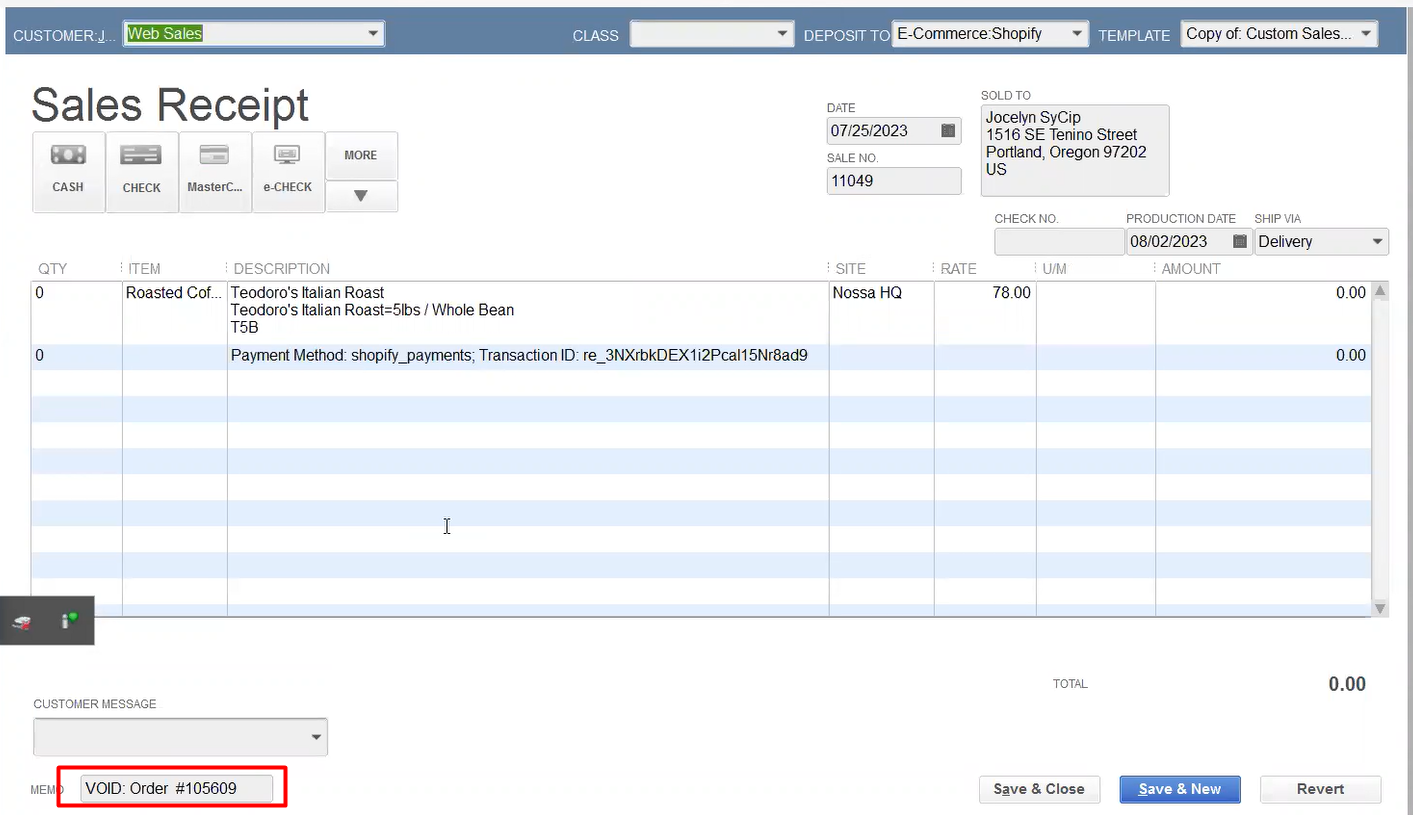
In case you want to post and record a refund you should delete the order manually from QuickBooks first.
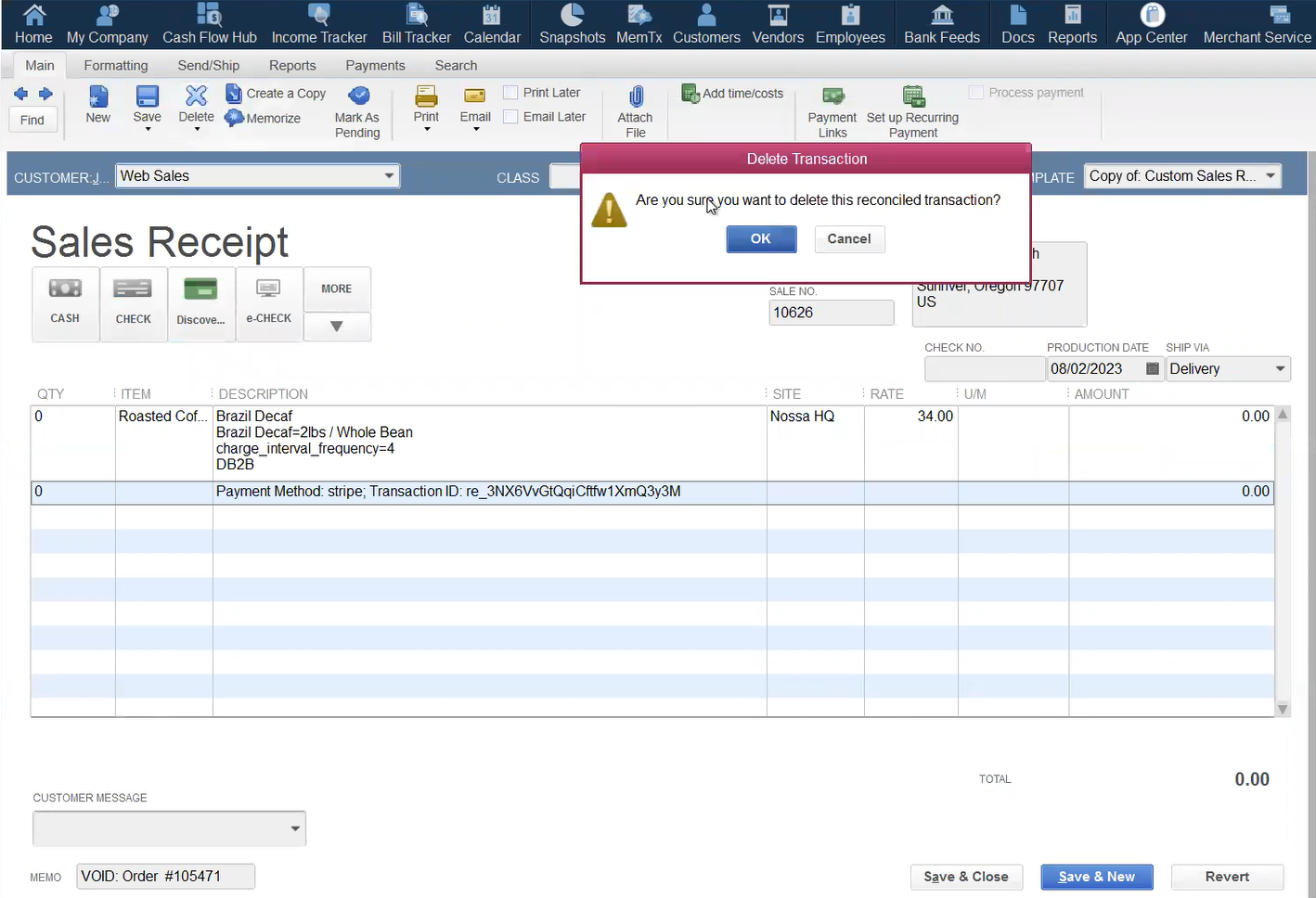
With Webgility automation set up and running you can post Refunds which eventually will Void the existing transaction if the above settings are applied.