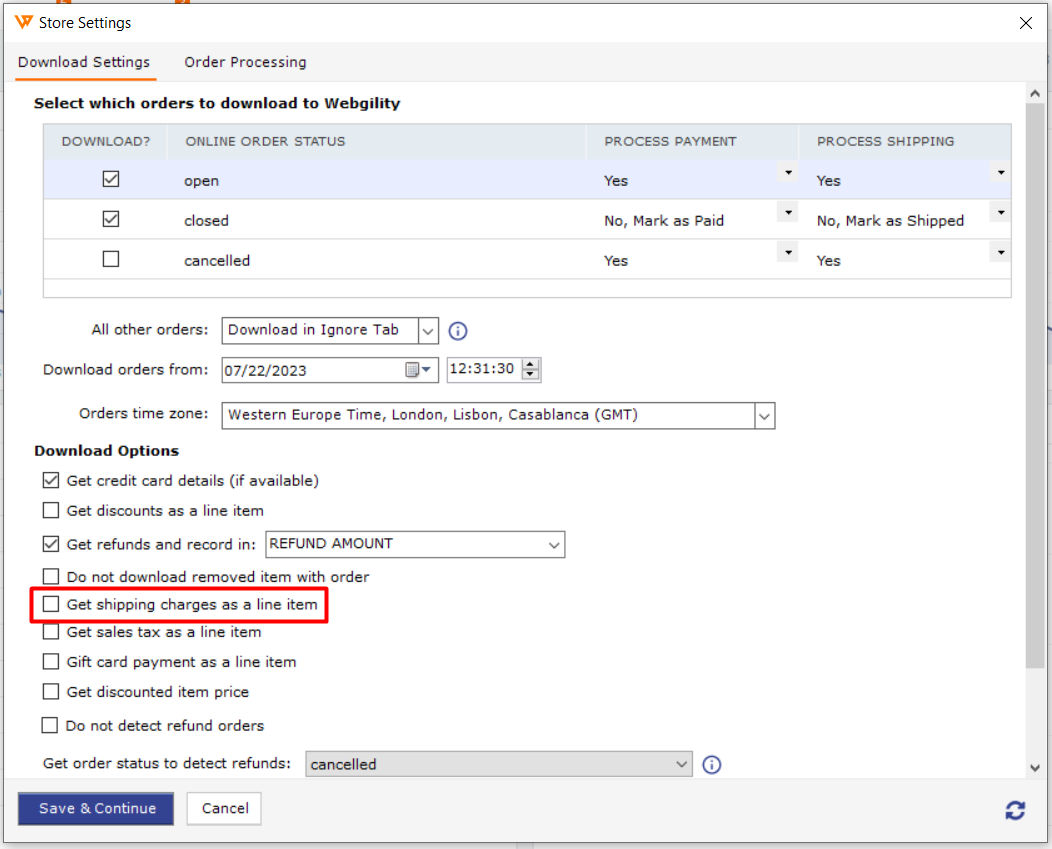Record Zero Shipping Charges in QuickBooks
Record Zero Shipping Charges in QuickBooks
In this helpful article, you will learn how to enable the settings to record zero shipping charges for orders in QuickBooks.
Zero dollar amount would be recorded under the chosen line item as per the settings in Webgility with zero shipping charges in QuickBooks.
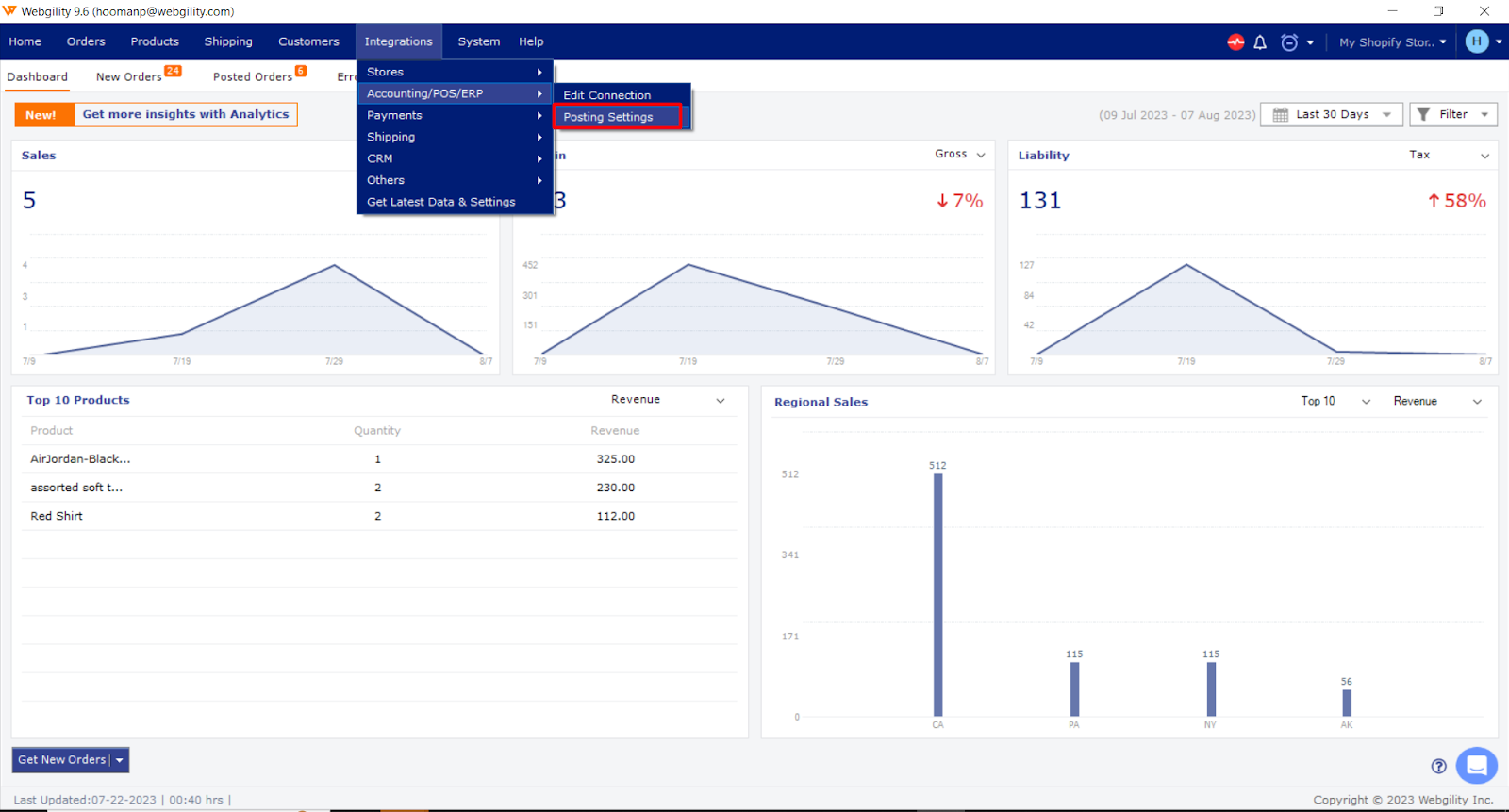
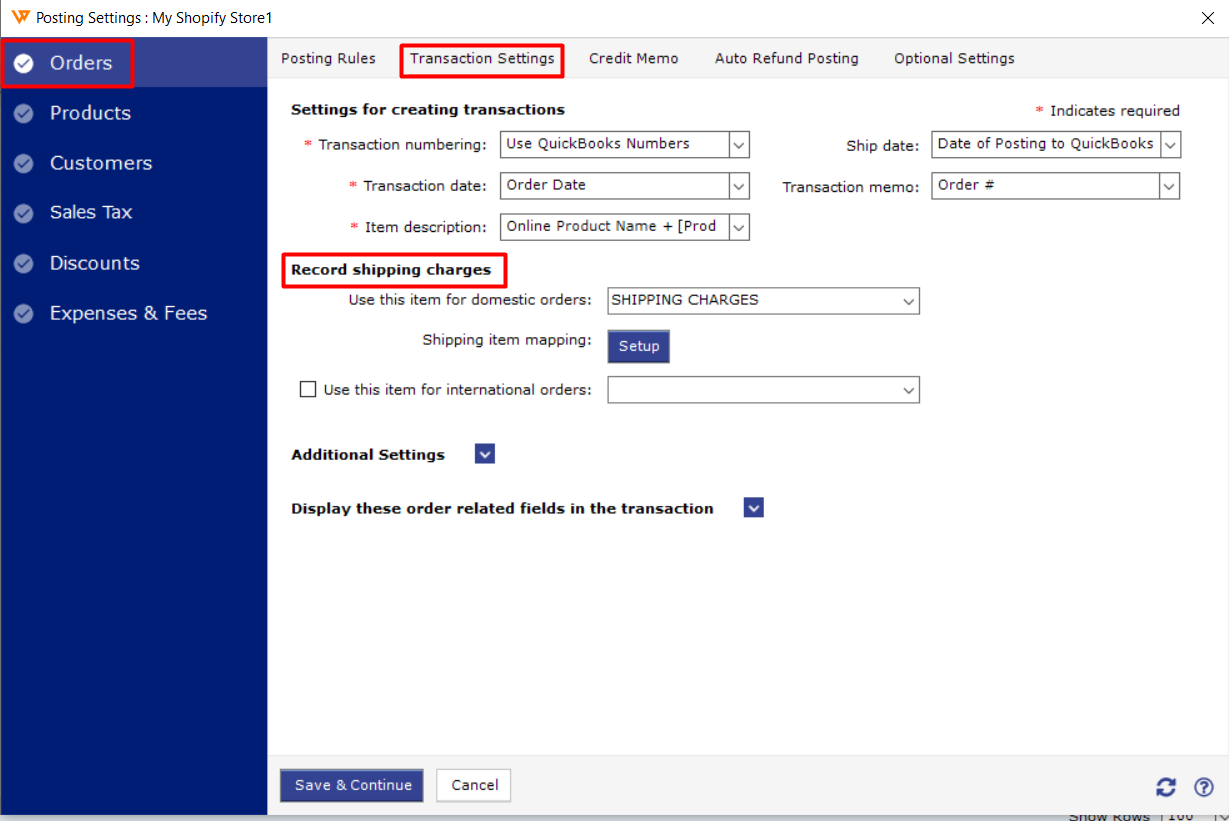
Launch the Webgility application, then select Integrations> Stores> Advanced Settings from the menu that appears.
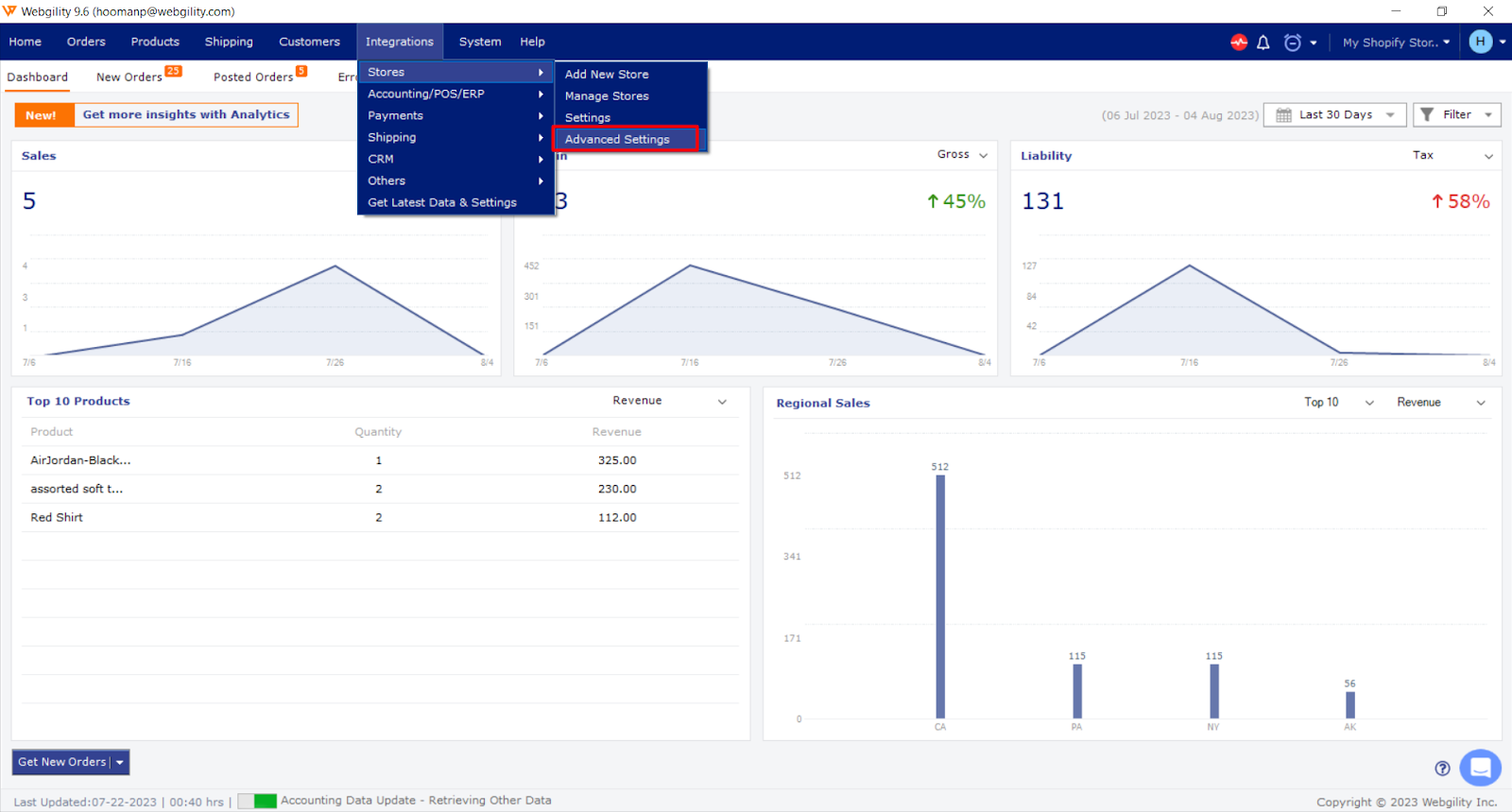
Check the "Record Zero Shipping cost" box under Advanced Settings and choose the Others tab. Then Save and Close the settings.
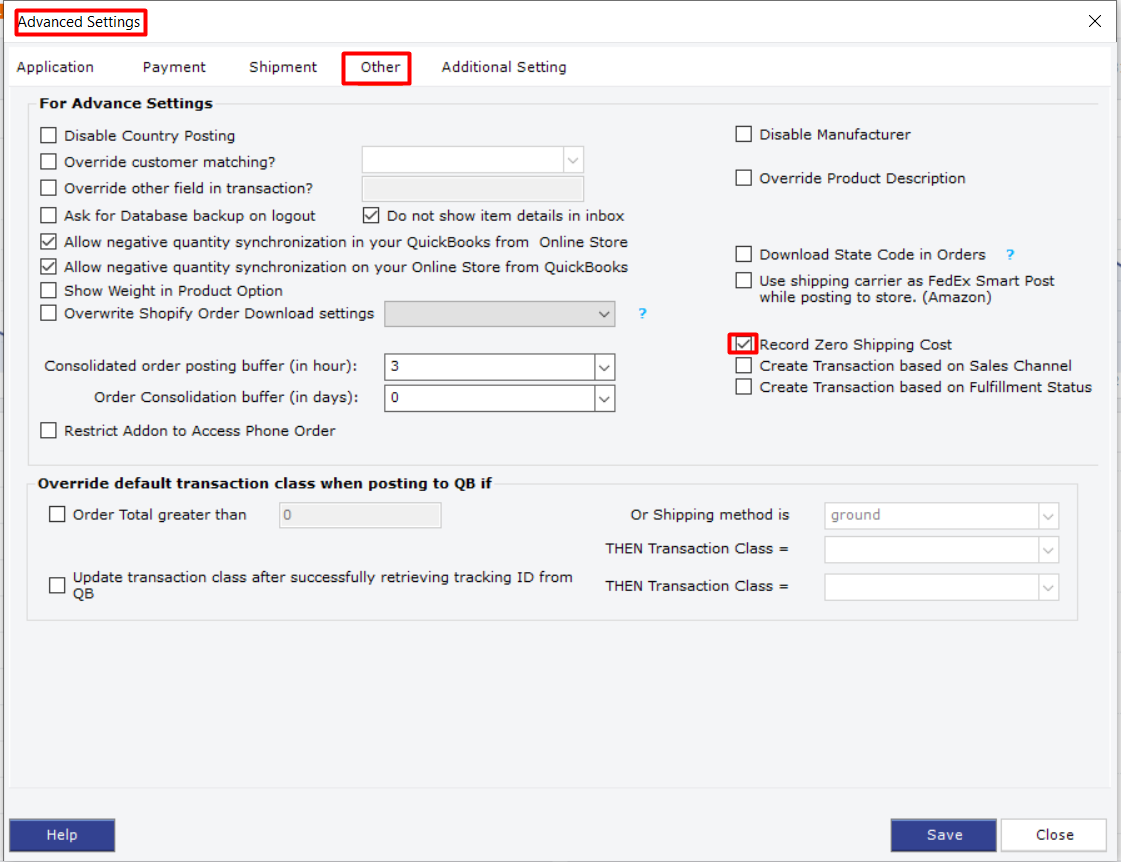
Below is an illustration of how a sales order from a connected sales channel downloads into Webgility with no shipping charges.
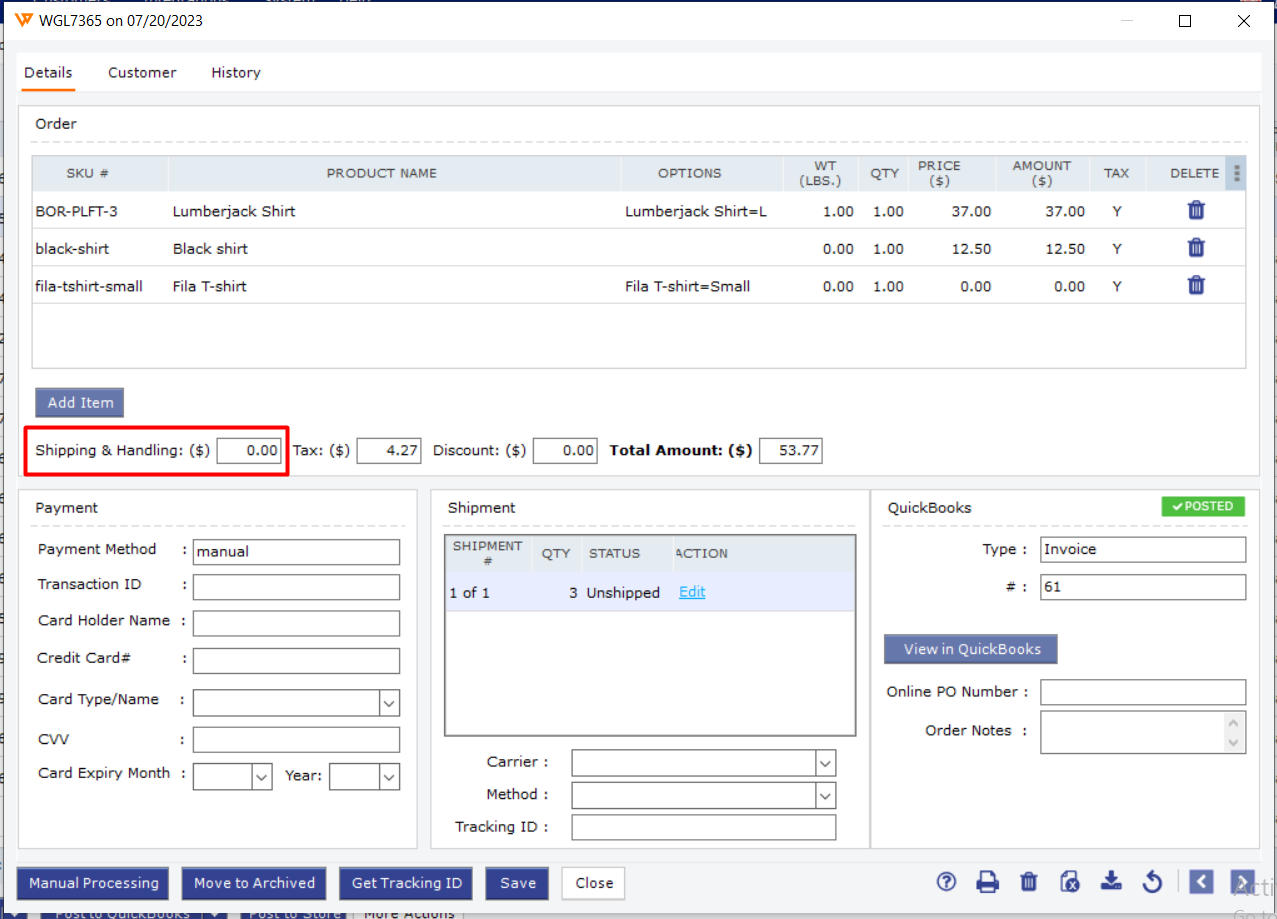
The shipping charges will be recorded on the transaction in QuickBooks with a zero dollar amount when the same order is posted after the aforementioned setting has been enabled.
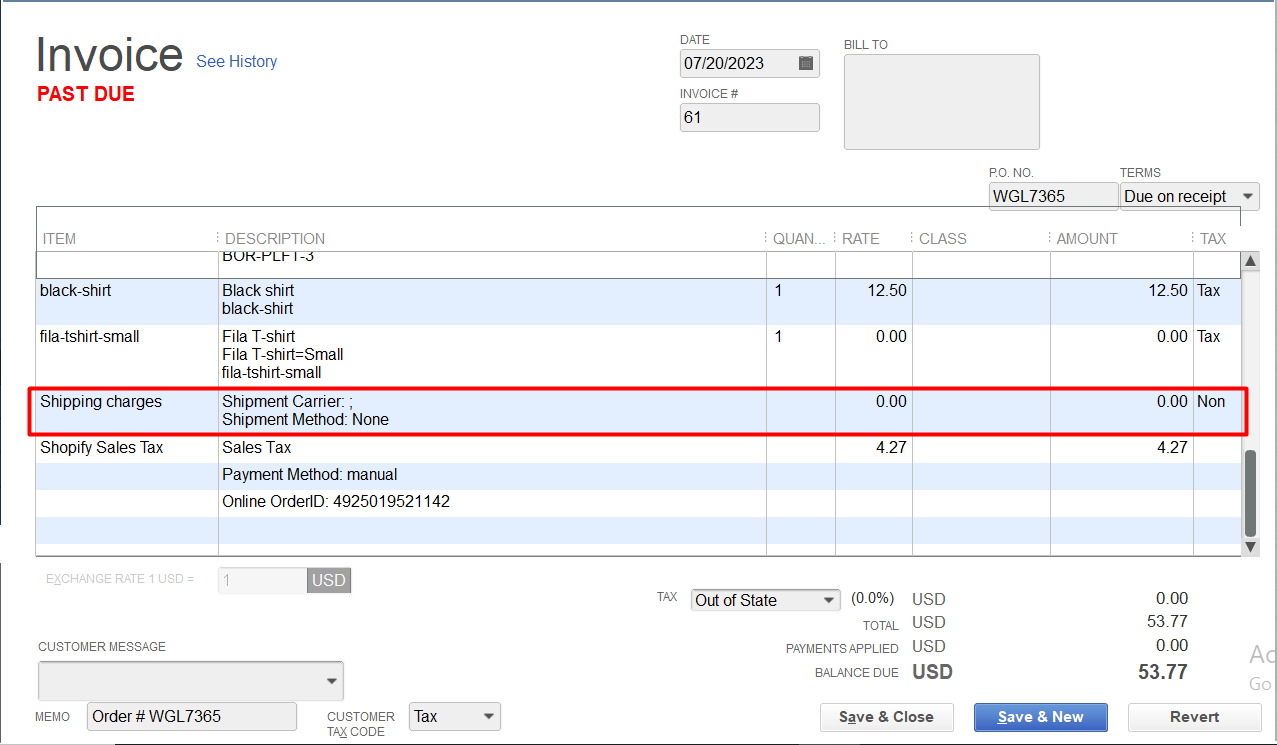
NOTE:
Webgility Desktop orders won't show any shipping charges but will post shipping charges as a line item on invoices as zero dollars. This happens if we download shipping charges as a line item using the Store Settings option "Get Shipping Charges as a line item." as seen below.