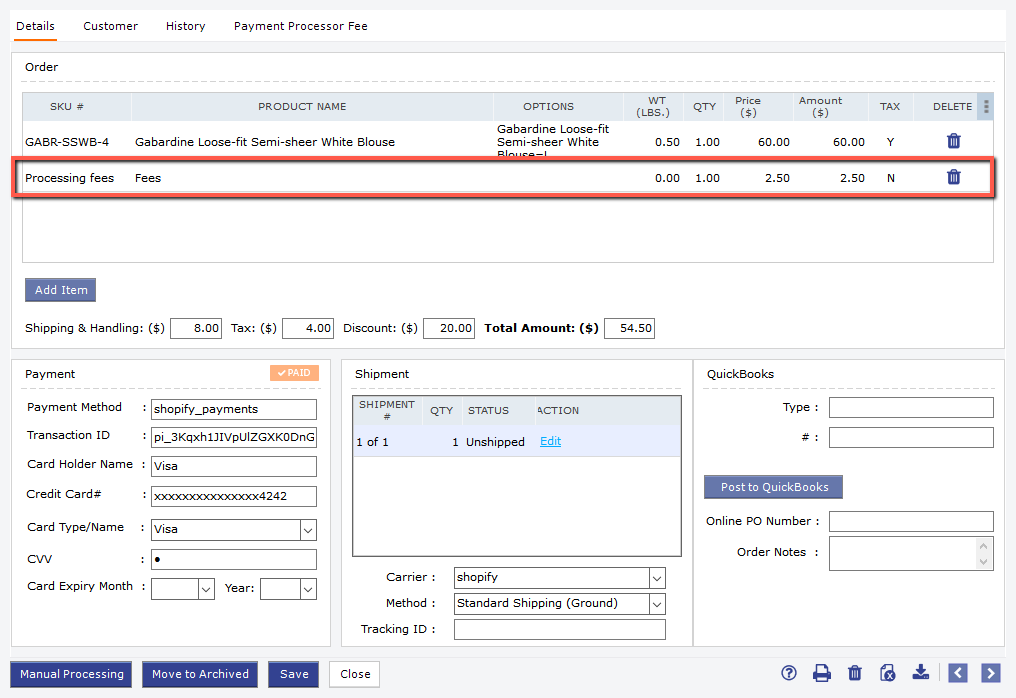How to Post / Not Post Payment Fees Along With Orders
How to Post / Not Post Payment Fees Along With Orders
This option allows you to post the payment processing fees along with the order.
To post the fees, first, you need to check the payment method name in the orders.
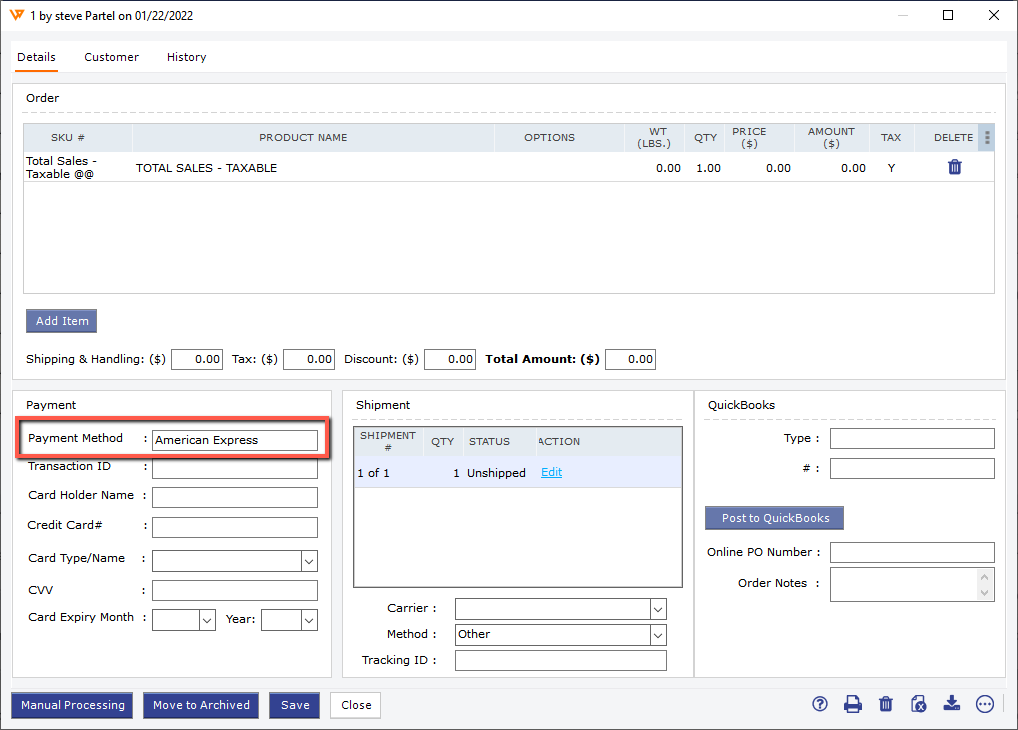
You need to copy the payment method name and then you need to go to Integrations> accounting/POS/ERP> Posting Settings> map payment methods> set up.
You need to enter the payment method name and map it with the QuickBooks payment method.
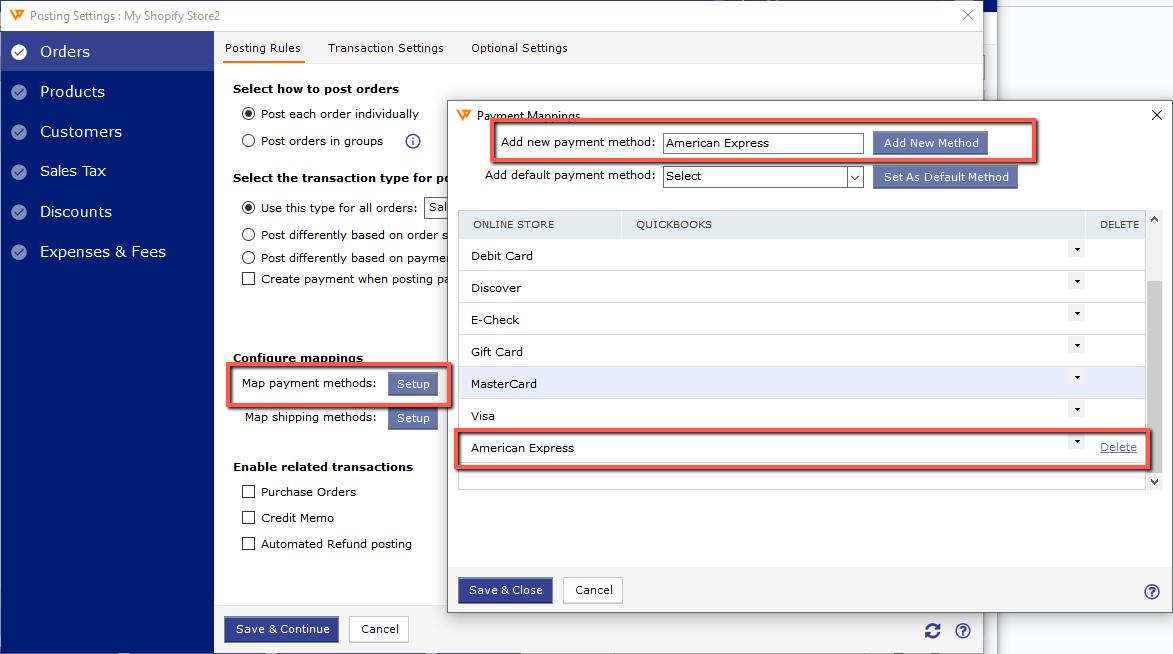
After this is set up, you need to post the order and then the processing fees will appear on the transaction.
Post Payment Fees as a Line Item :
You can download the payment processing fees as a line item, you will need to enable the option "Get processing fees as a line item". To enable the setting, you need to go to Integrations> stores> settings> check the box for "Get processing fees as a line item".
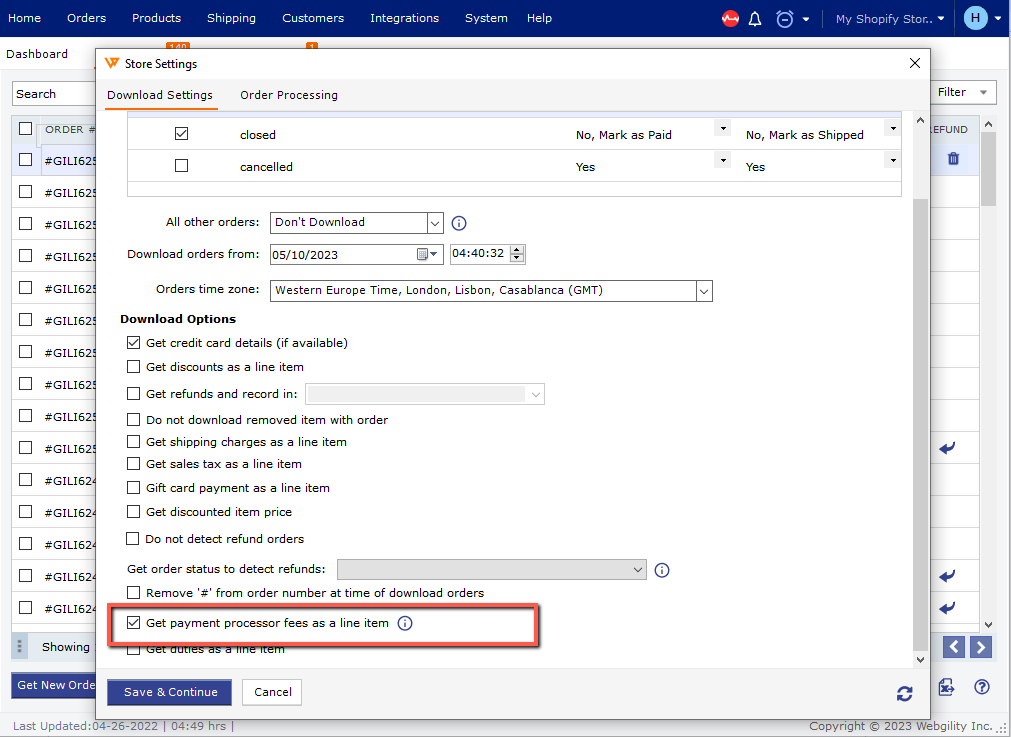
Once you enable this option, the payment fees will download as a line item in the order, and while posting the order, you need to map the fees to a QuickBooks item.