How to Upload Webgility Extension Using FTP
How to Upload Webgility Extension Using FTP
If you have a PHP-based shopping cart, you will need to install the Webgility plugin on your sales channel server to connect your sales channel with Webgility.
Steps to Install the Webgility Extension:
1. To upload a Webgility Extension using FTP, you will need access to an FTP client like FileZilla and the login credentials for your website's FTP server.
2. Download the Webgility Extension from your Webgility account portal, log in to https://portal.webgility.com/ go to Home> View all downloads
3. Select the Store Type and download the Webgility Extension.
4. Open the FTP client for example, Filezilla, and enter the Hostname, Username, Password, and Port number.
5. Go to your downloads folder or the location where you downloaded the Webgility Extension files.
6. Go to your root or pub folder on the sales channel server. Select the pub folder.
7. Now right-click on the Webgility Extension files you downloaded from Webgility and select the upload option.
8. Here, all the files will be available under the Webgility folder. Using a Magento sales channel as an example: The path would be /magento245/pub/Magento/webgility
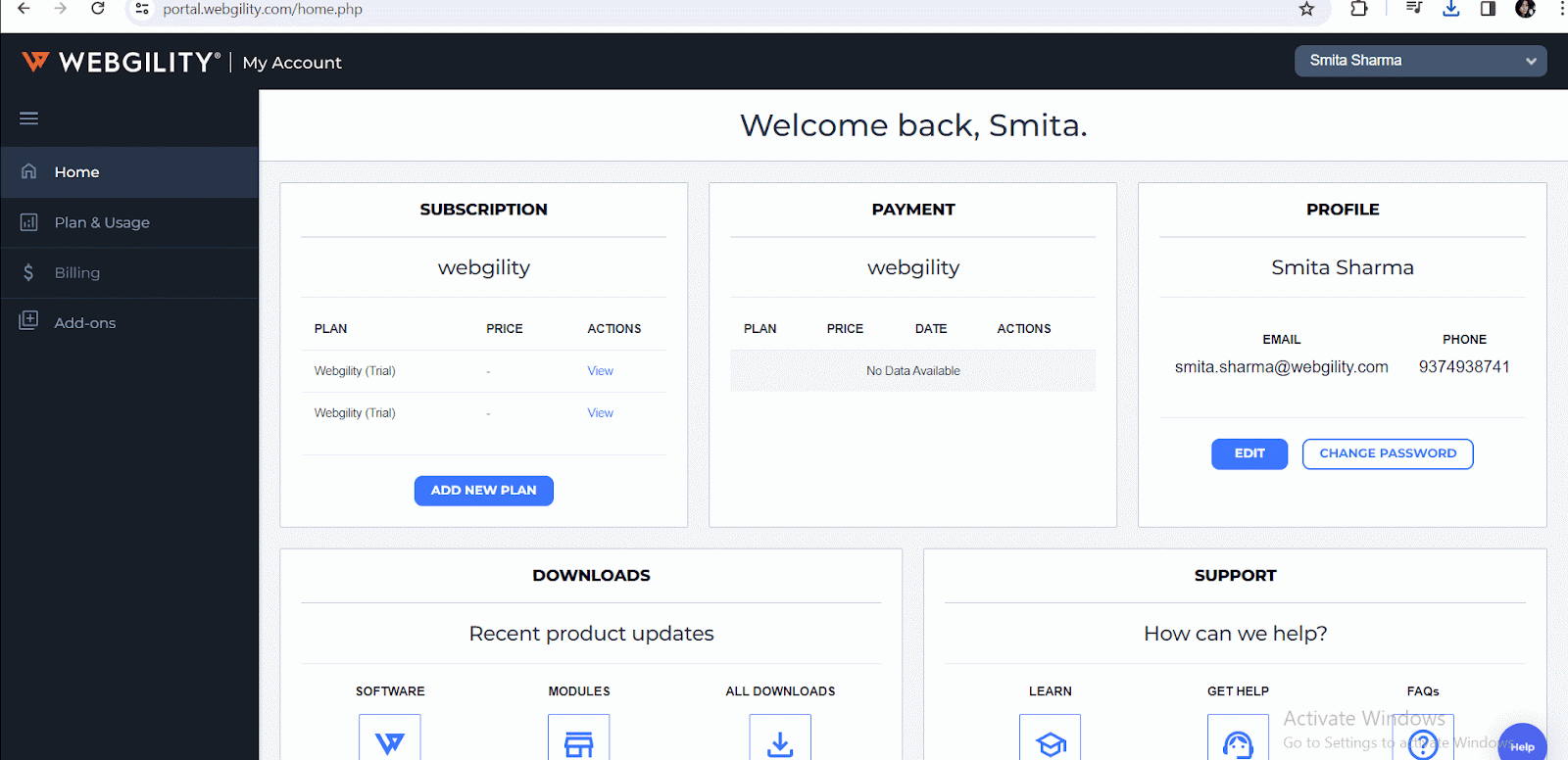
9. Now we need to copy the path and paste it under the Webgility Extension address while connecting it to Webgility Online.
For example https://php80.webgility.com/magento245/pub/webgility/webgility-magento.php
Once the transfer is complete, you should be good to connect Webgility with your sales channel using the above link.