Error - there is an invalid reference to QBs Invoice line item salestaxcode ''Non" in the invoice line. Quickbooks error message: you can't set taxable if sales tax is turned off or the item is not a
Error Message
Error - there is an invalid reference to QBs Invoice line item salestaxcode ''Non" in the invoice line. Quickbooks error message: you can't set taxable if sales tax is turned off or the item is not a taxable item type
To resolve these errors, you may need to check the following:
1). Verify if sales tax is turned on in QuickBooks. If not, turn it on to allow taxable items to be posted.
2). Check if the item being posted is a taxable item type in QuickBooks. If not, change the item type to taxable.
3). Ensure that the sales tax code used for the item in QuickBooks exists and is spelled correctly. If not, create a new sales tax code or correct the spelling of the existing one.
Scenario 1: If the order has tax showing in Webgility but the Sales Tax feature is turned OFF in QuickBooks.
Troubleshooting:
1). In your QuickBooks, log in as Admin and switch to Single-User mode.
2). Navigate to Edit> Preferences> Sales Tax> Company Preferences then select Yes to turn on Sales Tax. Make sure to set up the sales tax items or sales tax groups for each county, district, city, etc. where you collect sales tax. Click Add sales tax item to do this. You will also need to select Your most common sales tax item in the dropdown. For more information please refer to this QuickBooks help article (click here)
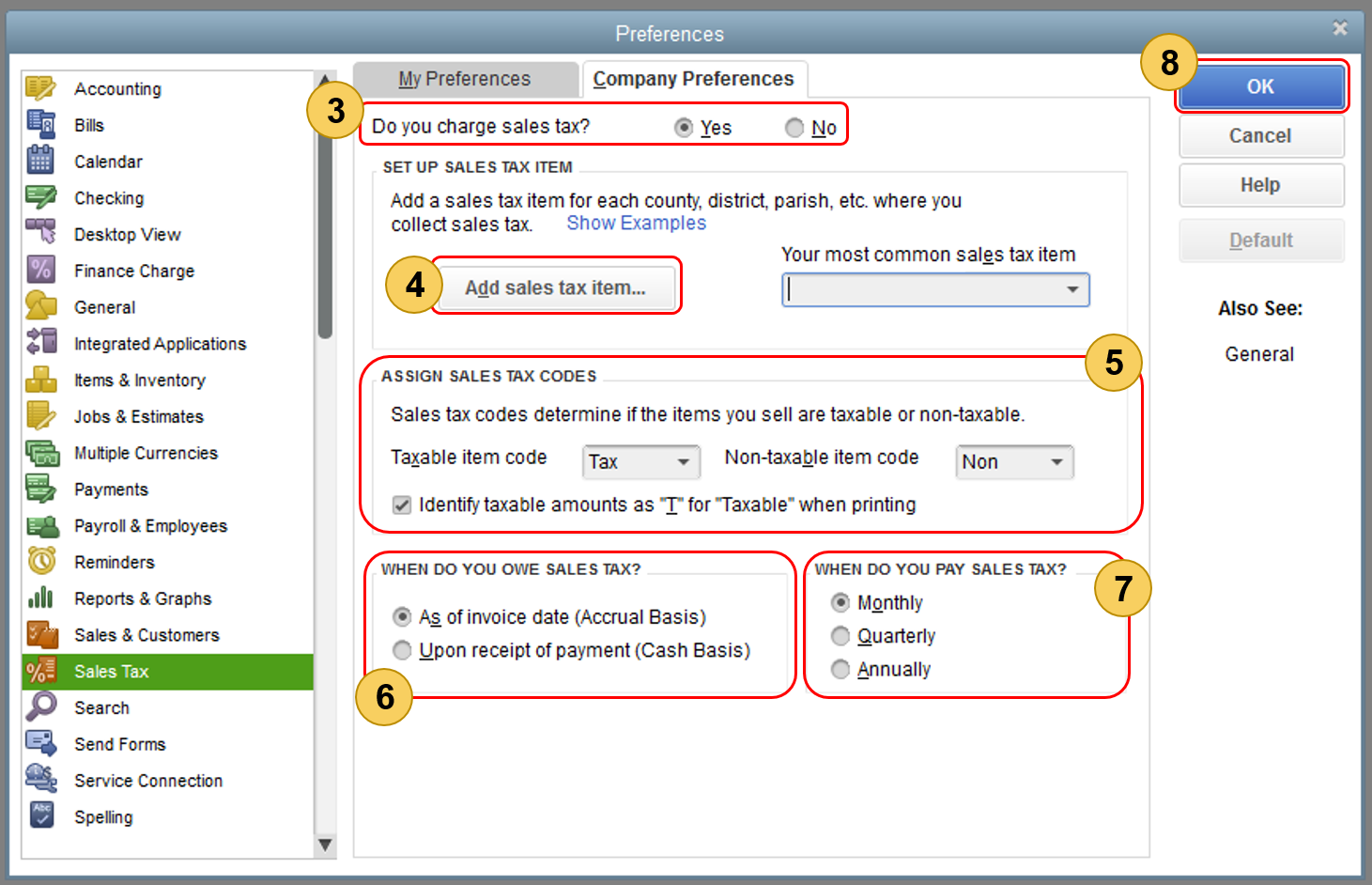
3). Once you set up QuickBooks with the sales tax feature, go back to the Webgility Software, navigate to Integrations> Get latest data and settings> Download QuickBooks Data and Settings> Download Data to refresh the data so you can see the new QuickBooks settings in Webgility.
4). Now select Integrations> Accounting> Posting Settings> Sales tax> choose the option to record sales channel tax as a line item OR let QuickBooks recalculate tax and then configure the tax settings accordingly then save the settings.
5). Now you can post the order that errored again to test that it posts properly.
Scenario 2: Both "Download tax as a line item" & Sales Tax settings are enabled in Webgility Software which conflicts internally causing this error
Troubleshooting:
1). If you want to record tax as a line item in QuickBooks transactions and have enabled the following settings Integrations> Stores> Settings> Download sales tax as a line item. Please avoid enabling the following settings under Integrations> Accounting> Posting Settings> Sales Tax and select only Online Store does not collect tax.
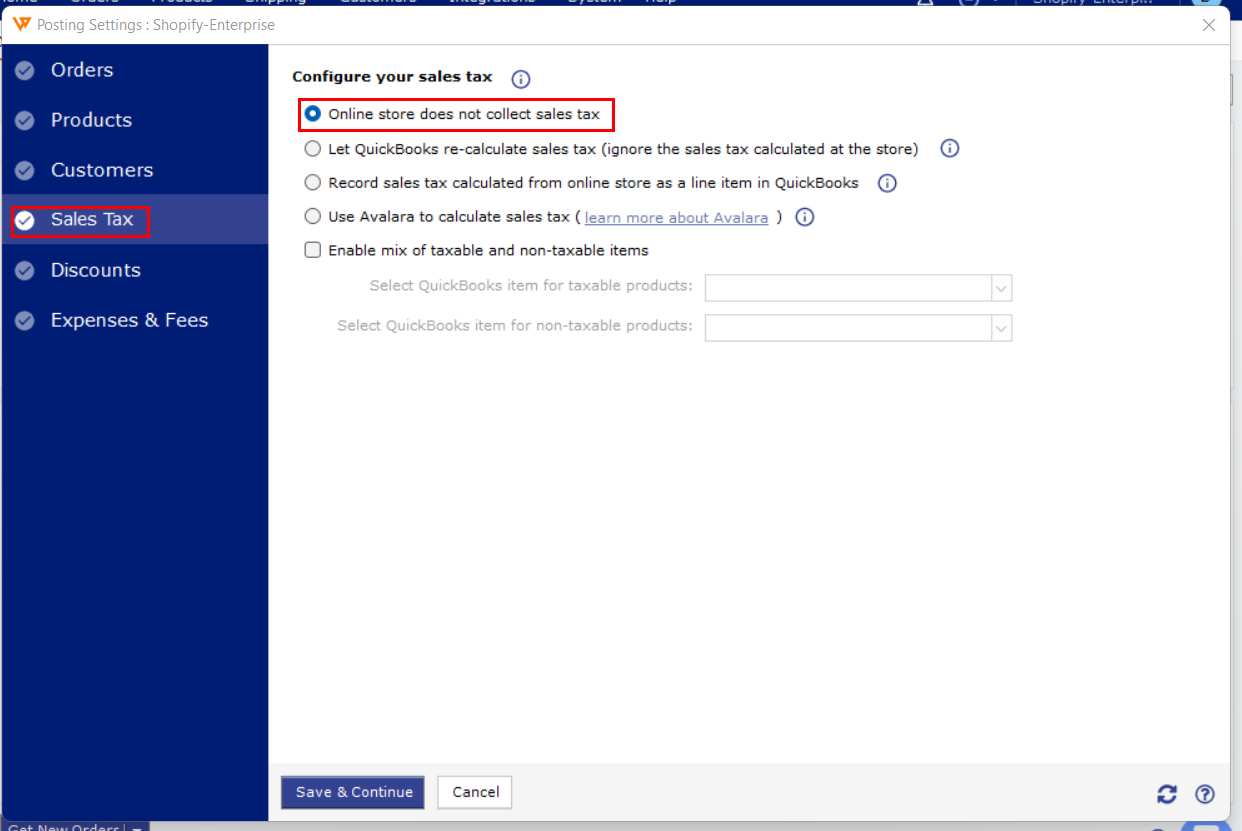
If the issue still persists, please feel free to contact Webgility Support for help.