Shopify Payout Reports in Webgility Analytics
Webgility Analytics report contains a summary of Shopify payouts and fees and associates them with orders
Data is updated daily as a nightly process and displayed in Pacific Time (PT) and USD. For a new user or new connection, the data takes one day to populate in the report.
To access the Shopify Payout report, open the Analytics tab and select Payouts.
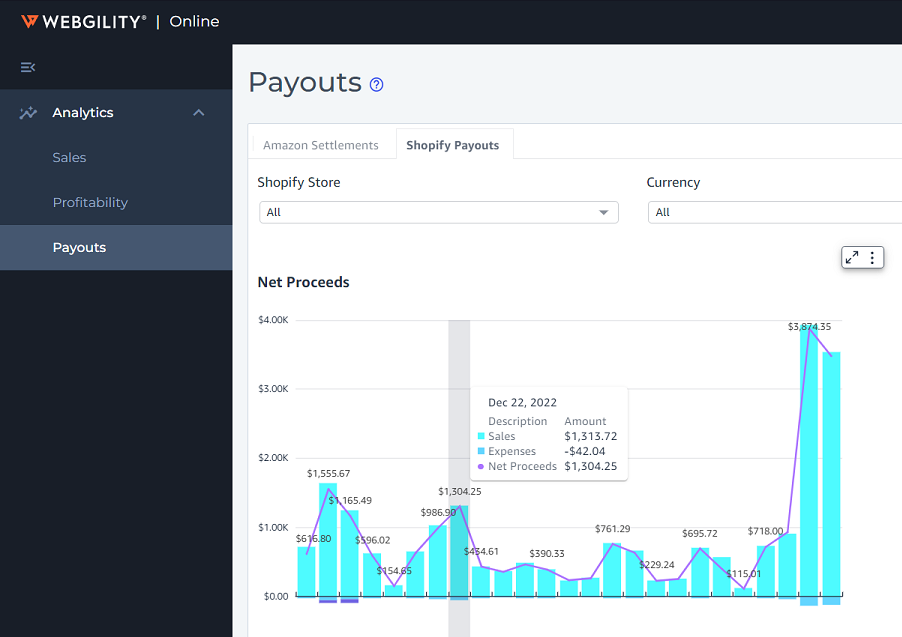
This Report helps you track your Shopify payouts and fees. You will need an active Shopify connection set up to access this feature.
From Payouts, you can:
-
Select and view any downloaded Payout report to see fees and refunds.
-
View expenses and fees based on fee groups, such as shipment charges and Payment processing fees charged by Shopify.
-
Differentiate order-related expenses and other expenses charged by Shopify.
-
Sales channels: Select this filter to see data for a particular Shopify sales channel. This filter defaults to all connected sales channels.
-
Currency: Select this filter to see data by currency. Select one currency at a time. The filter defaults to USD.
-
Date range: Customize the date range to see all the settlement reports for any period. This filter defaults to the last three months.
The Shopify Payouts tab displays the following by default:
-
Net proceeds Trend
-
Payout Report
-
Payouts received
-
Payouts by sales channel
Net proceeds
Net proceeds is a day-wise trend chart showing a settlement summary for the selected period.
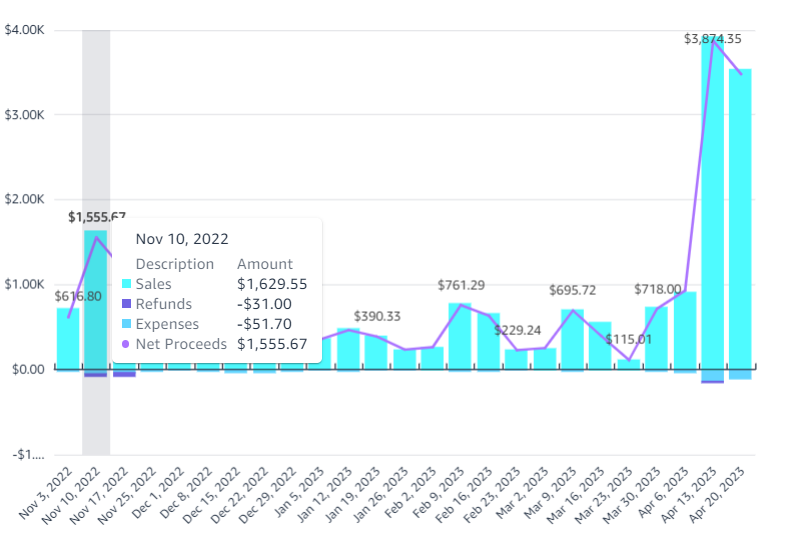
Payouts Report
Payout Report is a pivot table that shows a summary of beginning balances, sales and refunded sales, fees, and adjustments for all Shopify Payouts for a selected period. It also shows the net proceeds received from Shopify for the selected period.
-
Sales: Includes product charges, shipping, taxes, and others.
-
Refunds: Includes refunded sales and refund expenses.
-
Expenses: Includes Shopify fees, Payment processing fees.
You can export Payout summary data to CSV or Excel file formats.
The x-axis contains the date of each settlement within the selected date range. The column above the x-axis represents the sales and balance reserve. The column below the x-axis represents expenses and other deductions from the settlement report. The trend line shows net proceeds.
Payouts received
This number represents the number of Payouts received during the selected period.
Payouts by sales channel
Payouts by the sales channel is a pivot table representing the summary of the Payouts by the sales channel for the selected period.
-
Sales: Includes product charges, shipping, taxes, and others.
-
Refunds: Includes refunded sales and refund expenses.
-
Expenses: Includes Shopify fees
Feel free to reach out to our Webgility Support for further assistance.