How to Download Customers' Data in Webgility Desktop
Learn how to download customers in Webgility Desktop.
1. Navigate to Customers > Customer List.
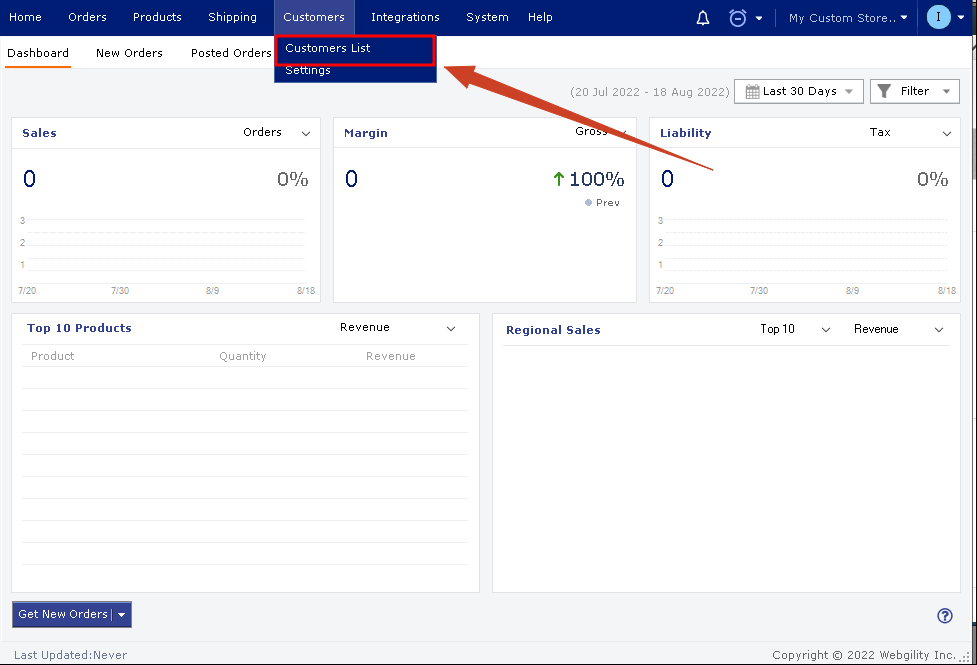
2. Click Get Customers to download your customers into the Webgility application.
This will download customer's data from both QuickBooks and your Online sales channel.
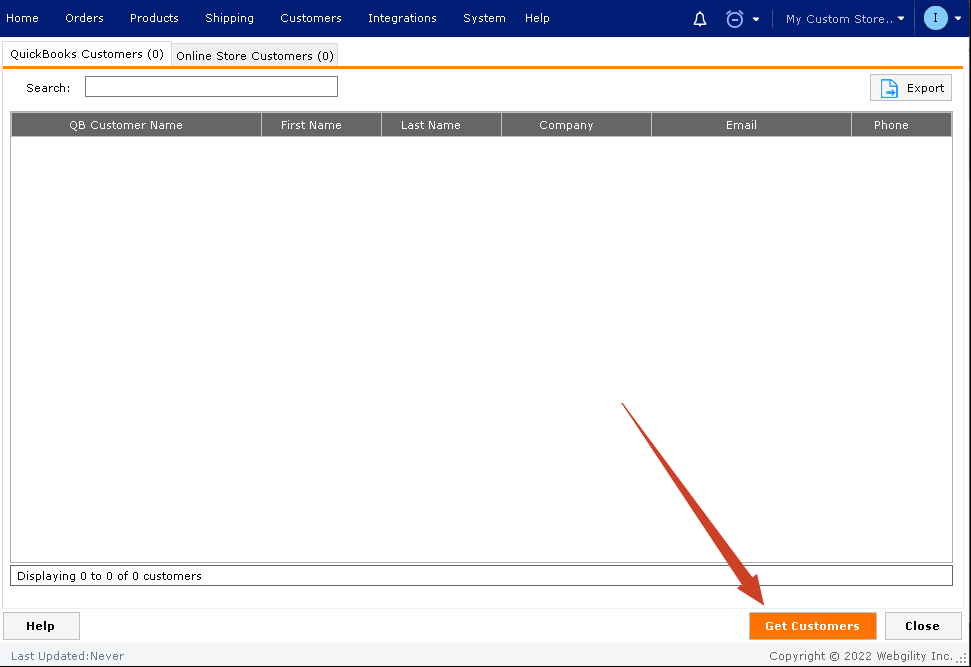
3. To download the customer data from QuickBooks only, navigate to Integrations > Get Latest Data and Settings.
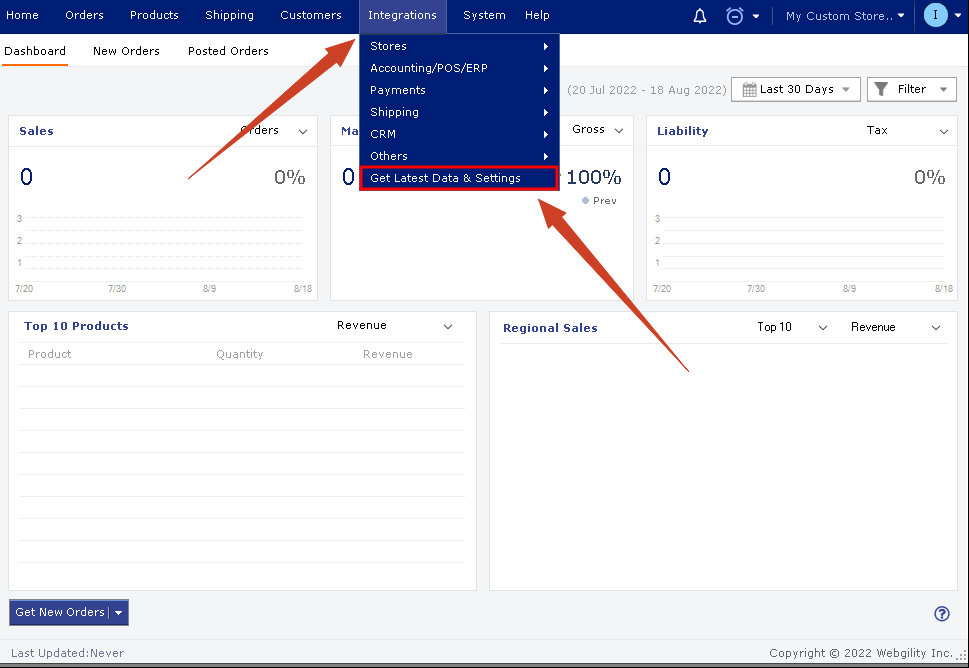
4. Select Customers, then click Download Data.
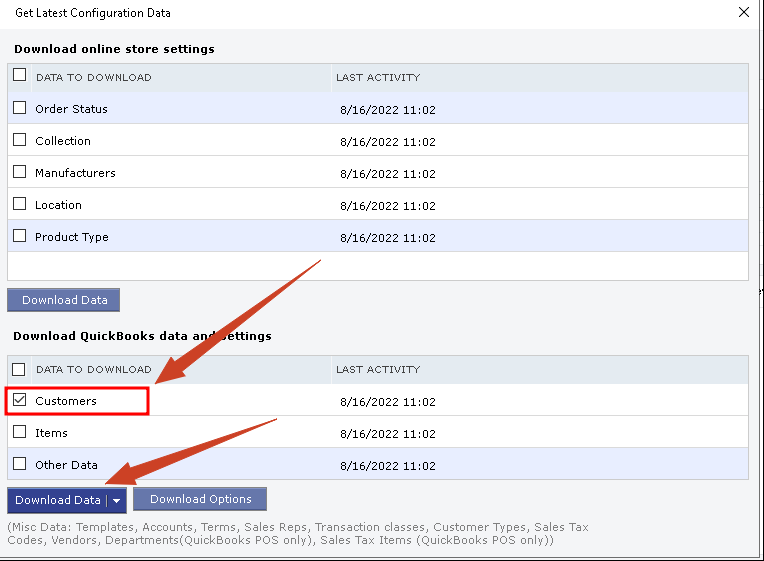
5. Once this action is complete your customer data will be downloaded into the Webgility Desktop application from QuickBooks.