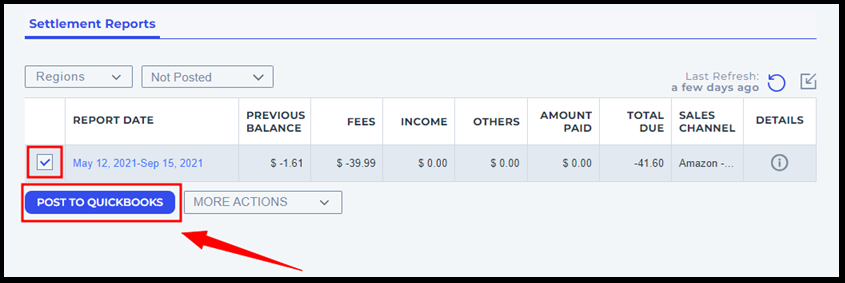How to Manually Import an Amazon Settlement Report into Webgility Online
This article helps Webgility Online users manually import Amazon settlement reports into Webgility Online. It provides step-by-step instructions for downloading the appropriate settlement report from Amazon Seller Central, uploading it into Webgility Online, and posting the report to QuickBooks Online. By following this process, users can ensure accurate financial records and reconciliation for their Amazon sales.
1. Log in to your Amazon Seller Central Account.
2. Navigate to Reports > Payments > All Statements
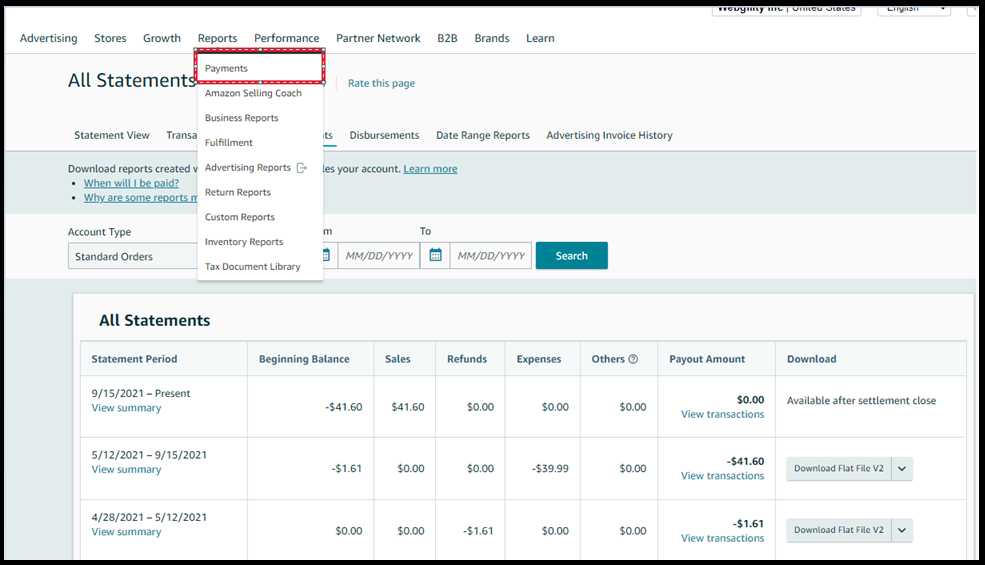
3. Select "Download Flat File V2" for the relevant Settlement Period, and proceed to save the file to a designated folder on your computer.
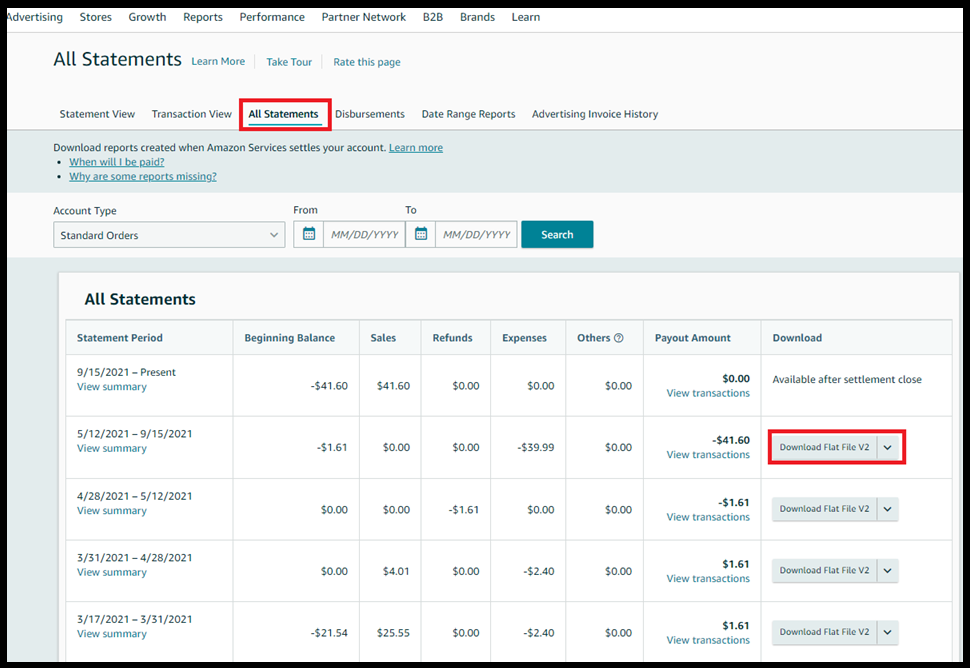
4. In Webgility Online navigate to the Settlement Report Tab from the left panel.
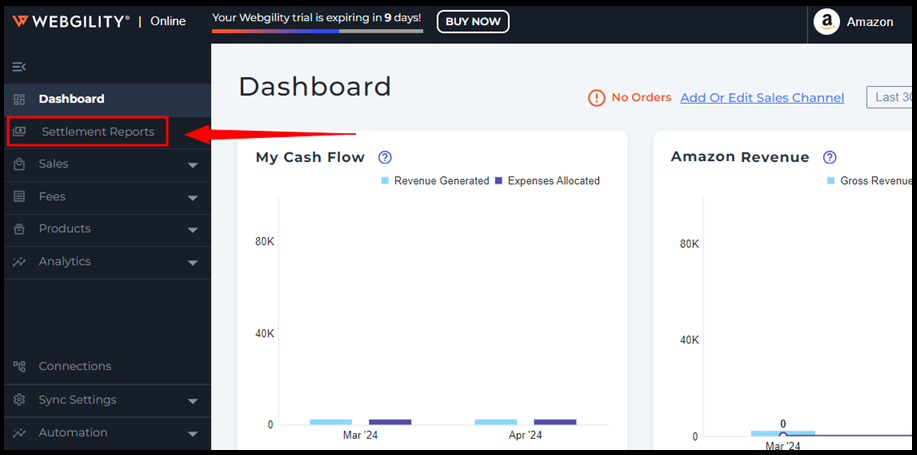
5. Afterward, select the option for manual import by clicking on the highlighted icon labeled "Import Reports."
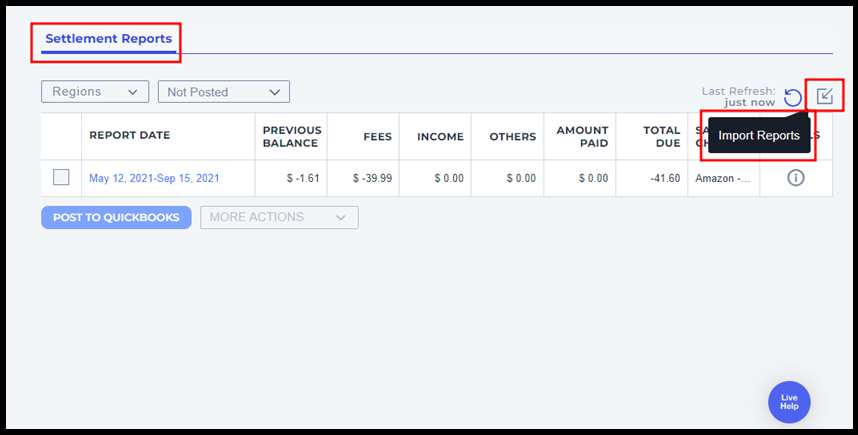
6. Use the Browse option to upload the downloaded Flat File V2 (you downloaded) and click Import.
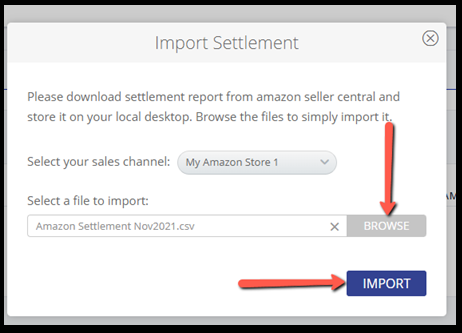
7. After the successful import of the settlement report, it will appear in the "Not Posted" tab.
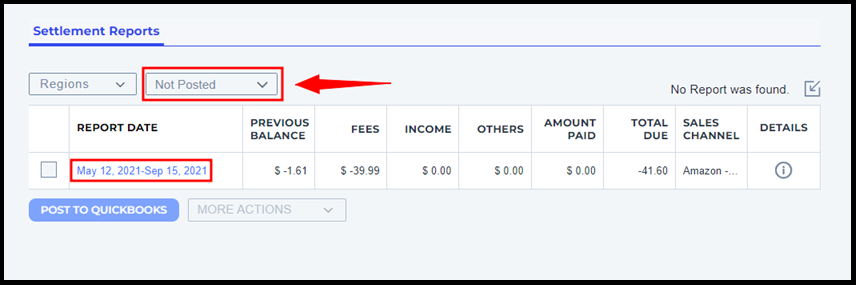
8. Finally, select the Settlement Reports and click the "Post to QuickBooks" option to post the settlement report to QuickBooks Online.