How to Connect Webgility Desktop with ShipStation
This help article provides guidance for users integrating ShipStation as a sales channel within Webgility Desktop. It offers step-by-step instructions for adding a new sales channel, retrieving and entering API credentials from ShipStation, and completing the connection process. The guide is designed to ensure a seamless setup, enabling users to manage and sync ShipStation orders through Webgility for more efficient order processing and fulfillment.
Steps to Follow:
-
In Webgility Desktop, navigate to Connections in the menu options, then go to Sales Channels and click on Add New Sales Channel.

-
In the pop-up screen select the sales channel you wish to connect, add the sales channel name in Give your sales channel a name, then click Continue.

-
To retrieve your ShipStation API Key and API secret, click on View access key. This will redirect to your default web browser and will ask you to enter your ShipStation credentials.
-
Once you log in successfully, the API Key window will open and you will need to copy and paste the keys into Webgility.
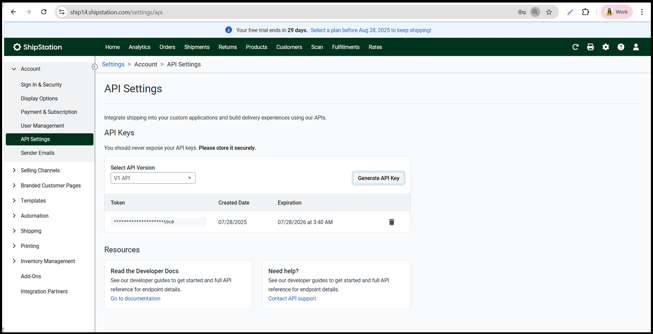
-
Click Connect to ShipStation to connect Webgility.
-
Update your ShipStation information and then click on Save Sales Channel. So this will save the ShipStation sales channel profile in Webgility Desktop.
