How to Share Webgility Online with an Accountant or Bookkeeper
How to add an accountant or bookkeeper to Webgility.
This feature allows Webgility users to have a secondary login to their Webgility account to share with an accountant or bookkeeper. The accountant can be connected with multiple different clients who have Webgility subscriptions.
To share with an Accountant there are three workflows to choose from:
-
The Subscriber adds an Accountant user within Webgility's Customer Portal
-
The Accountant user connects with a Subscriber in Webgility's Customer Portal
-
The Accountant logs into a Subscriber's account and switches between different Subscribers' accounts that have received invitations for access
How a Subscriber Adds an Accountant User
Any current or new subscriber to Webgility is able to add one additional user to their account by inviting them from the Webgility Customer Portal.
1. This can be found by navigating to the Users and Sales Channels page and can be sent by adding an email address and clicking Send.
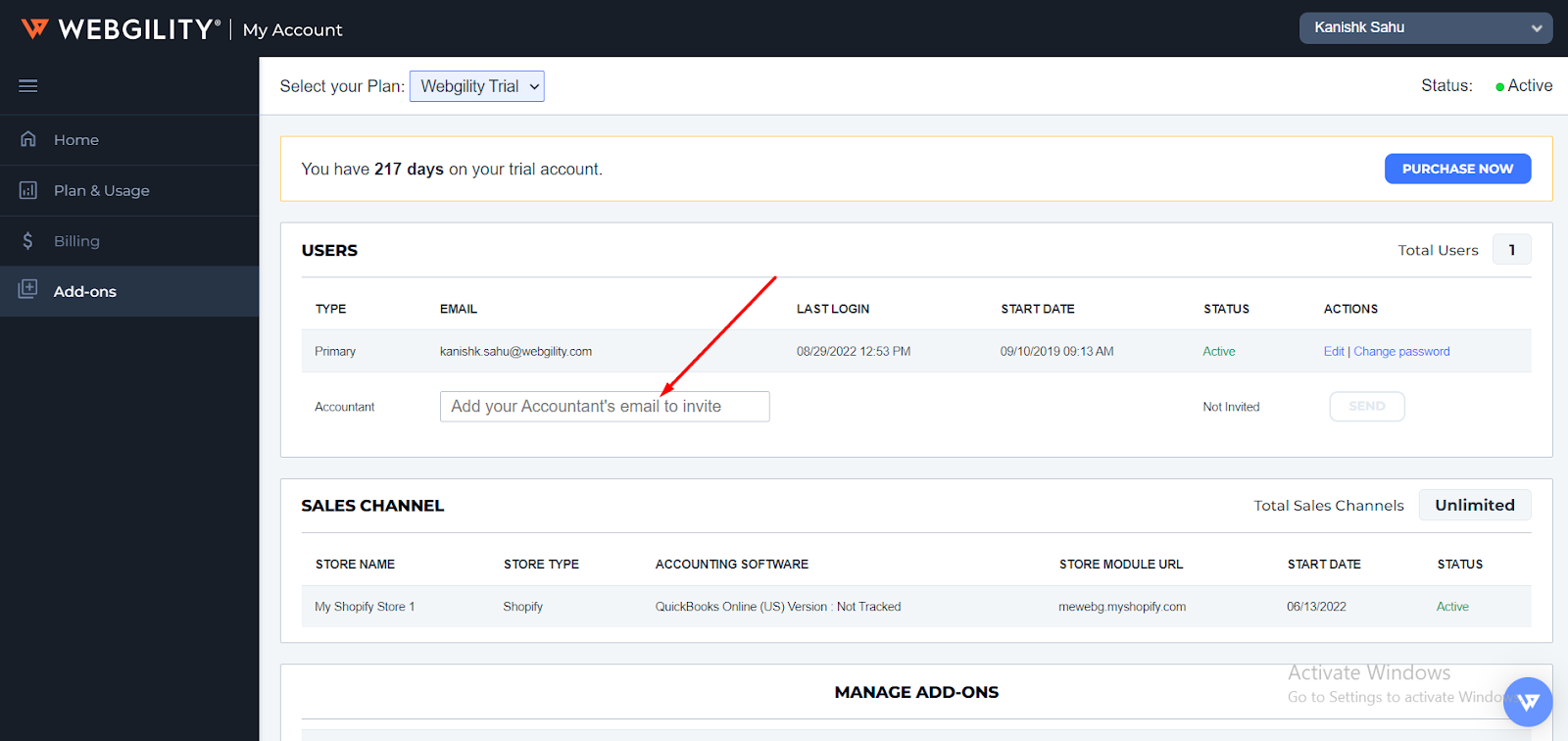
Note: the invitation expires after 72 hours if not accepted.
2. At any point the invitation can be resent or canceled and sent to a new email address.
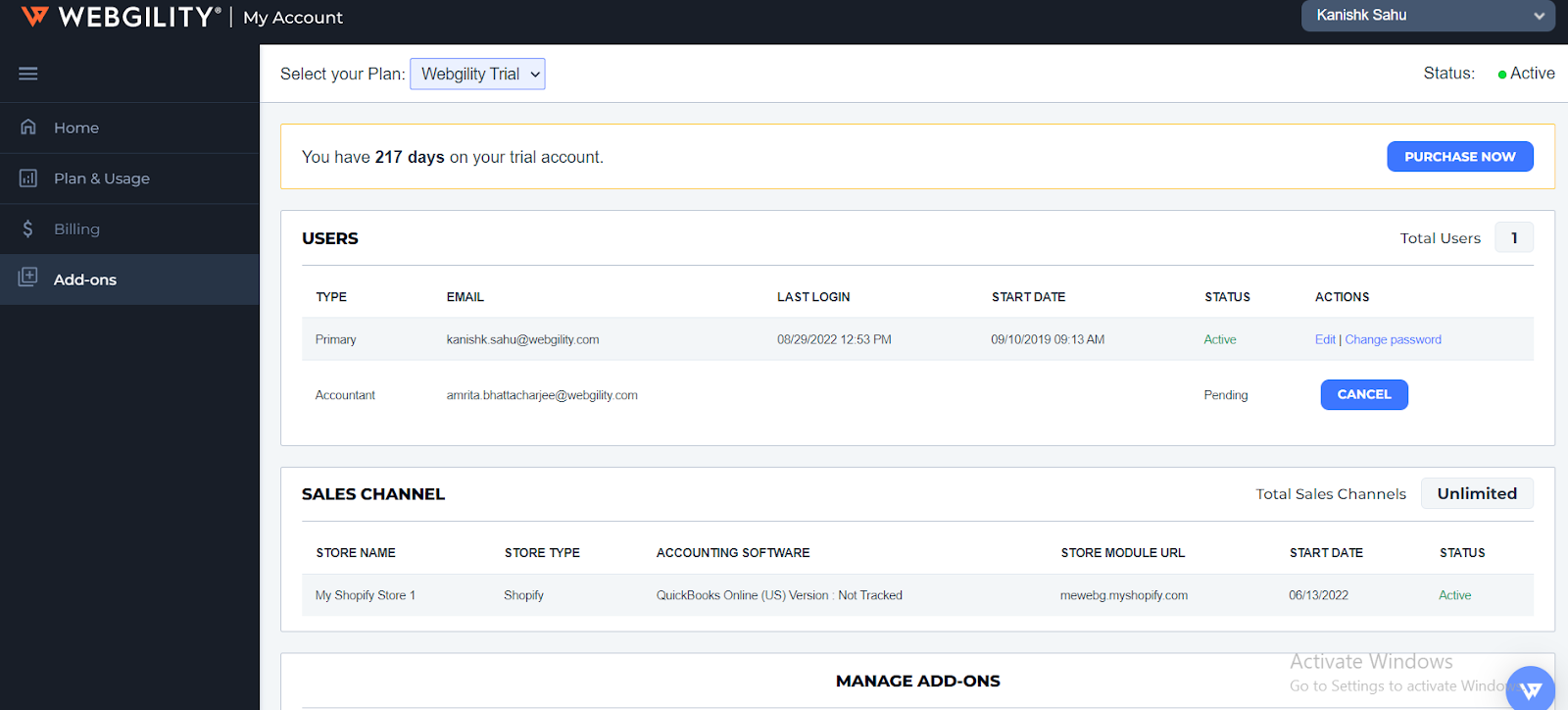
3. If the subscriber wants to cancel the invitation before that time, they can cancel it manually and send a new invitation to either the same or a different email address.
Once the accountant user has accepted the invitation, they can also be removed by the Webgility Online Subscriber in the case that the accountant user no longer works with that particular account.
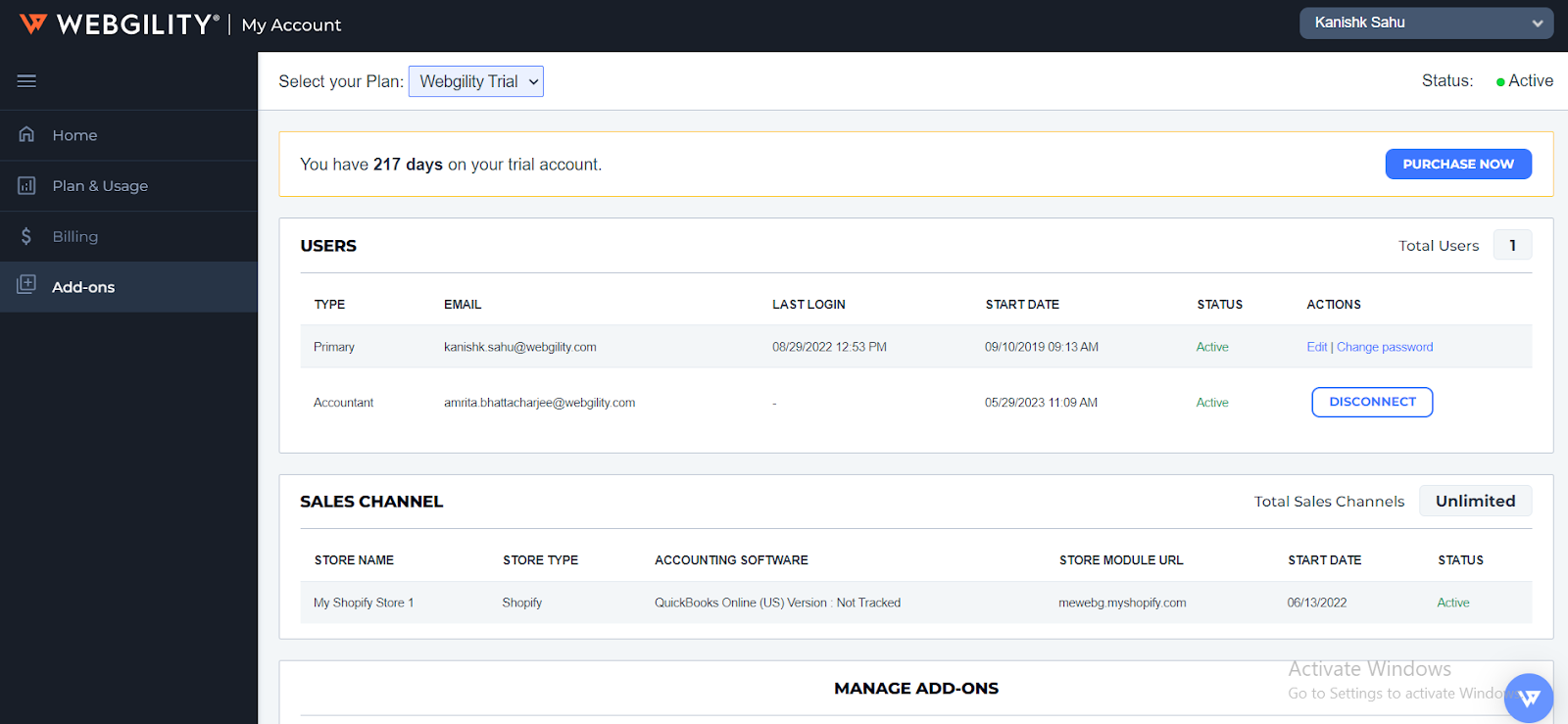
Accountant User Workflows.
1. For the Accountant User, Share with an Accountant has additional functionality that is not available to a subscriber who is simply using it as a way to enable adding a second user to the account.
2. It is important to understand that an Accountant user that signs up with Webgility or is invited by a Subscriber does not have a Webgility subscription of their own to log in to. Instead, any Subscriber that invites the Accountant user by email can connect with the Accountant user. One Accountant user can service unlimited Webgility subscribers or accounts.
3. The Accountant user cannot invite themselves as a new Webgility subscriber. Only the Subscriber can send the initial invitation to the accountant. Once the subscriber does so, the Accountant will receive an email and also an Accept/Reject offer within their Webgility Portal.
4. When the Accountant has accepted the offer to join a Subscriber's subscription, they can access the Subscriber's account. By logging into the Webgility Portal the Accountant user will see sections to Accept Invitations, remove any current subscribers from their account, or log in to those subscriber's subscriptions from the Connected Subscriptions tab.
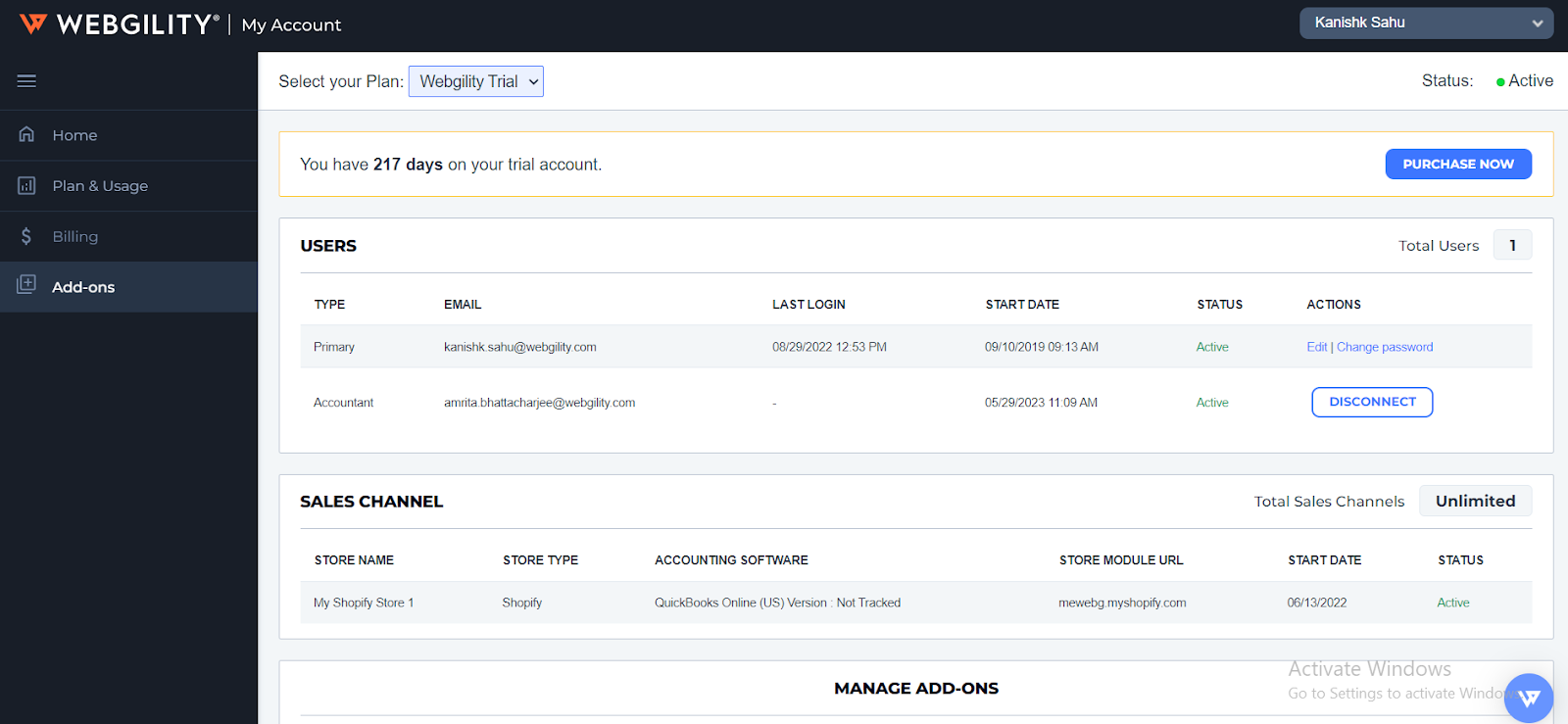
5. Once they choose to log in to the application, the Accountant must choose which subscription to visit, unless they are only connected to one. If they would like to skip this step next time they can choose to set it as the default subscription.
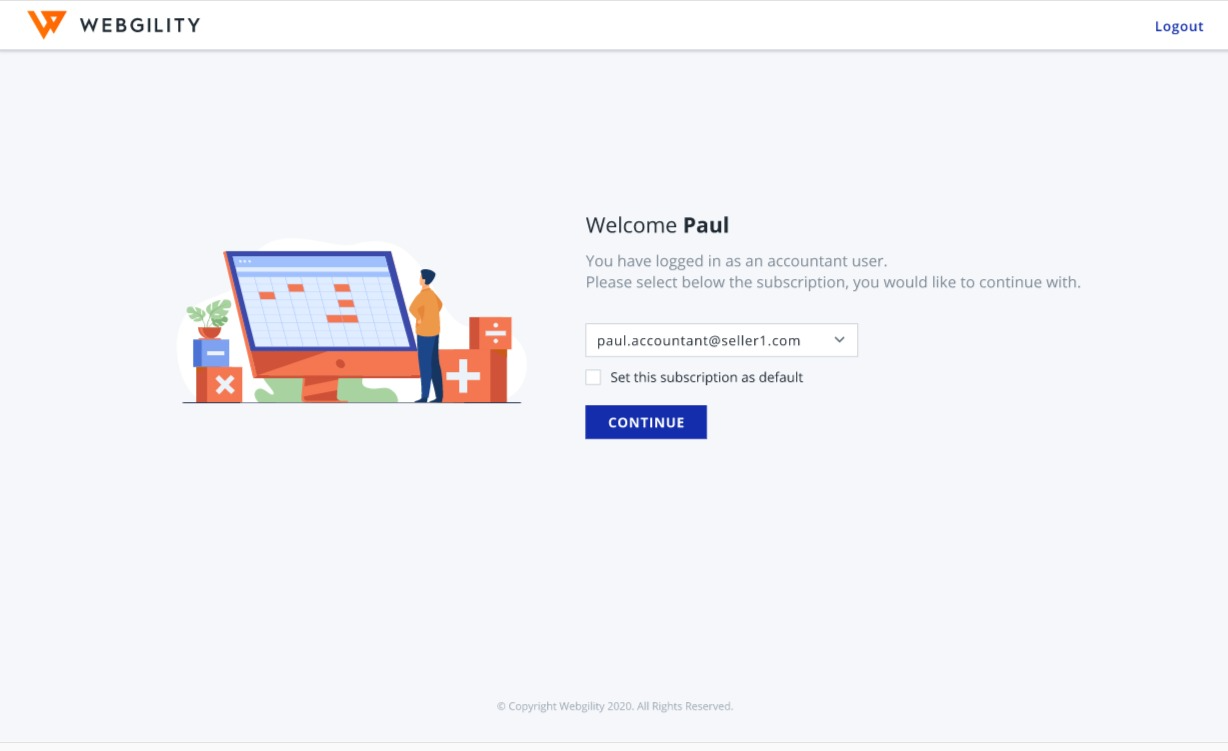
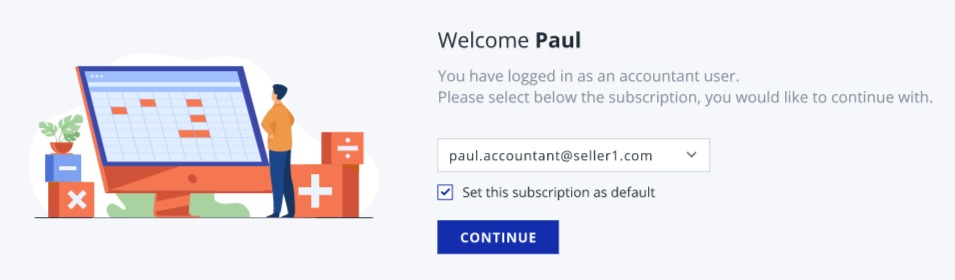
6. Once logged in to the subscription, the Accountant can use the upper-right profile menu to switch between connected subscriptions or make a new subscription their default.
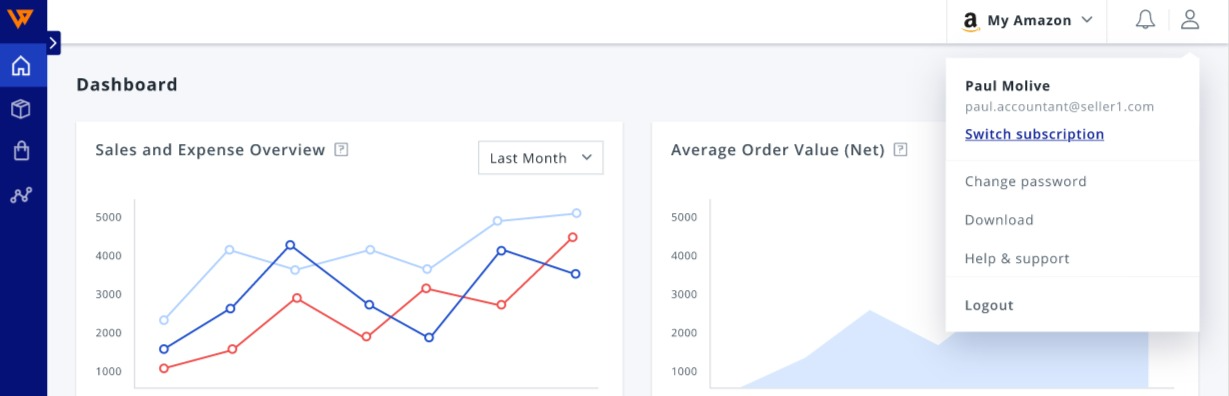
7. At this point, the Accountant has the same level of access as the original subscriber. They are able to connect sales channels, accounting software, payment processors, and more, as well as configure settings and sync data manually or set up automation.
Note: if the Subscriber logs in when the Accountant is logged in, or vice versa, the other will be logged out of their session.
Feel free to reach out to us at Webgility Support Team for further assistance.