How to Reconcile Unpaid Bills for Amazon Expenses and Fees in QuickBooks
Learn how to can reconcile unpaid bills for Amazon expenses and fees in QuickBooks.This feature will bring all expenses in as bills in QuickBooks. Then you can Pay the bill using the Clearing Account that you set up.
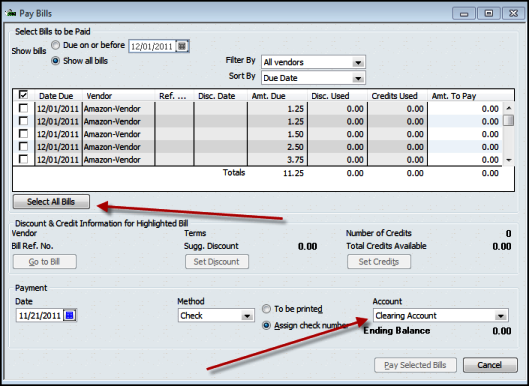
1. Select All Bills and make sure the Account is set to Clearing Account.
2. Then click Pay Selected Bills. Here it will ask you to enter a check number. You can enter anything here, but we recommend you enter a number that references the Amazon Settlement Report Date for future reference.
3. Next you will want to receive Customer Payments from Amazon. Navigate to Customer > Receive Payments and enter the gross amount from the Amazon Settlement Report before any expenses and fees.
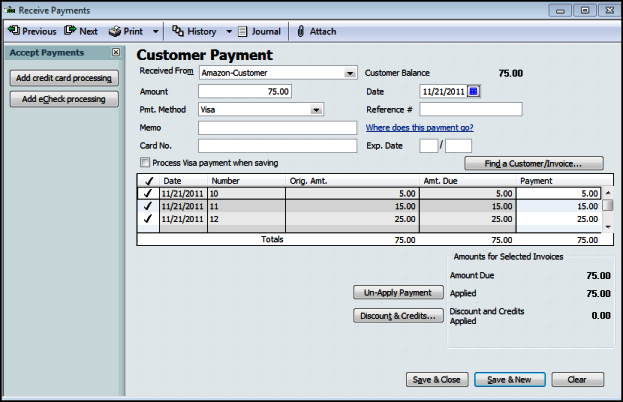
4. Once you have received the payments, go to Banking > Make Deposits. Select the Payment total and click OK.
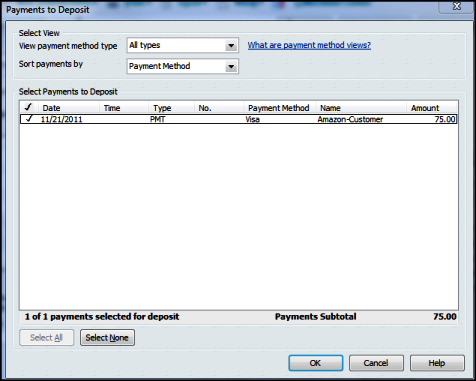
5. Make sure the Account is set to Clearing Account and click Save & Close.
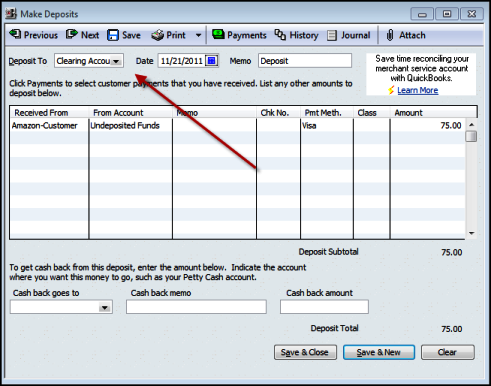
6. Now, in your Clearing Account register, it will show two entries.
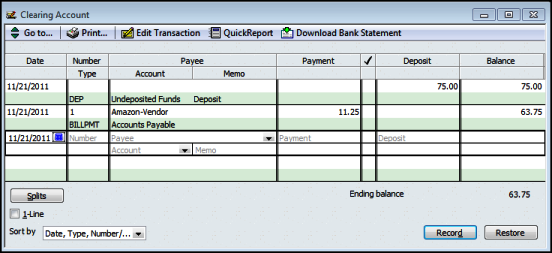
7. The purpose of this account is to clear the amounts. You must continually manage this. We recommend doing one settlement report at a time. The amount that is in your register should equal the total that came from your Amazon settlement. If there is a difference, you can make an entry directly in the register and use the Amazon Seller Fees as the account. If there is a significant difference, you need to figure out why before proceeding. Once the total matches the amount of your bank deposit, you can then transfer this amount to the bank account that the deposit was made into. Navigate to Banking > Transfer Funds.
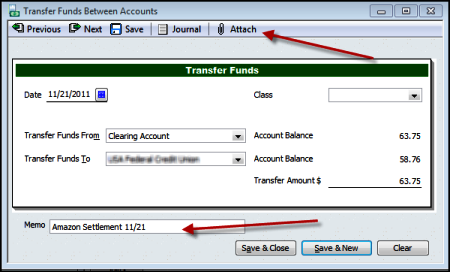
8. It is recommended that you put the settlement information in the Memo field and if you have the Intuit Attached Documents service, you can click Attach to attach a PDF of the settlement report. This option will save you a substantial amount of time in managing your Amazon expenses and fees.