Ignored View in Webgility Desktop
Definition:
-
The Ignored view is the snapshot of all the orders that we have not selected to download while configuring the store settings.
-
All the orders that we see in the Ignored view are the orders that got downloaded before we chose specific order statuses.
-
Later on, when Webgility refreshes the orders or we download the new orders the statuses we chose not to download move to the Ignored view.
The Ignored view is the snapshot of all the orders that we have not selected to download while configuring the store settings.
All the orders that we see in the Ignored view are the orders that got downloaded before we chose specific order statuses.
Later on, when Webgility refreshes the orders or we download the new orders the statuses we chose not to download move to the Ignored view.
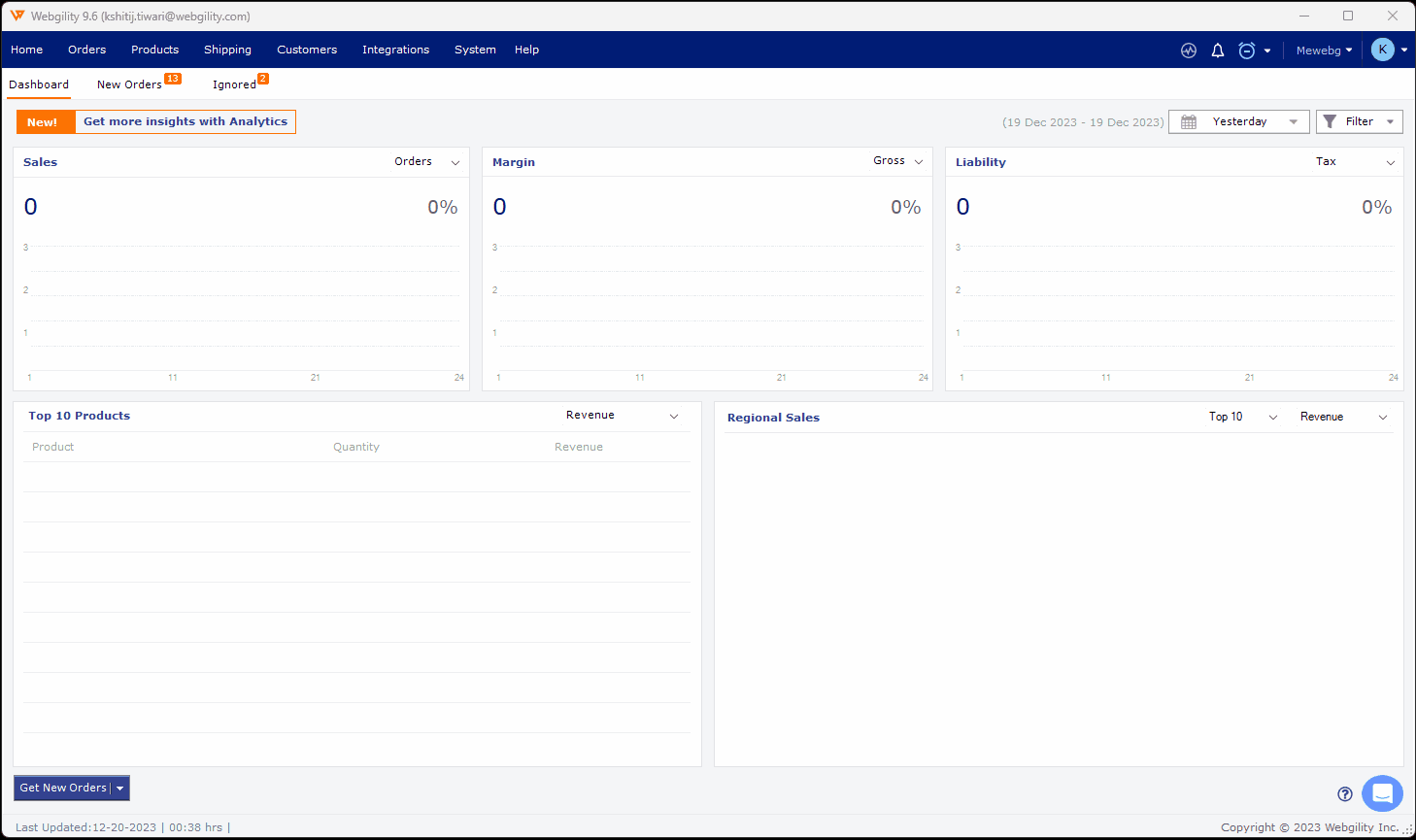
Reasons:
You should not normally see any orders in the Ignored View but there are a few scenarios.
-
You have redownloaded an order and it was set to a canceled status which was not meant to be downloaded from the online store.
-
Our support team enabled the option to download but placed in ignore to troubleshoot an error.
You have redownloaded an order and it was set to a canceled status which was not meant to be downloaded from the online store.
Our support team enabled the option to download but placed in ignore to troubleshoot an error.
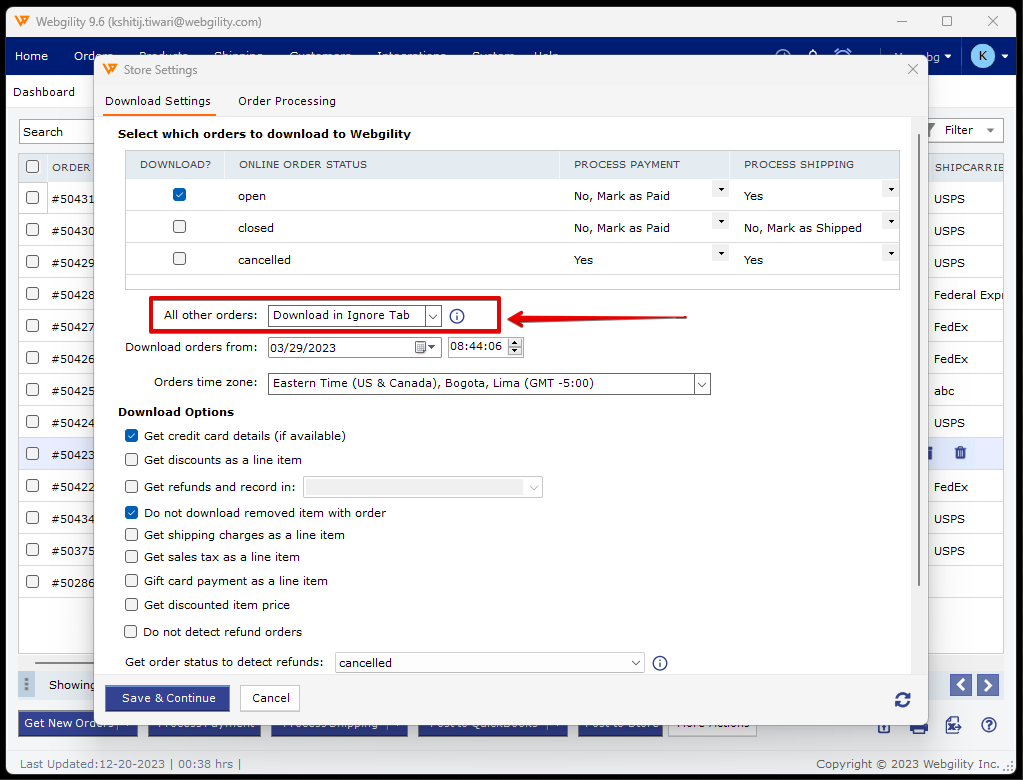
The shopping cart uses an abandoned cart feature and needs to download unfinished orders.
Note:
-
The orders move to the Ignored tab if the order status is not the one that is selected to be downloaded and we redownload and order.
-
We cannot manually move an order from New Orders to Ignored.
-
We can choose to download all the other statues in the Ignored view, by going to Integrations > Stores > Settings > All other orders > Download in Ignore Tab
The orders move to the Ignored tab if the order status is not the one that is selected to be downloaded and we redownload and order.
We cannot manually move an order from New Orders to Ignored.
We can choose to download all the other statues in the Ignored view, by going to Integrations > Stores > Settings > All other orders > Download in Ignore Tab
If you are seeing additional orders in the ignored area and are not sure why they are there, contact our support team via our support bot at Webgility.com for assistance.