Amazon Settlement Report Summary View in Webgility Desktop
Webgility contains a summary view of the Amazon settlement report data, fees, and orders and the fees associated.
Summary features:
-
Select and view any downloaded settlement report and view the details of fees and refunds
-
View expenses and fees based on fee groups. Example: shipment charges, item fees charged by Amazon
-
Differentiate order-related expenses and other expenses charged by Amazon
-
Filter transactions and fees based on QuickBooks posting status
Steps:
This summary can be accessed by navigating to Orders > Amazon > Settlement Report Summary.
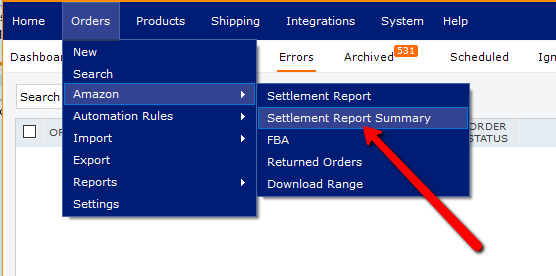
The summary is split into several sections:
-
The date range and settlement report currently being displayed
-
Fee types and amounts: summary of all fees areas and amounts. The closing balance shows the total of all areas
-
Fee details: when a fee type is selected the fee details show all individual fees associated with that fee type
-
Detail view: shows orders associated with the particular fee type and shows whether or not the fee has been posted to QuickBooks
This summary report will help you verify your financial data between QuickBooks and Webgility Desktop, and help you identify discrepancies within individual or consolidated postings.
-Dec-06-2024-07-09-30-5520-PM.jpg)