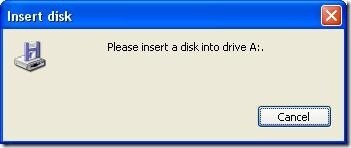Windows Disk Error Pop-up
This article helps Webgility Desktop users troubleshoot Windows disk error pop-ups that may appear while working in Webgility Desktop. It explains the common causes, typically triggered by disk or hardware issues detected by the Windows operating system, and provides step-by-step instructions to prevent future pop-ups, ensuring uninterrupted business operations.
If you are experiencing a Windows disk error while performing tasks within Webgility Desktop, you will see a dialogue box with this message.
A Windows disk error, often termed a hard error, is displayed by the Windows operating system with a pop-up message requiring the user input to click Continue or Cancel.
Microsoft recommends that you set the following registry key to avoid the chance of receiving messages. You have to go to the regedit from the run prompt: HKEY_LOCAL_MACHINE\SYSTEM\CurrentControlSet\Control\Windows\ErrorMode Value = 2
Steps:
Using Windows 7/8/10: Click Start from the Windows icon interface, and in the search field type: Regedit
Using Windows XP: Click Start from the Windows icon interface, and locate the run function. Then type: Regedit
This will take you to the Registry Editor.
1. Select the HKEY_LOCAL_MACHINE folder.
2. Select the SYSTEM folder.
3. Select the CurrentControlSet folder.
4. Select the Control folder.
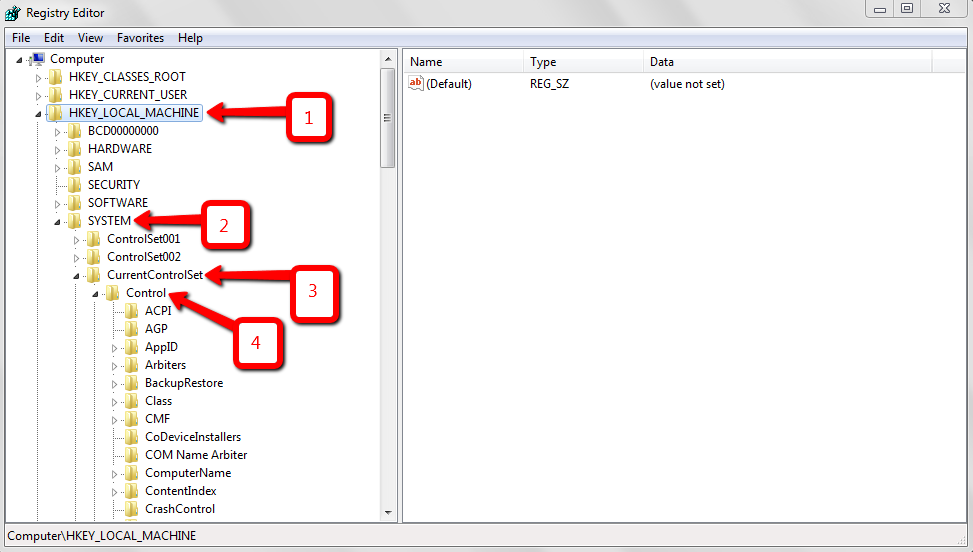
5. Scroll down to the bottom of the list in the Control folder.
6. Click on the Windows folder.
7. Double-click the ErrorMode file.
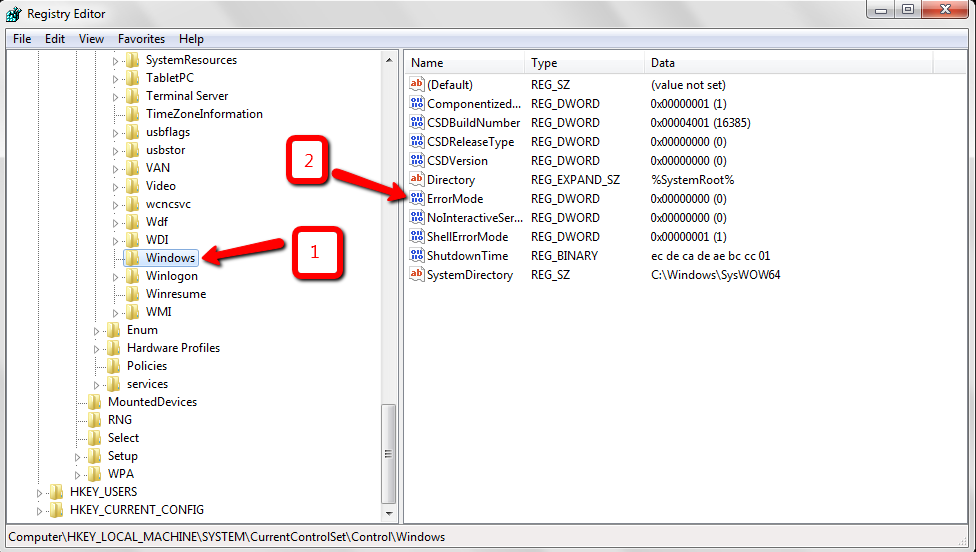
8. Modify the Value data to 2.
9. Click OK and exit the Registry Editor.
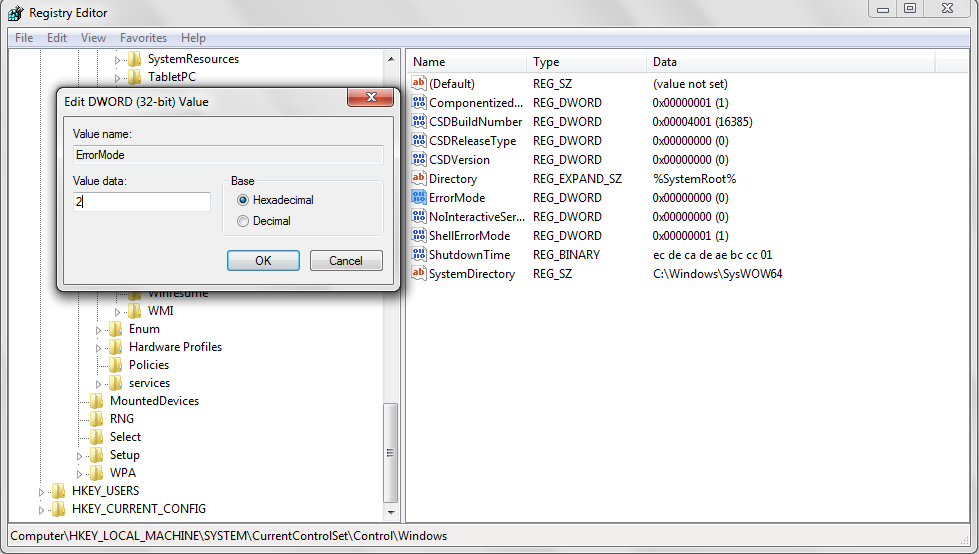
The value of 2 instructs the Windows NT operating system to avoid popup messages for any hard error on the system and return the default error condition to the calling process.
This registry key is always checked before any hard error is received. Therefore, you do not have to restart the system after changing the key value.
You can immediately reset the key back to 0 if any unexpected side effects occur.
Note: No matter what the setting of the registry value is, the CSRSS.exe process always logs the message details to the Windows NT Event Log.
Note: This article contains information about modifying the registry. Before you modify the registry, make sure to back it up and make sure that you understand how to restore the registry if a problem occurs.
Warning: If you use Registry Editor incorrectly, you may cause serious problems that may require you to reinstall your operating system. Microsoft cannot guarantee that you can solve problems that result from using Registry Editor incorrectly. Use Registry Editor at your own risk.