How to Connect with eBay
1. Once you have logged into Webgility go to Integrations > Stores > Manage Stores. If adding a new connection select Add New Store.
-4.jpg)
2. To update the connection on the Manage Stores screen click Edit Connection on the eBay profile. If you are adding a new sales channel, skip this step.
-4.jpg)
Add a New Connection
3. Make sure eBay is the selected store type and the connection has a name. Click Continue.
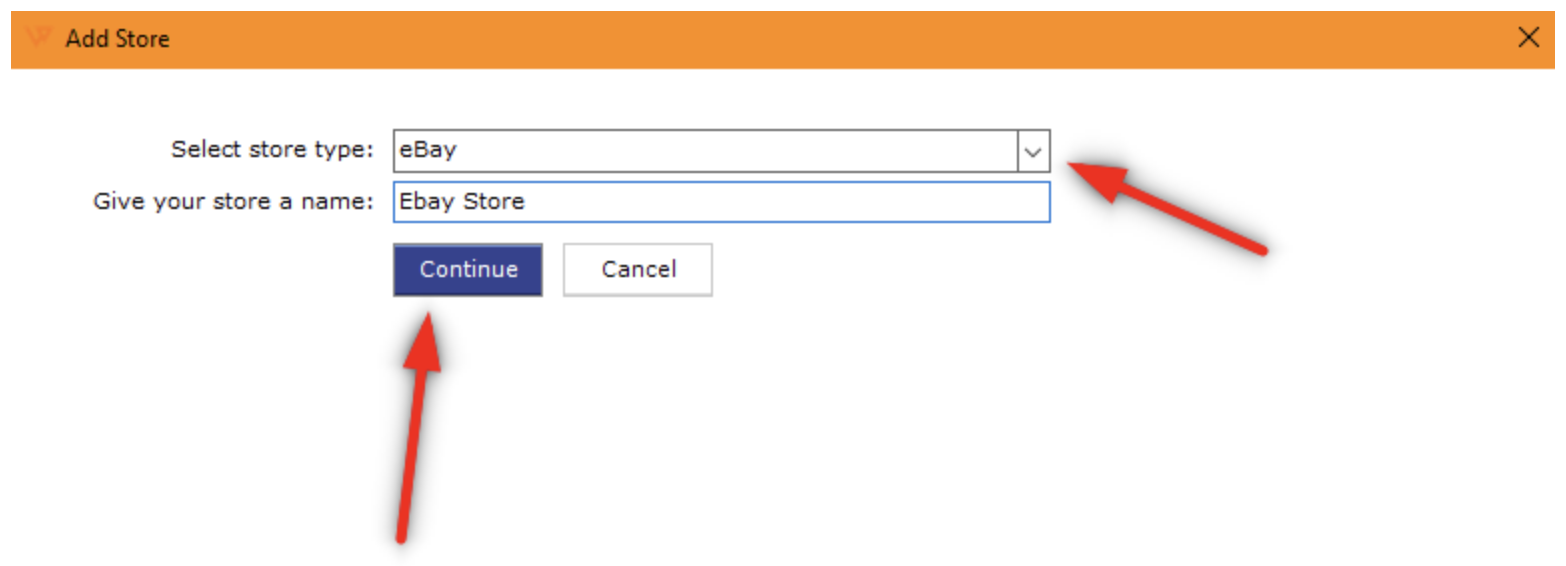
4. On the next screen click Connect to eBay to reauthorize Webgility Desktop and re-establish the connection to the eBay account using new Oauth flow.
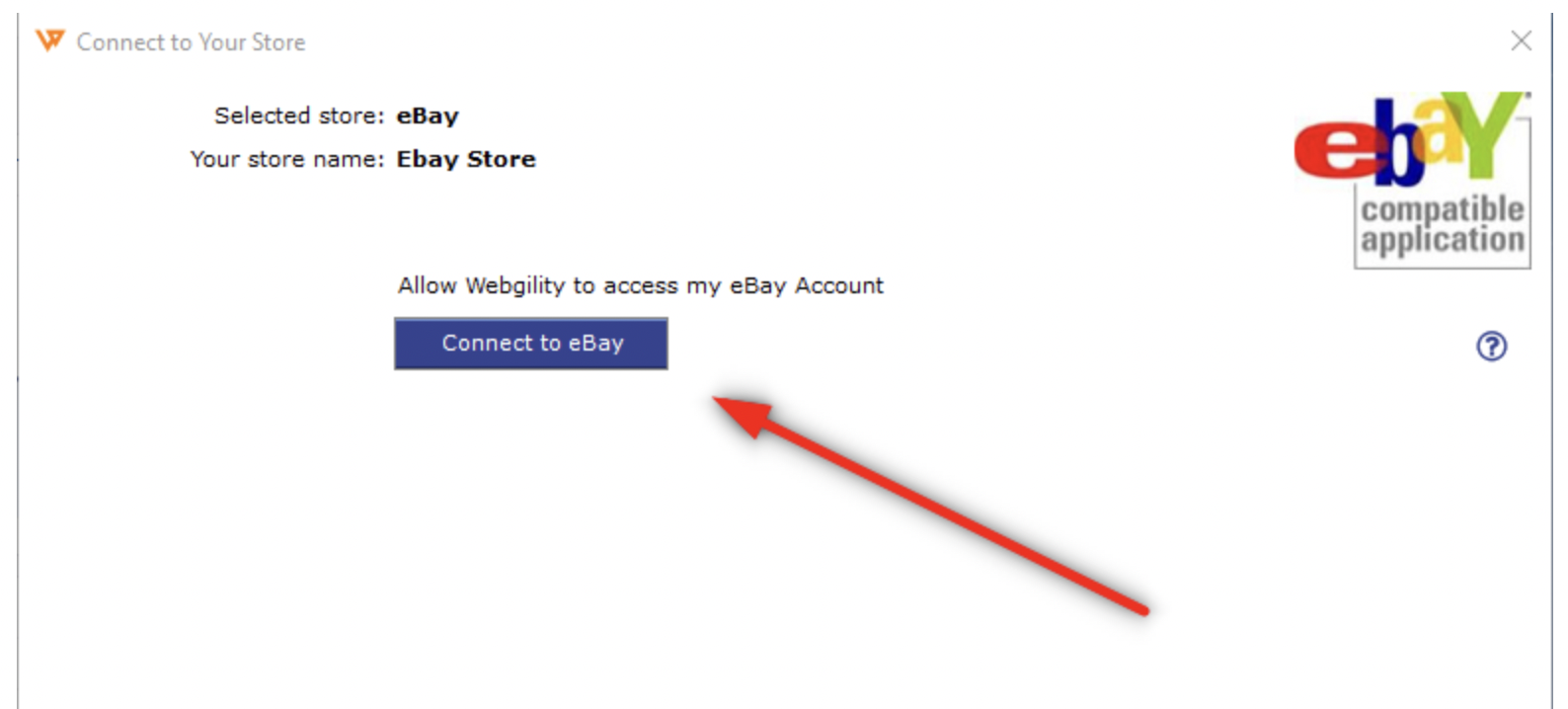
5. A browser window will appear and you will need to enter the credentials of eBay account admin to connect Webgility to eBay.
-3.jpg)
6. After entering the credentials click Sign in. You will see a popup to allow Webgility to access the eBay account. Then click I agree.
-3.jpg)
7. Once you click I agree, you will see a message from Webgility that it successfully connected with eBay and you can close the browser window. Return to Webgility and click Continue.
-3.jpg)
8. Next, fill in your company's information and click Continue. If you are simply updating a connection, click Save Store.
-3.jpg)
9. At this point, new connections will now move on to the accounting/POS connection flow. Updated connections will get a message that the sales channel information has been successfully updated.
Note: If you have multiple eBay sales channels, you will need to follow the same process for all your eBay sales channel.