Error Message: QuickBooks error message: Names in the list cannot contain a colon. The colon is a special character used to indicate a parent/child relationship.
This article guides Webgility Desktop users on resolving the "Error Message: QuickBooks error message: Names in the list cannot contain a colon. The colon is a special character used to indicate a parent/child relationship.” The error usually occurs when creating items from a sales channel to QuickBooks Desktop through Webgility Desktop, because QuickBooks uses colons to define parent/child relationships in item names. The steps outlined in this article help users identify products with colons in their names, modify them in sales channel, then successfully sync the items to QuickBooks Desktop without errors.
Overview:
When creating items from Sales channel to QuickBooks Desktop through Webgility Desktop, users may encounter an error message stating that names in the list cannot contain a colon. This occurs because QuickBooks Desktop uses colons to indicate parent/child relationships in its naming structure.
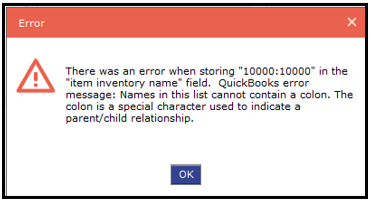
Resolution Steps
Follow these steps to resolve the naming conflict:
-
Review your product names and identify items containing colons.
-
Navigate to your Shopify product list.
-
Remove or replace colons in product names with alternative characters (e.g., hyphen or dash).
-
Re-sync the modified product names through Webgility Desktop. Kindly refer the article
-
Attempt to create items in QuickBooks Desktop again.