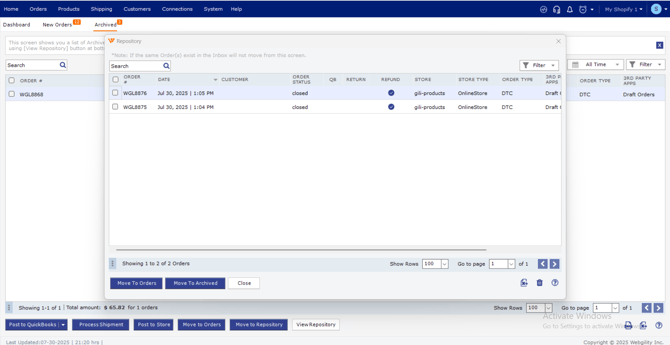Archive View in Webgility Desktop
This article helps Webgility Desktop users understand and utilize the Archive View in Webgility Desktop. The Archive View stores completed orders to improve system performance and prevent accidental re-downloads. Users can still post archived orders to accounting software or back to their sales channels and can move orders back to the main Orders view if needed. Additionally, the article explains the Repository feature, a compressed section of the archive for storing less frequently accessed orders, and guides users on how to move orders to the Repository, view them, or restore them when necessary.
Definition:
The Archive view in Webgility Desktop is where archived orders are visible. This view will not be visible until you archive an order.
It is highly recommended to archive all completed orders, as having too many orders in the Orders view can slow down the overall performance of Webgility Desktop.
Why archive instead of delete?
If you send an order to the trash and delete it instead of archiving it, you may unintentionally re-download the order if you backdate your order downloads. Thus, archiving your orders once you are done is recommended to both increase performance and eliminate any possibility of order duplication.
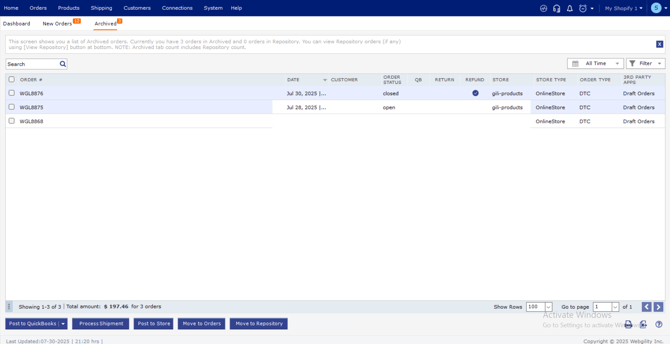
From the archive, you can still post to your accounting software or post to your store, and even move the order back to the order view if necessary at any time.
Order Repository
The Archive view has two unique options: Move to Repository and View Repository.

The Repository is a compressed section of the archive. This area retains the order information for orders that you do not need to access on a regular basis. Orders in the repository can only be viewed, but not acted on. To take any action on these orders you will need to move them to the standard archive or orders view.
You can move orders to the Repository by selecting them in the archive view and clicking Move to Repository. You will receive a confirmation pop-up, and the orders will be sent there once you click Yes.
Clicking View Repository brings up the index of orders you have sent to the repository.
You can view individual orders by double-clicking them, or restore them to either the orders view or archive view by selecting them and clicking the appropriate button.