Managing Your Catalog with Webgility QuickBooks Connector
This article explains how users can manage and synchronize their product catalog between Shopify and QuickBooks Online using the Webgility QuickBooks Connector. It provides step-by-step instructions for accessing the Product Catalog, setting matching criteria, and identifying matched versus unmatched items. The content highlights how the connector simplifies catalog management by allowing automatic or manual product matching, as well as direct creation of missing products in QuickBooks Online. It also introduces the Global Search feature, which helps users quickly locate products within the catalog. By following this guide, users can maintain accurate product mappings, prevent sync errors, and ensure consistent data across their Shopify and QuickBooks Online accounts for smooth order posting and inventory management.
Overview
The Catalog in Webgility QuickBooks Connector is the central hub for managing your products between Shopify and QuickBooks Online. It allows you to view, match, and create products, ensuring your catalog stays accurate and up to date.
Accessing the Catalog
- Log in to your Shopify Admin Panel, then under Apps look for Webgility.
- Then navigate to the Products > Product Catalog tab.
- Here, you will see all products from both QuickBooks Online and your Shopify channel, with clear indicators for products that are matched or unmatched.
Setting Product Matching Criteria
Before matching products, you need to set the criteria Webgility QuickBooks Connector will use to link Shopify products with QuickBooks Online items.
- Recommended criteria:
- SKU (Shopify ) → Product Name (QuickBooks Online)
- Both fields act as unique identifiers in their respective systems.
- SKU (Shopify ) → Product Name (QuickBooks Online)
- After selecting the criteria, click Find & Match Products to automatically match all existing products that meet the criteria.
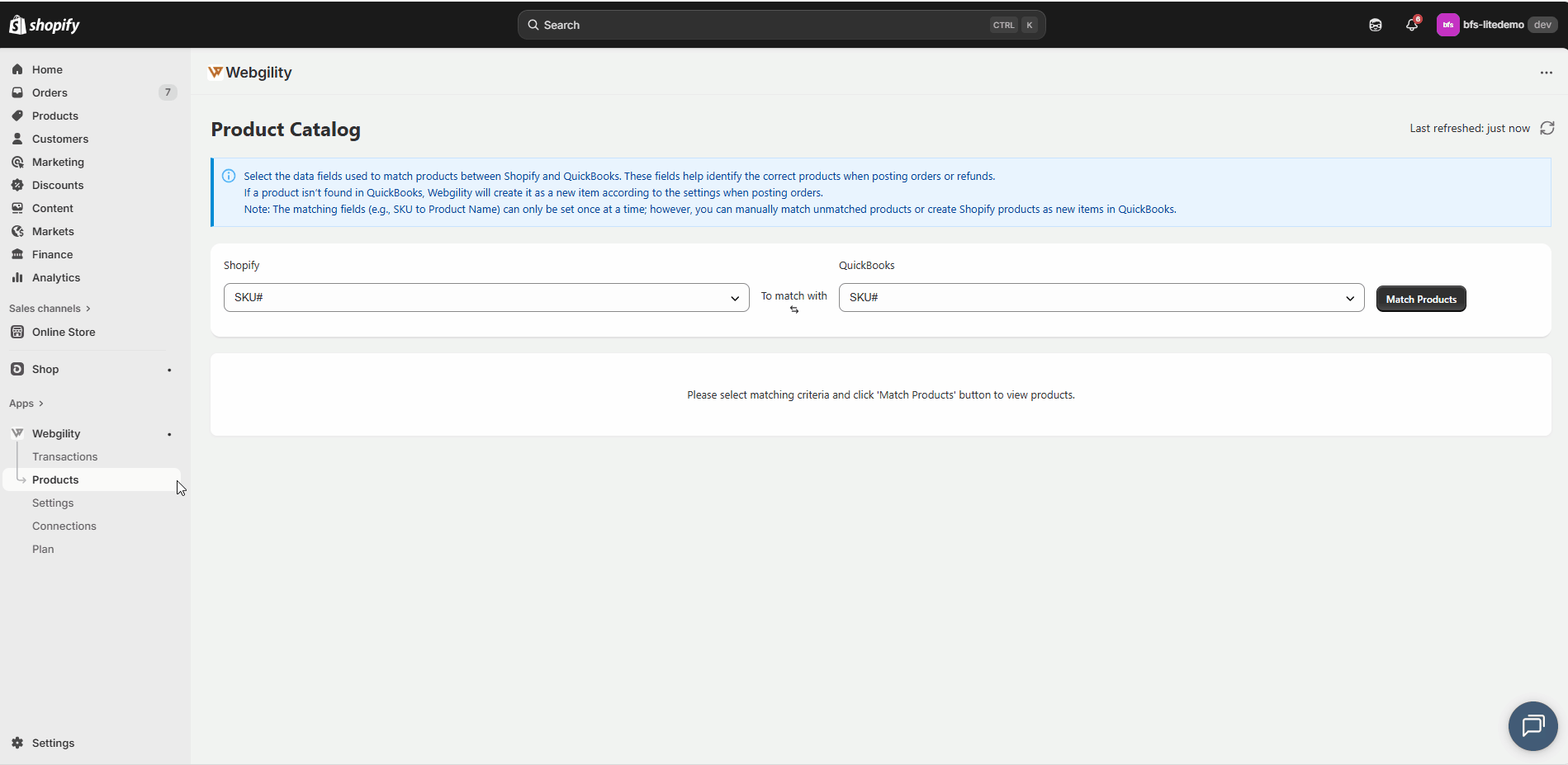
Note: The product matching rule can only be set once, but you can always match individual products manually.
Understanding Matched vs Unmatched Products
- Matched: Shows products that already have a corresponding item in QuickBooks Online.
- Unmatched: Displays Shopify products that do not yet match any QuickBooks Online item.
Handling Unmatched Products
For products that are unmatched, you have two options:
- Create in QuickBooks
-
- Select an unmatched Shopify product and click Create in QuickBooks.
- Webgility QuickBooks Connector will automatically create this item in your QuickBooks Online account.
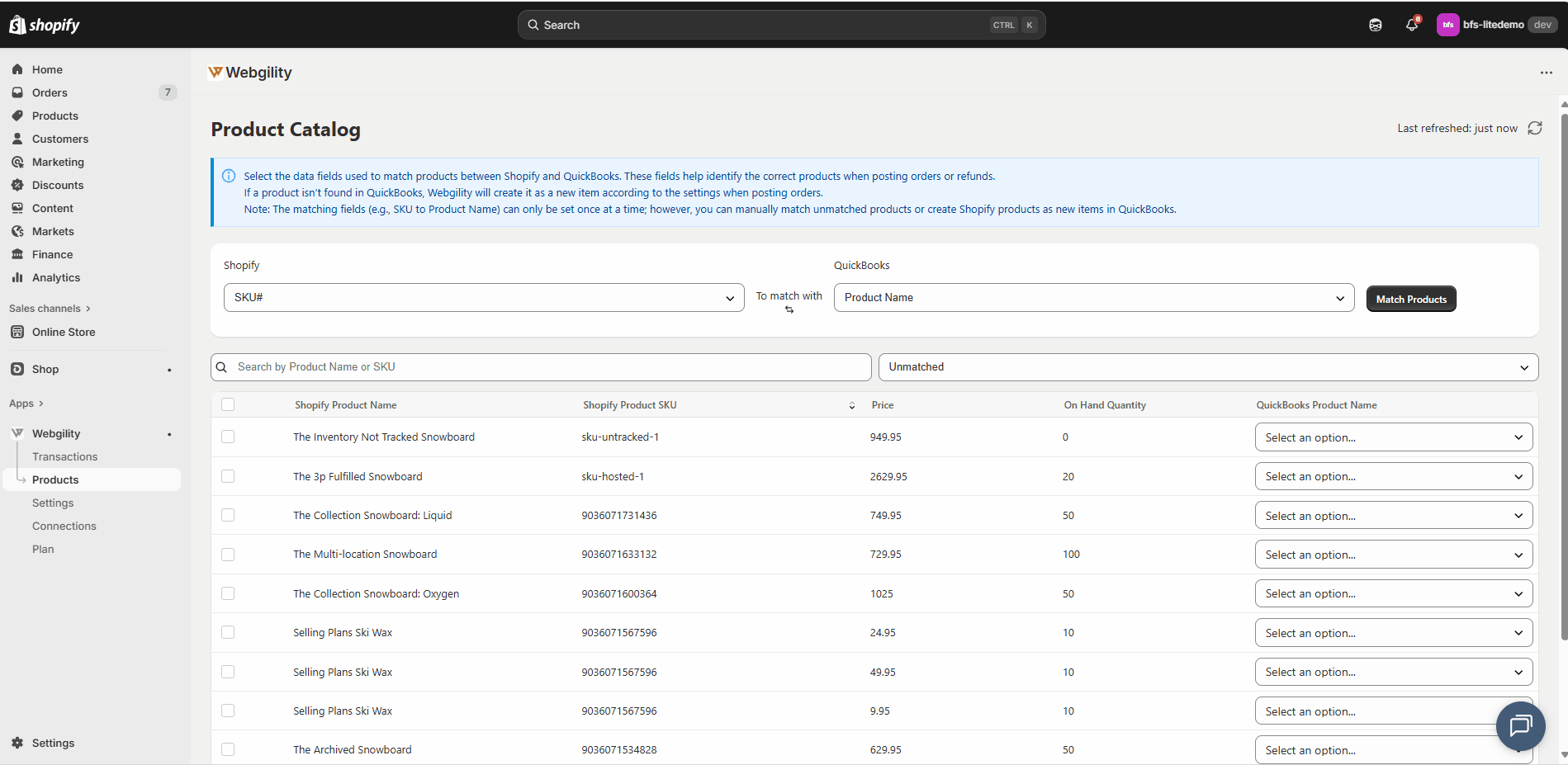
- Match Products Manually
-
- Select an unmatched Shopify product.
- Use the QuickBooks Product Name dropdown to choose the corresponding QuickBooks Online item.
- Click Match Products to link them. This match will be applied automatically for all future order postings.
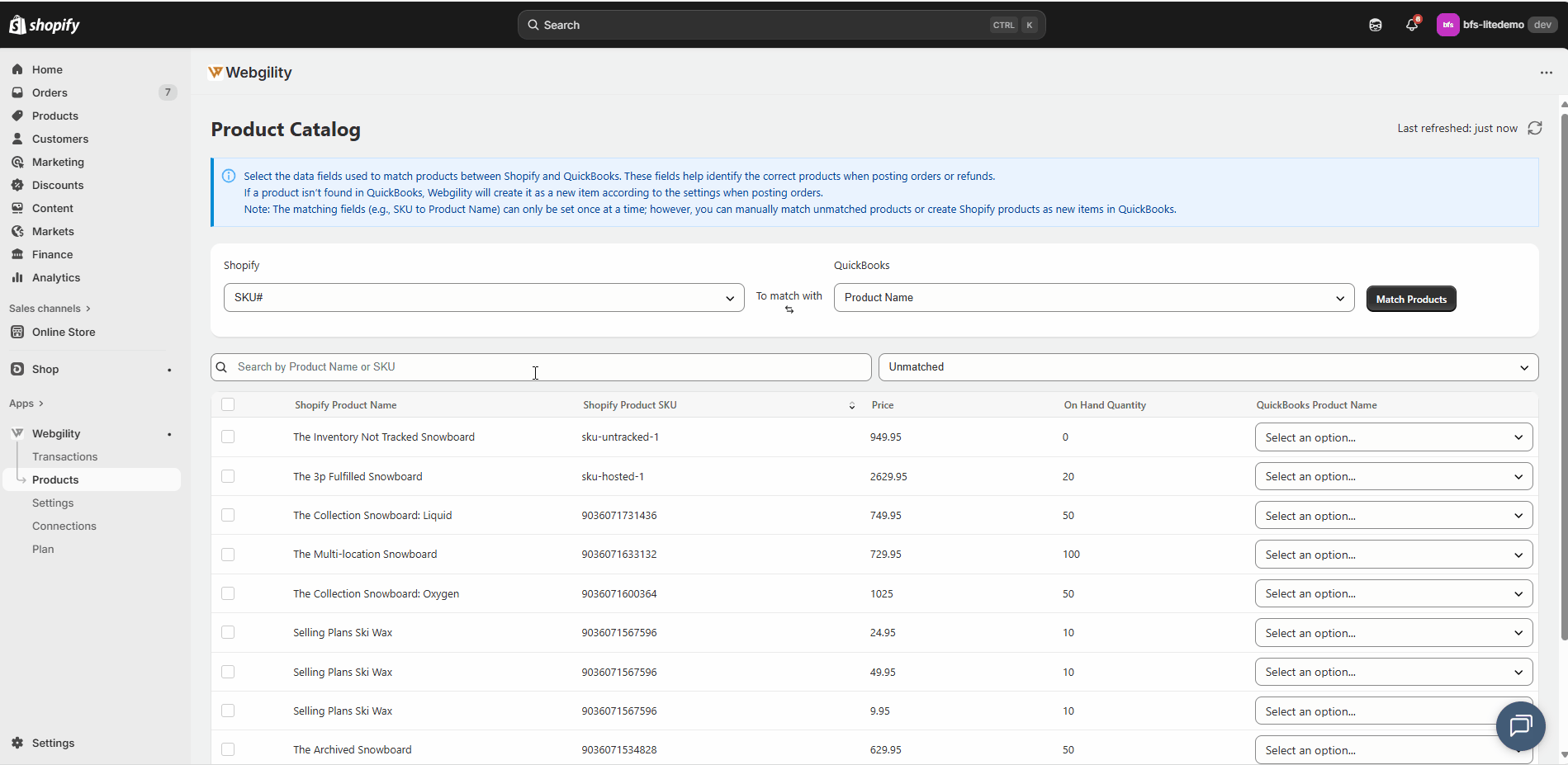
Global Search
- The Global Search grid allows you to search for any Shopify product in both matched and unmatched lists, making it easier to locate specific items.
Summary
Using the Catalog in Webgility QuickBooks Connector, you can efficiently auto-match, manually match, or create new products to keep your Shopify and QuickBooks Online catalogs in sync. This ensures accurate order postings and smooth inventory management.