How to Filter Shopify Orders by Shipping (Fulfillment) and Payment Status in Webgility Desktop
This article explains Webgility Desktop users how to configure Webgility Desktop to filter Shopify orders by payment and fulfillment status during the download process. When integrated with QuickBooks Desktop, this feature allows users to control which orders are imported into Webgility based on their current status in Shopify. By filtering out irrelevant or incomplete transactions, users can streamline order management, reduce clutter, and ensure that only accurate, ready-to-sync data is posted to QuickBooks.
Steps to Configure Shopify Order Download Settings:
Go to Advanced Settings:
1. Navigate to Connection go to Sales Channel and Advanced Settings.
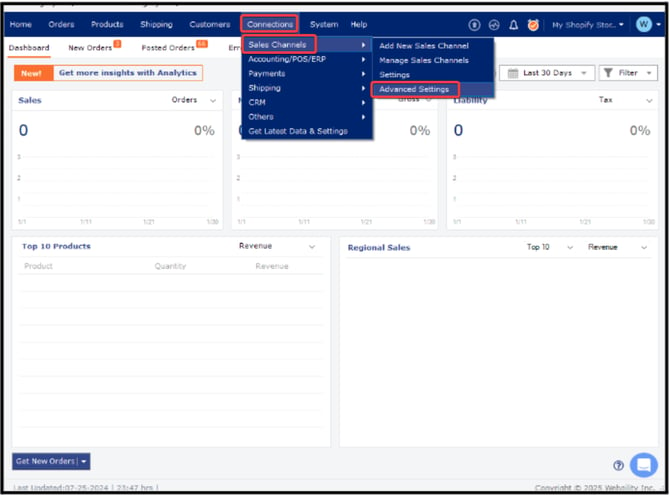
2. Click on the Other tab.
3. Enable Overwrite Shopify Order Download Settings to filter orders by status.
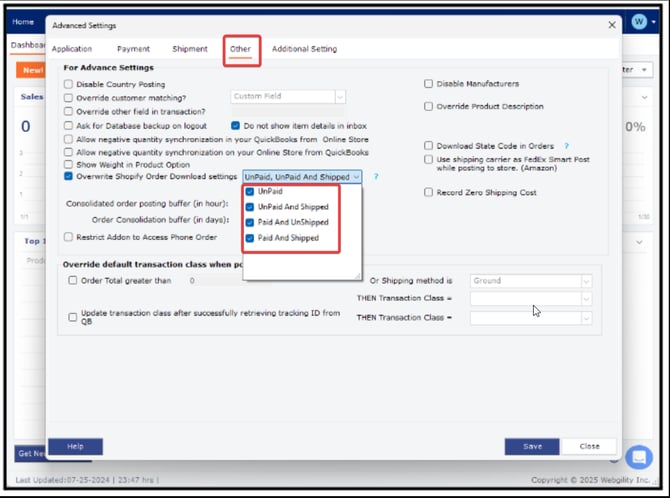
Select Order Statuses:
-
Choose specific statuses such as Paid, Unfulfilled, or others based on your needs.
Save and Apply Changes:
-
Click Save to apply the settings.
-
Close the Advanced Settings window.
This will ensure that Webgility Desktop only downloads orders matching your selected criteria.