How Do I Remove Deleted Sales Channel Items from Webgility Desktop?
This article helps Webgility Desktop users remove deleted sales channel items that continue to appear in the Webgility Desktop product catalog. It explains why the issue occurs, when products are deleted from the connected sales channel but remain visible in Webgility Desktop, and provides step-by-step instructions to refresh sales channel data. By following this guide, users can clear outdated items and ensure that the product list in Webgility Desktop reflects the current catalog from the connected sales channel.
Overview:
This happens occasionally when products are deleted from your sales channel but still appear in the Webgility Desktop product catalog under the online product list. To resolve this and remove these (Sales Channel deleted) items from the Webgility Desktop App, you simply need to refresh the Sales Channel items data in Webgility Desktop.
The following steps will help to resolve this issue:
1. In Webgility Desktop, navigate to Advanced Settings by following Connection > Sales Channels> Advanced Settings.
2. Under Application tab navigate to the Last download date for Store Items, Click the Clear button, Save the settings, and close.
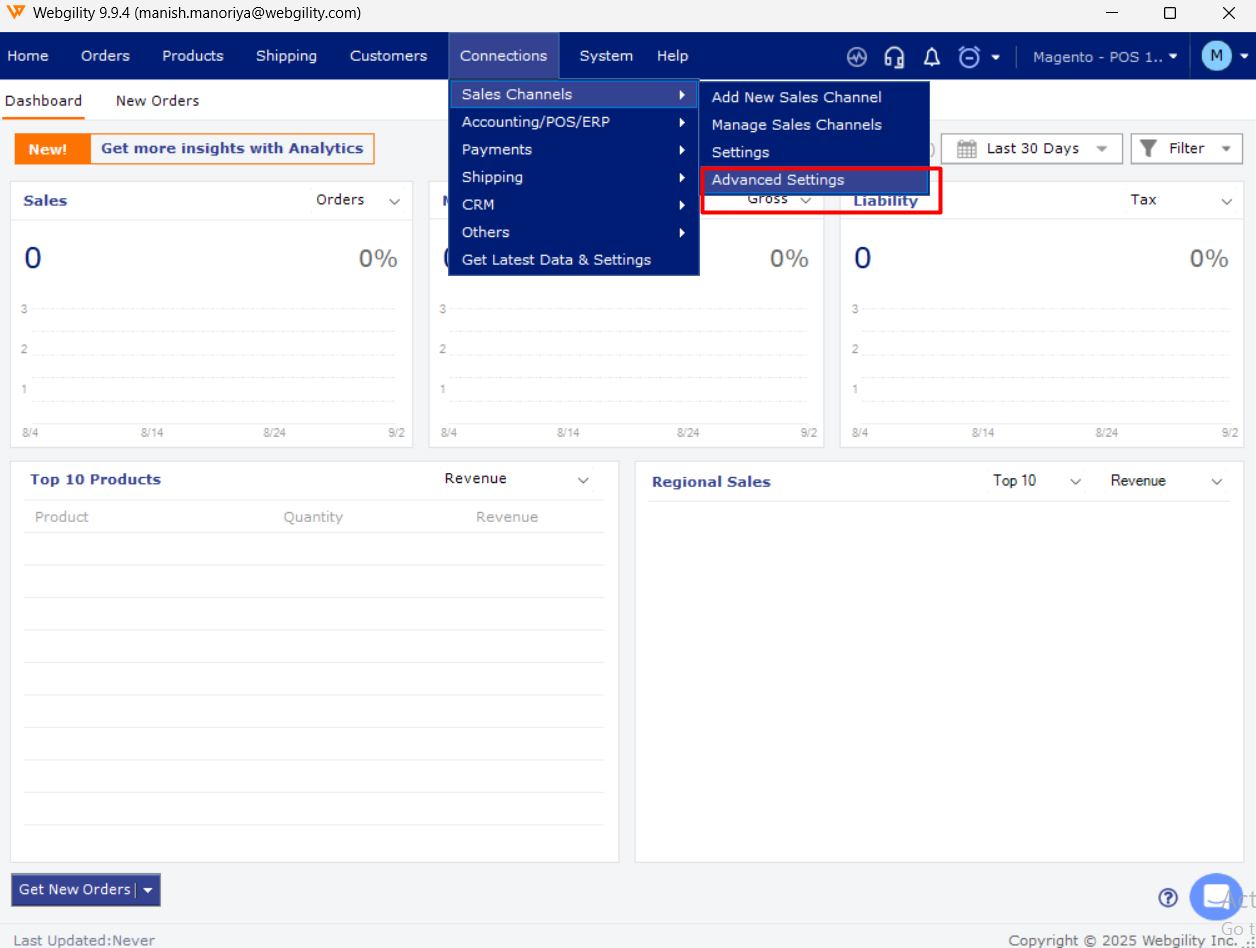

3. Go to Products. Click on the Download Products from Scratch available near Refresh button (↻). This will ask for a confirmation so click on Yes.

This process may take several minutes to complete. Once it is completed, a dialog box will appear with the confirmation message.
Once this download is complete, the updated list of the products removed from your sales channel will appear here.
Note: This applies to sales channels except for marketplaces such as Amazon, eBay, etc.