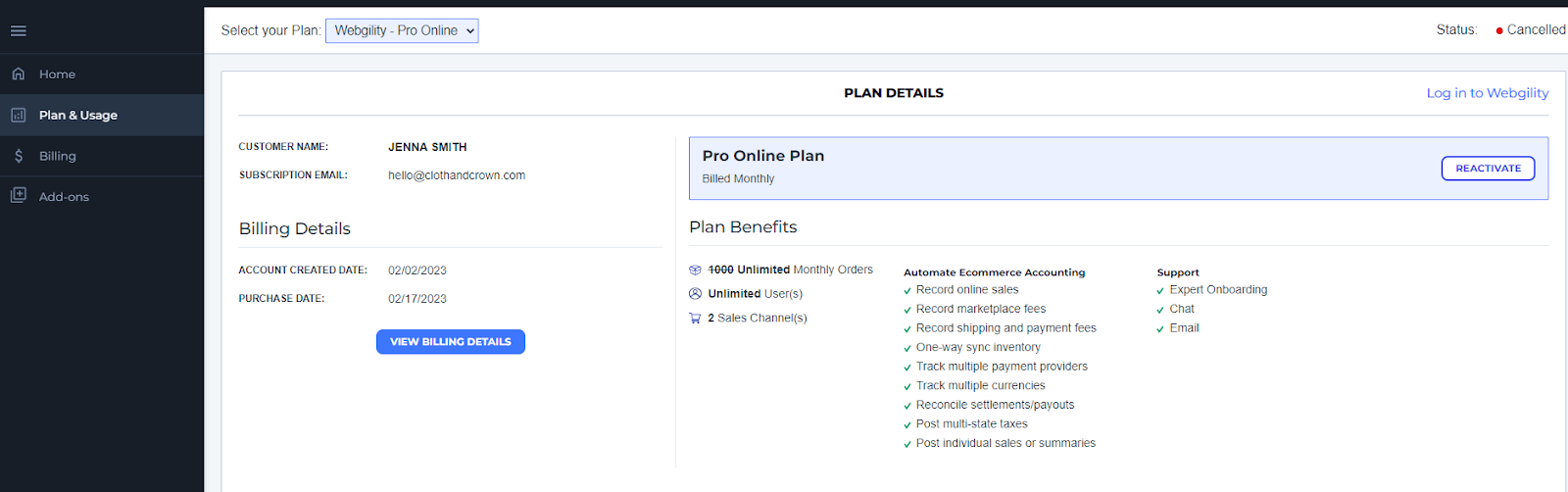How to Reactivate a Canceled Account
This article helps users reactivate their Webgility subscription if it was canceled due to failed billing or at the end of a subscription term. It provides step-by-step instructions to log in, choose a plan, and update the payment method to resume services.
You can reactivate your subscription from your Webgility account, if you have canceled the services at the end of your subscription term or if it was canceled due to failed billing. Please make sure that you are using the email that was linked to your Webgility subscription. Please log in to your Webgility account by visiting portal.webgility.com
Steps to Reactivate Your Webgility Subscription
-
Once you logged in to your Webgility account navigate to Plan & Usage> Reactivate
2. Once you click Reactivate, it will take you to the Webgility pricing page.
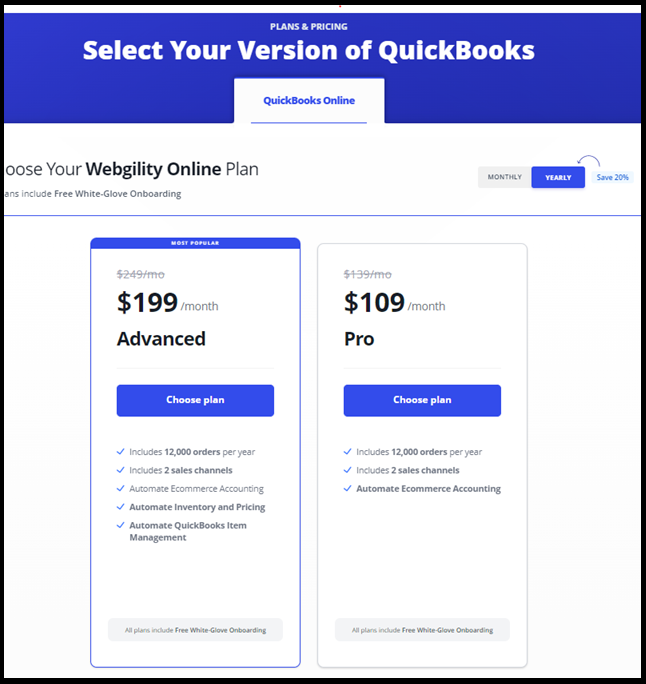
3. Decide on the plan that fits your needs, then Click on Choose Plan and update the payment method to reactivate the subscription.