Error Code 9999: Unable to Sync Orders Due to Disabled Inventory Tracking in QuickBooks Online.
This article helps Webgility Online users in resolving Error "Error Code 9999: Unable to Sync Orders Due to Disabled Inventory Tracking in QuickBooks Online," which occurs when order syncing fails due to disabled inventory tracking in QuickBooks Online. It provides step-by-step guidance to either enable inventory tracking in QuickBooks Online or adjust Webgility's product sync settings based on the user's QuickBooks plan. By following the outlined solutions, users can ensure successful order synchronization without encountering inventory-related errors.
Cause:
This error occurs when Inventory Tracking is turned off in QuickBooks Online, while in Webgility Online, the option to create new inventory-type items is enabled under Sync Settings> Products.
Steps to Resolve the Error:
-
Enable Inventory Tracking in QuickBooks Online - Follow the steps in this helpful article on Set up and track your inventory in QuickBooks Online
-
In Webgility Online under Sync Settings > Products >Create a new item in QB and set the new item type is Inventory.
-
Once inventory tracking is active, go to Webgility Online and refresh the order sync settings.
-
Now you should be able to post your orders without an error.
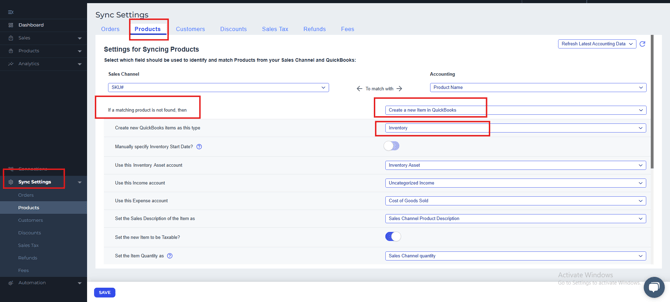
-
Alternative (Inventory Tracking is Unavailable in Your QBO Plan): If your current QuickBooks Online plan doesn’t support inventory tracking, you have two options.
-
Upgrade your QuickBooks Online plan to one that includes Inventory Tracking.
-
Configure Product Sync Settings in Webgility Online - Sync Settings > Product Sync, Under Create new QuickBooks items set the option to Non-Inventory to avoid requiring inventory tracking.
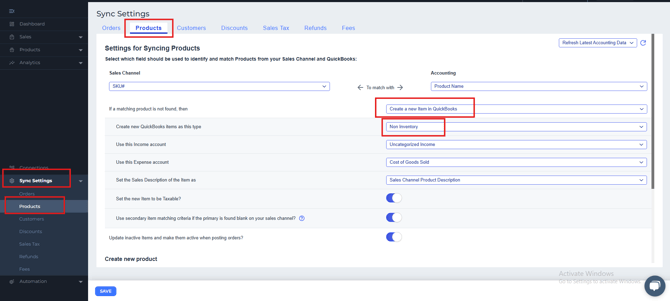
With these steps, you should be able to resolve the error and sync your orders correctly.